| Staramy się zlokalizować na naszej stronie internetowej w tak wielu językach, jak to możliwe, jednak ta strona jest aktualnie maszyna przetłumaczony przy użyciu Google Translate. | blisko |
-
-
produkty
-
zasoby
-
wsparcie
-
firma
-
-
Strona główna
-
Zasoby
- Blog
- ReviverSoft Niezawodny przewodnik Deinstalacji AnythingThe ReviverSoft Foolproof Guide to Uninstalling Anything
ReviverSoft Niezawodny przewodnik Deinstalacji AnythingThe ReviverSoft Foolproof Guide to Uninstalling Anything
Przez Steve Horton Maj 01, 2014pc, revo uninstaller, uninstall, uninstallingBrak komentarzyCzy aplikacja, która nie zostanie odinstalowana w konwencjonalny sposób? Jesteś we właściwym miejscu.
Najpierw omówmy tradycyjne metody deinstalacji, na wypadek gdybyś ich nie próbował. Następnie omówimy sposoby usuwania upartych aplikacji przy użyciu systemu Windows, a na koniec omówimy kilka aplikacji innych firm, które są dobre do czyszczenia trudnych do usunięcia aplikacji.
W systemie Windows XP:
- Kliknij Start
- Kliknij Panel sterowania
- Kliknij dwukrotnie Dodaj lub usuń programy
- Przewiń w dół do aplikacji, którą chcesz usunąć i usunąć
- Kliknij go
- Kliknij Odinstaluj
W Windows Vista, 7, 8 i 8.1:
- Naciśnij Start ( klawisz Windows + X w Windows 8)
- Kliknij Panel sterowania
- Kliknij Programy i funkcje
- Przewiń w dół do aplikacji, którą chcesz usunąć i usunąć
- Kliknij go
- Kliknij Odinstaluj
Jeśli to zadziałało, gotowe! Pomyślnie odinstalowałeś aplikację i nie zajmuje ona już miejsca ani zasobów.
Jeśli zamiast tego rzucił błąd, są inne rzeczy, które możesz wypróbować.
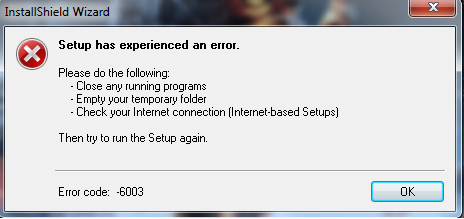
Jest to przykład komunikatu o błędzie, który możesz zobaczyć podczas odinstalowywania aplikacji.Zainstaluj ponownie, a następnie Odinstaluj
Czasami całkowicie ponownej instalacji aplikacji na komputerze, a następnie odinstalowanie może działać. Ponowna instalacja zastępuje uszkodzoną wersję pełną wersją z działającym deinstalatorem. Następnie możesz wykonać powyższe kroki, aby odinstalować aplikację.
Usuń uruchomione procesy, a następnie odinstaluj
Naciśnij Ctrl + Shift + Esc, aby wywołać Menedżera zadań. Znajdź wszystkie działające procesy, które mają taką samą nazwę jak aplikacja, którą próbujesz usunąć. Kliknij je i kliknij Zakończ zadanie . Następnie spróbuj odinstalować ponownie, wykonując powyższe czynności. To może zadziałać.
Aplikacje dezinstalatorów innych firm
Lubimy Revo Uninstaller do usuwania trudnych do usunięcia aplikacji. Podstawowa wersja jest darmowa i działa dobrze, aw razie potrzeby dostępna jest również wersja profesjonalna. Te aplikacje, które nie znikną za pomocą żadnej innej metody, mogą zostać całkowicie usunięte z komputera przy użyciu tego narzędzia lub podobnego narzędzia. Uważaj na wszelkie aplikacje odinstalowujące, które próbują zainstalować paski narzędzi innych firm lub inne aplikacje.
Jeśli te metody nie działają, zostaw komentarz, a my pomożemy jak najlepiej!
Was this post helpful?YesNoZa darmo Aktualizacje sterowników
Zaktualizuj sterowniki w mniej niż 2 minuty, aby cieszyć się lepszym Wydajność komputera - Za darmo.
Za darmo Aktualizacje sterowników
Zaktualizuj sterowniki w mniej niż 2 minuty, aby cieszyć się lepszym
Wydajność komputera - Za darmo.
Nie możesz znaleźć odpowiedzi na swoje pytanie?Zadaj pytanie do naszej społeczności ekspertów z całego świata, a otrzymasz odpowiedź w ogóle czasu.most relevant Najnowsze artykuły Firma| Partnerzy| EULA| Informacje prawne| Nie sprzedawaj/udostępniaj moich informacji| Zarządzaj moimi plikami cookieCopyright © 2026 Corel Corporation. Wszelkie prawa zastrzeżone. Warunki korzystania | Prywatność | CookiesPrzypnij go na Pintereście
-