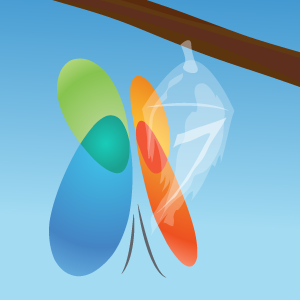| Ние се стремим да локализираме нашия сайт в колкото се може повече езици, колкото е възможно, но тази страница в момента е машина за превод, използвайки Google Translate. | близо |
-
-
продукти
-
източници
-
поддръжка
-
компания
-
Как да преинсталирате Windows 7 – А Бързо РъководствоHow to Reinstall Windows 7 – A Quick Guide
От Steve Horton Юни 19, 2012reinstall, upgrade, Windows 75 CommentsИлюстрация: Гордън МакАлин Често операционната система ще бъде повредена, бавна или нестабилна с течение на времето. Понякога най-доброто нещо е да инсталирате операционната система напълно. Ето кратко ръководство, което да ви помогне да преинсталирате Windows 7. Погрижете се Product Key. Тя често ще бъде написана на вашия компютър случай, или да бъдат включени в кутията, че Windows 7 дойде инча.
Вашите важни документи трябва да бъдат архивирани, като се използва подходящ метод. Докато Windows се опитва да запази старата ви операционна система в папката Windows.Old, тя невинаги е успешна. Освен това може да нямате място да запазите цял архив и да искате да архивирате само критични файлове.
- Поставете диска с Windows в устройството
Поставете вашия Windows 7 диск в устройството, но затворете прозореца, който се появява. Вместо това ще се заредим от нея.
- Рестартирайте компютъра и го заредете от CD
Hit Control-Alt-Del и изберете да рестартирате. Ако компютърът е замръзнал, изключете го и го включете отново. Преди да се появи отново логото на Windows, натиснете DEL или F2, за да влезете в BIOS (в зависимост от вашия компютър). Под Разширени опции за зареждане изберете CD или DVD устройството като първа опция за зареждане. Запазване и прекратяване. Вашият компютър ще зареди от диска на Windows.
- Кликнете върху Инсталиране на Windows , след което Инсталирайте сега . Поставете отметка в квадратчето Получаване на важни актуализации за инсталиране . По този начин Windows ще бъде запълнен, докато вървите, и вие ще бъдете сигурни и ще имате най-новата версия.
- Изберете ” Приемам лицензионните условия” и кликнете върху ” Напред” .
- Под какъв тип инсталация искам? , кликнете върху Персонализиране .
- Под Къде искате да инсталирате Windows , щракнете върху устройството, на което сте имали Windows преди. Обикновено C:. Кликнете върху Напред .
- Ако имате място на устройството си, изберете да запазите старата инсталация на Windows в папката Windows.old. В противен случай вече сигурно сте архивирали вашите важни файлове, така че оставете непроверени и щракнете върху Напред .
- Следвайте простите инструкции от там, включително въведете Product Key, който споменах по-рано.
След като преинсталирате Windows 7, можете да възстановите вашите важни файлове от резервното копие. Може да се наложи да инсталирате лицензирани приложения отново, като например Microsoft Office . Също така, бъдете сигурни и изпълнявайте Windows Update, докато вашето копие на Windows 7 бъде напълно обновявано. Трябва да изпитате по-малко грешки с нова инсталация. Късмет!
Was this post helpful?YesNoБезплатно Обновяване на драйверите
Актуализирайте драйверите си за по-малко от 2 минути, за да се насладите по-добре PC производителност - Безплатно.
Безплатно Обновяване на драйверите
Актуализирайте драйверите си за по-малко от 2 минути, за да се насладите по-добре
PC производителност - Безплатно.
Не намерихте отговор на въпроса си?Задайте въпрос към нашата общност от експерти от цял свят и да получи отговор в нито един момент на всички.most relevant Последни статии Компания| Партньори| EULA| Правна информация| Не продавайте/не споделяйте моята информация| Управление на моите бисквиткиCopyright © 2025 Corel Corporation. Всички права запазени. Условия за ползване | поверителност | CookiesЗакачете го в Pinterest