| 我们致力本地化我们在尽可能多的语言的网站越好,然而这一页是机器使用谷歌翻译翻译。 | 关闭 |
-
-
产品
-
资源
-
支持
-
公司
-
减少在Windows中使用的处理器Reducing Processor Usage in Windows
通过 Steve Horton 十月 04, 2013cpu, performance, task manager, windows4 Comments如果您的计算机运行速度似乎比平时稍慢,则计算机可能运行的CPU容量高于正常情况。最常用的程序和进程将使您的计算机以5%的低速运行。在观看视频,玩游戏和运行某些应用程序时,此数字可能会暂时出现,但应在媒体或应用程序运行完毕后恢复正常。
某些问题可能导致计算机长时间以较高的百分比运行。长期以来,高百分比被认为是50%或更高。这可能会导致计算机性能下降,导致操作速度变慢,冻结和随机关闭。其中一些问题可能包括但不限于:
- 程序或应用程序遇到意外错误
- 程序“卡住”导致它在无限循环上运行
- 一次运行太多应用程序
- 病毒/恶意软件感染
如果这些问题持续存在,则可能导致CPU定期以100%的容量运行,从而迫使CPU不断释放处理能力。这会导致缓慢而繁琐的操作。
首先要做的是 – 您应该在任务管理器中检查运行能力或计算机。任务管理器是一个应用程序,显示有关运行应用程序,计算机性能和当前容量使用情况的详细信息。
任务管理器访问
在访问任务管理器之前,请确保关闭所有非必要程序和窗口。然后,您可以访问“任务管理器”屏幕:
- Windows XP:同时按Ctrl + Alt + Del键 ,窗口应立即显示。
- Windows Vista / 7和Windows 8:同时按Ctrl + Alt + Del 。这将带您进入安全屏幕,您可以从列出的选项中单击任务管理器 。
任务管理器看起来应该类似于:
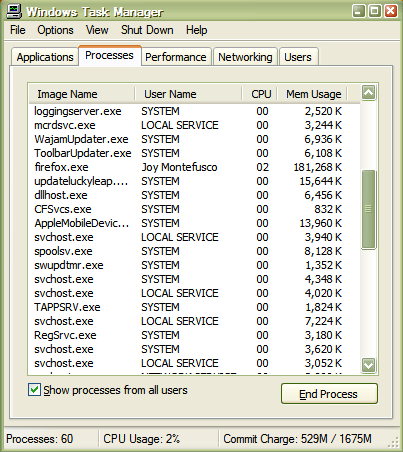
减少处理器使用:进程您的计算机性能显示在此窗口的底部。请密切关注显示屏中当前的CPU使用情况。在此示例中,CPU使用率为2%,当前运行进程为60。
现在您可以在运行时查看当前进程和应用程序,单击CPU列,如下图所示。
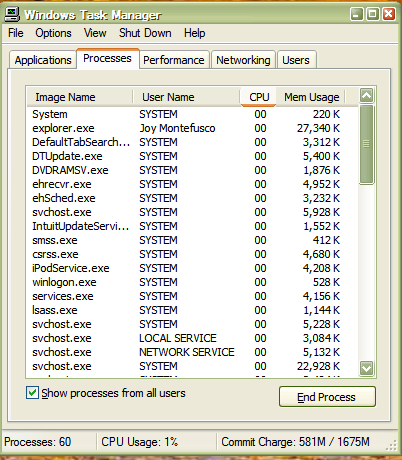
减少处理器使用率:CPU选项卡现在您可以注意哪些程序导致CPU使用率最高。
如果应用程序占用大部分用法,则表明应用程序进程存在问题。您可以选择通过突出显示错误程序并单击“ 结束进程”来结束该过程 。见下文:
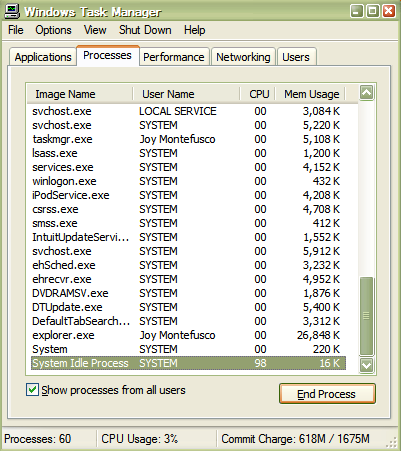
减少处理器使用:结束进程这将结束您选择的进程,从而释放应用程序占用的CPU使用空间。
如果Word或Outlook等常规程序不断耗尽您的进程空间,则可能表明存在更大问题。由于这些程序正常占用很少,因此病毒可能会导致这些程序出现问题。安装信誉良好的防病毒软件有助于消除可能影响计算机性能的病毒或间谍软件感染问题。
您的计算机可能只是没有足够的内存来运行您喜欢经常使用的程序。在这种情况下,您可以致电专业人员将RAM或“随机存取存储器”安装到您的计算机中。 RAM可以通过允许将更多应用程序信息存储在其内存中来增加计算机的处理能力,从而有效地释放运行程序的空间。
Was this post helpful?YesNo
没有找到答案?问一个问题向我们的专家社区来自世界各地,并得到在任何时间在所有的答案。把它钉在 Pinterest 上