| Snažíme se lokalizovat naše webové stránky v co největším počtu jazyků, jak je to možné, ale tato stránka je v současné době stroje přeloženy pomocí Google Translate. | zavřít |
-
-
produkty
-
prostředky
-
podpora
-
společnost
-
Zrychlete své sítě pomocí protokolu TCP OptimizerSpeed Up Your Network Using TCP Optimizer
Podle Steve Horton Leden 16, 2013bandwidth, internet, tcp optimizer3 CommentsTCP Optimizer
Vzhledem k tomu, že internetová technologie se stává pokročilejší a intuitivní, lze snadno zapomenout, že za každou webovou stránku, YouTube video nebo online hru je spíše složitá sada protokolů. Tyto protokoly kontrolují všechny aspekty přenosu dat a jsou důvodem, proč máme s takovou spolehlivostí dostupný obsah online.
A protože počítače jsou často vydávány s konfiguracemi typu “one-size-fit-all”, je docela obvyklé, že konfigurace systému Windows nebude co nejvíce využívat vaše připojení k Internetu. Ale aniž byste šel do školy, aby se stal síťovým technikem, jak je možné vědět, kde začít, pokud jde o optimalizaci síťového připojení?
Naštěstí TCP Optimizer je volně dostupný nástroj, který automaticky vyladí váš Registr systému Windows a nastavení sítě, aby co nejúčinněji využíval vaše internetové připojení.
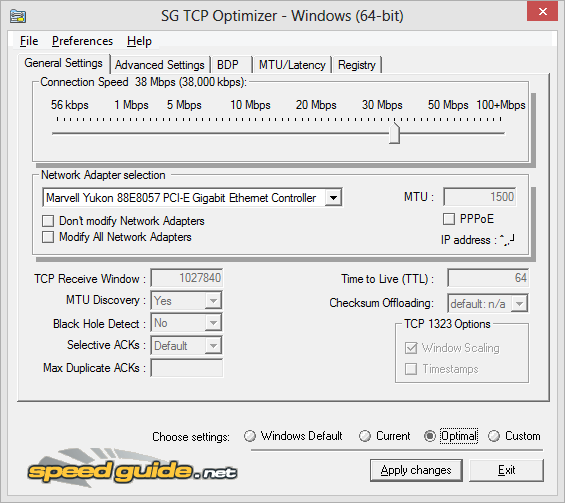
TCP Optimizer vypadá komplikovaně, ale Optimální nastavení jsou často dost.TCP – nebo protokol řízení přenosu – je jedním z ústředních standardů, na nichž je založen internetový přenos dat. Bez ní by nebyla žádná World Wide Web, žádné stahování a v podstatě žádný internet – alespoň ne tak, jak ji známe.
Ústřední věc, kterou TCP dosáhne, je zajistit, aby jakákoli sada datových paketů přenášených do počítače byla úplná a konzistentní s tím, co bylo odesláno. TCP zjistí, zda byly nějaké pakety ztraceny nebo poškozeny, požaduje náhradní pakety od původce dat v případě potřeby a uspořádá pakety ve správném pořadí.
Optimalizátor TCP používá specializované algoritmy a inovační produkt s prodlevou šířky pásma, aby zjistil optimální nastavení pro váš počítač a připojení k Internetu. Může být použita jak novináři, tak odborníci, kteří nabízejí jak automatizaci, tak i jemné ladění.
Jak používat nástroj Optimalizace TCP
Chcete-li využít automatizované funkce optimalizace TCP Optimizer:
- Stáhněte si TCP Optimizer.
- Klepněte pravým tlačítkem na něj a klepněte na příkaz Spustit jako správce . Musíte být přihlášeni jako správce nebo mít k tomu heslo.
- Zkontrolujte, zda je vybrána karta Obecné nastavení .
- Nastavte maximální šířku pásma připojení k internetu v kilobitech za sekundu. Vzhledem k tomu, že poskytovatelé internetového připojení často uvádějí rychlost připojení v megabitách za sekundu, můžete je jednoduše převést vynásobením 1000 (tj. 10 megabitové připojení odpovídá 10 000 kilobitům). To nemusí být přesné – stačí si uhodnout na základě internetového plánu, který používáte.
- Vyberte síťový adaptér, který připojí počítač k Internetu. Obecně zvolte kabelové nebo bezdrátové připojení.
- V dolní části okna vyberte možnost Optimální nastavení .
- Klepněte na tlačítko Použít změny a potom klepněte na tlačítko OK .
- Restartujte počítač po dokončení procesu.
To bude často znamenat dramatické zlepšení výkonu sítě v celé řadě aplikací.
Jděte dál
Další zlepšení lze provést ručním nastavením nastavení. Je však potřeba opatrnosti, protože nesprávná nastavení může výrazně snížit výkon. Naštěstí producenti TCP Optimizeru nabízejí uživatelská fóra, kde se ambiciózní lidé mohou naučit co nejlépe konfigurovat a upravovat jejich nastavení pro ještě lepší výkon.
Was this post helpful?YesNoVolný, uvolnit Aktualizace ovladačů
Aktualizujte své ovladače za méně než 2 minuty, abyste si mohli užívat lépe výkon PC - Volný, uvolnit.
Volný, uvolnit Aktualizace ovladačů
Aktualizujte své ovladače za méně než 2 minuty, abyste si mohli užívat lépe
výkon PC - Volný, uvolnit.
Nenašli jste odpověď?Zeptejte se na naší komunity odborníků z celého světa a obdržet odpověď v žádném okamžiku vůbec.most relevant poslední články Připněte si to na Pinterest