-
-
products
-
resources
-
support
-
company
-
Fixing Random PC Shutdown or Restart Errors
By Steve Horton January 30, 2013restart, shut down, shutdown2 CommentsFixing Random PC Shutdown or Restart Errors
There are several reasons why your PC could be experiencing random shutdowns or restarts. Among these are an overheated CPU, a defective power supply or, in Windows 8, problems with the hybrid shutdown system. We’ll first deal with the easiest component to check, the power supply.
Power Supply
The power supply is a self-contained unit that furnishes the components on your computer’s motherboard with electrical power. It is built in a rectangular metal unit and has a fan that circulates an air flow through vents cut in the back of the computer. A malfunctioning power supply can cause lapses of energy required to keep the various components operating, and may lead to frequent rebooting. No power at all will, of course, cause to the computer to not operate.
Use a can of compressed air to frequently dislodge collected dust from your computer. You should be familiar with removing the computer’s case, so you can periodically blow away dust that has collected internally on the motherboard. You will find that the power supply is screwed into the back of case and is easily replaceable.
Overheating CPU
The Central Processing Unit, the CPU, is the computer’s main brain. It’s the large chip that does most of the computer’s processing or number crunching. The chip performs at high temperatures that are usually kept within safe range by a built-in cutoff circuit. This circuit could lead to random reboots if the CPU is overheated. There are ways of checking the CPU temperature, and we have mentioned some of these — including the utility SpeedFan as discussed in a previous blog. If the CPU is overheated, it is best to have a technician diagnose and remedy the problem with a new CPU or fan replacement.
Windows 8 Rebooting
Often advances in technology come with their own initial problems that are tied in to the advance itself. This has been the case with the problems of the Windows 8 system rebooting itself or experiencing shutdown problems. These problems had been noted in early releases of the operating system and are being addressed in Windows 8 smartphone platforms with new patches.
Understanding the hybrid shutdown feature could help resolve the rebooting and shutdown issues. The feature was introduced as an advancement that enables Windows 8 to open in record times.
When a computer boots up, it loads sections of information that enable it to reach complete operating stage. Included among these sections, or kernels, are system initialization files, user files and driver files. When shutting down the computer, the default hybrid shutdown process enables some of these files to be saved to the disk in a hibernating state. Hence, when turning on the computer, these files take significantly less time to load and the booting process becomes much faster.
The computer may sometimes “hang” upon reloading of the hibernating files. A conflict may be caused from the addition of new hardware or apps that have not been properly integrated, causing reboots of the system, or shutdown problems. To resolve this issue, you should assign the Power button to do a full shutdown by doing the following steps in Windows 8:
- Type “power button” in the Search box at the top of the Charms Bar.
- Click Settings.
- Click Change what the power button does to open the System Settings window.
- Click Change Settings that are currently unavailable at the top.
- Scroll to Shutdown settings at the bottom
- Deselect Turn On Fast Startup
- Click Save Changes
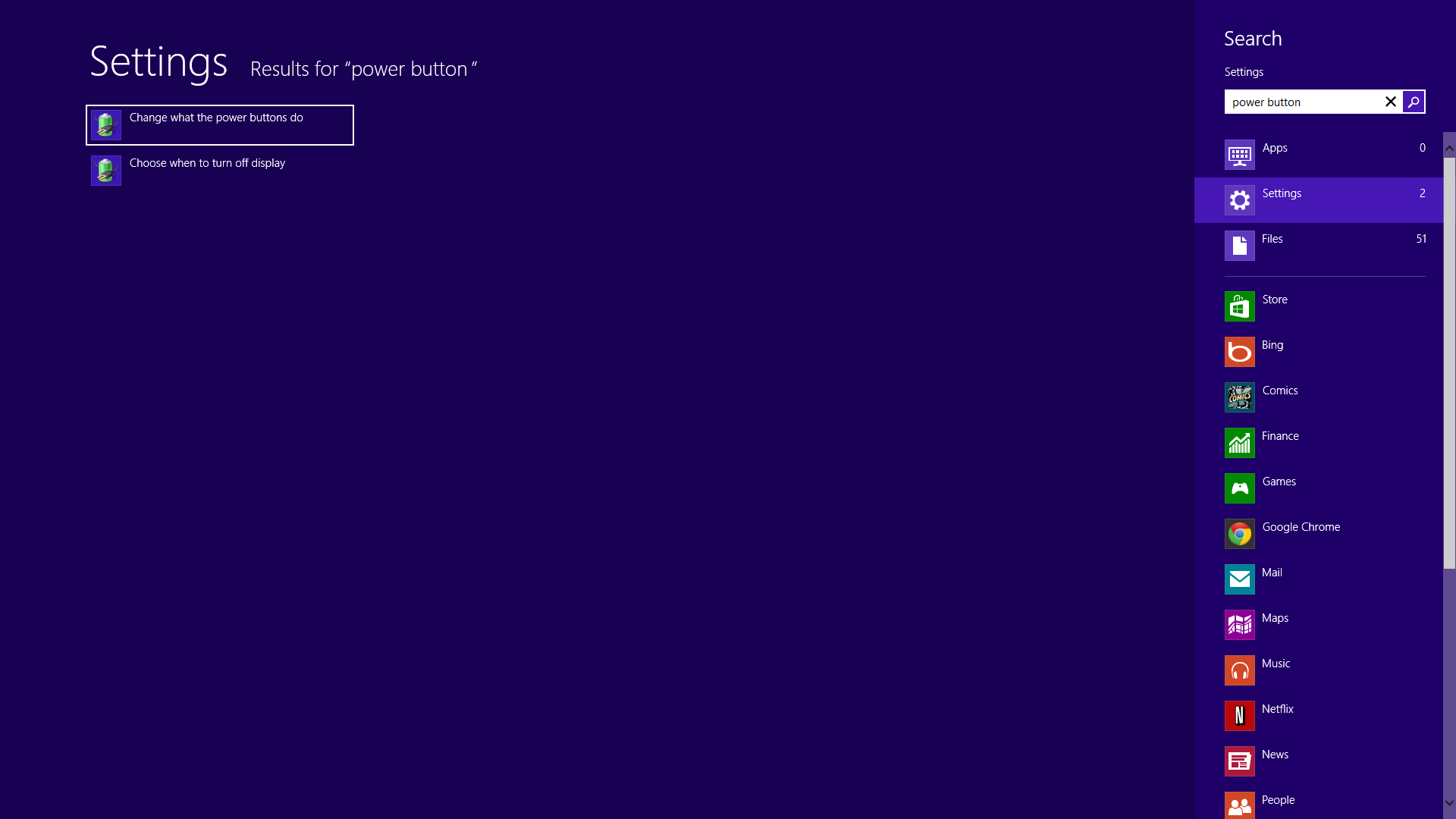
Settings Window
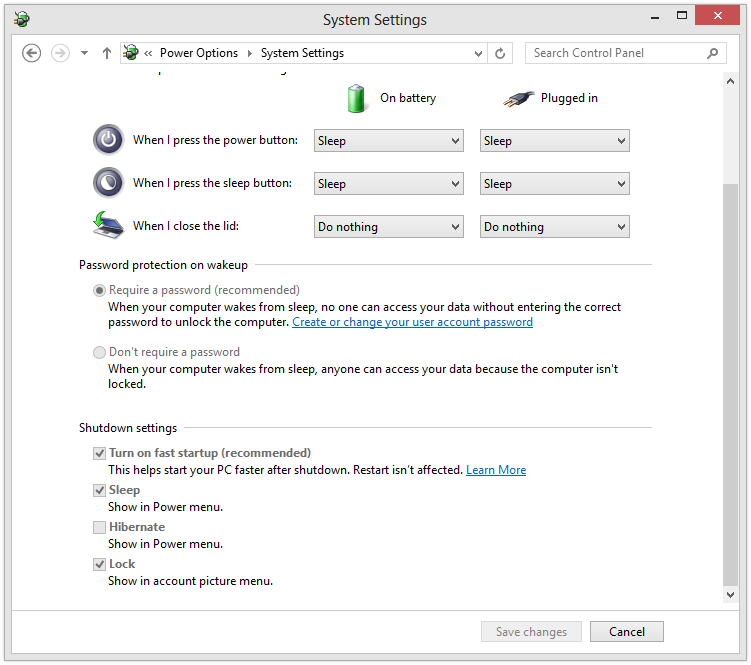
Shutdown Settings
The Power Button will now represent a complete shutdown that could allow new hardware and apps to be fully integrated into the system upon startup.
Was this post helpful?YesNoFree Driver Updates
Update your drivers in less than 2 minutes to enjoy better PC performance - Free.
Free Driver Updates
Update your drivers in less than 2 minutes to enjoy better
PC performance - Free.
Didn't find your answer?Ask a question to our community of experts from around the world and receive an answer in no time at all.most relevant recent articles Pin It on Pinterest