| Wir bemühen uns, unsere Website in so vielen Sprachen wie möglich zu lokalisieren, doch diese Seite wird zur Zeit maschinell per Google Translate übersetzt. | schliessen |
-
-
Produkte
-
Ressourcen
-
Support
-
Unternehmen
-
-
Startseite
-
Ressourcen
- Blog
- Fixing Windows Explorer Crash-FehlerFixing Windows Explorer Crash Errors
Fixing Windows Explorer Crash-FehlerFixing Windows Explorer Crash Errors
Von Steve Horton Oktober 10, 2013Windows 7, windows 8, windows explorer, windows vista, Windows XPKeine KommentareEin unerwarteter Windows Explorer-Absturz ist frustrierend und kann zum Verlust nicht gespeicherter Daten und Daten führen. Gelegentlich sind diese Abstürze isolierte Vorfälle mit mehreren möglichen Ursachen. Wenn Windows Explorer jedoch regelmäßig abstürzt, liegt möglicherweise ein schwerwiegenderes Problem mit Ihrem PC vor.
Aktualisieren Sie Ihre Sicherheitssoftware
Ein solcher Fehler kann viele mögliche Ursachen haben, daher müssen Sie möglicherweise ein Paar Lösungen versuchen, um es zu beheben. Ihr erster Schritt sollte sein, die Sicherheitssoftware Ihres Computers zu aktualisieren. Wenn Sie keine Sicherheitssoftware installiert haben, empfiehlt es sich, diese sofort zu installieren.
Der Prozess zum Aktualisieren Ihrer Sicherheit hängt stark von der installierten Software und der Version von Windows ab, die Sie ausführen.
- Schau dir die untere rechte Ecke deiner Taskleiste an.
- Klicken Sie unter Windows XP auf den nach links zeigenden Pfeil, um weitere Symbole zu laden.
- Klicken Sie unter Windows 7 und Windows 8 auf den nach oben zeigenden Pfeil.
- Suchen Sie das Symbol für Ihre Sicherheitssoftware und klicken Sie mit der rechten Maustaste.
- Wenn es eine Option zum Aktualisieren aus dem Popup-Menü gibt, wählen Sie sie aus und führen Sie den Aktualisierungsprozess aus.
- Wenn es keine Option gibt, öffnen Sie das Programm und suchen Sie nach der Update-Option aus dem Programm heraus.
Sobald Ihre Sicherheitssoftware aktualisiert wurde, sollten Sie als Erstes einen Scan durchführen. Wie bei der Aktualisierung hängt das Ausführen eines Scans davon ab, welche Sicherheitssoftware Sie verwenden. Der erste Ort ist das Popup-Menü in der Taskleiste. Wenn hier keine Scanoption gefunden wird, öffnen Sie Ihr Programm und suchen Sie nach der Option. Oft ist dies die einfachste Funktion und wird mit einem großen Knopf oder Menü markiert.
Führen Sie eine Systemwiederherstellung aus
Diese Fehler treten häufig nach einer Software oder Windows Update auf. In diesem Fall ist die einfachste Lösung oft eine einfache Systemwiederherstellung. Eine Systemwiederherstellung wird Updates und Änderungen rückgängig machen, um den Zustand Ihres PCs zu einem früheren Zeitpunkt wiederherzustellen, bevor Ihre Windows Explorer-Fehler aufgetreten sind.
So führen Sie eine Systemwiederherstellung in Windows XP aus:
- Klicken Sie auf Start .
- Klicken Sie auf Alle Programme .
- Klicken Sie auf Zubehör .
- Klicken Sie auf Systemprogramme .
- Klicken Sie auf Systemwiederherstellung .
- Befolgen Sie die Anweisungen und wählen Sie den nächstgelegenen Wiederherstellungspunkt aus.
- Lassen Sie Ihren PC neu starten und laden Sie den Wiederherstellungspunkt.
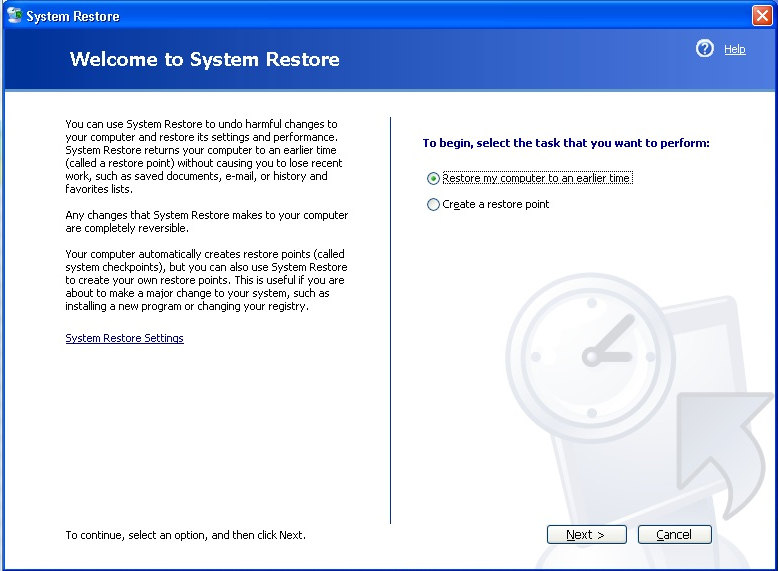
Windows XP SystemwiederherstellungSo führen Sie eine Systemwiederherstellung in Windows 7 aus:
- Öffnen Sie das Startmenü und geben Sie Systemwiederherstellung in das Suchfeld ein.
- Befolgen Sie die Anweisungen und wählen Sie den nächstgelegenen Wiederherstellungspunkt aus.
- Lassen Sie Ihren PC neu starten und laden Sie den Wiederherstellungspunkt.
So führen Sie eine Systemwiederherstellung in Windows 8 aus:
- Drücken Sie die Windows- Taste und klicken Sie im Suchfeld auf Einstellungen .
- Geben Sie Recovery in das Suchfeld ein.
- Klicken Sie auf die Kachel, auf der ein Wiederherstellungspunkt erstellt wird .
- Klicken Sie auf die Option Systemwiederherstellung
- Befolgen Sie die Anweisungen und wählen Sie den nächstgelegenen Wiederherstellungspunkt aus.
- Lassen Sie Ihren PC neu starten und laden Sie den Wiederherstellungspunkt.
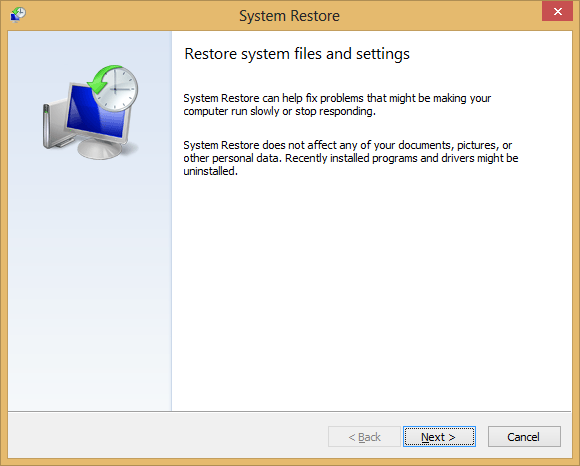
Windows 8 SystemwiederherstellungWas ist, wenn diese Lösungen nicht funktionieren?
Wenn Ihr Problem nicht durch Malware verursacht wird oder nicht durch eine Systemwiederherstellung behoben werden kann, müssen Sie Windows möglicherweise neu installieren. Diese Lösung ist nicht ideal und führt zum Verlust von Dateien und Daten, die Sie auf Ihrer Festplatte installiert haben.
Der Prozess variiert je nach Windows-Version, folgt jedoch dem gleichen Grundmuster:
- Legen Sie Ihre Windows DVD oder CD in Ihren Computer ein.
- Stellen Sie Ihre BIOS-Startreihenfolge so ein, dass Ihr PC von Ihrem CD- oder DVD-Laufwerk startet.
- Folgen Sie den Anweisungen auf dem Bildschirm, um Ihre Kopie von Windows neu zu installieren.
Was this post helpful?YesNoKostenlos Treiber-Updates
Aktualisieren Sie Ihre Treiber in weniger als 2 Minuten, um besser zu genießen PC-Leistung - Kostenlos.
Kostenlos Treiber-Updates
Aktualisieren Sie Ihre Treiber in weniger als 2 Minuten, um besser zu genießen
PC-Leistung - Kostenlos.
Haben Sie Ihre Antwort nicht finden?Stellen Sie eine Frage zu unserer Gemeinschaft von Experten aus der ganzen Welt und eine Antwort in kürzester Zeit erhalten.most relevant aktuelle Artikel Unternehmen| Partner| EULA| Rechtlicher Hinweis| Meine Informationen nicht verkaufen/teilen| Meine Cookies verwaltenCopyright © 2025 Corel Corporation. Alle Rechte vorbehalten. Nutzungsbedingungen | Privatsphäre | CookiesPin es auf Pinterest
-