-
-
products
-
resources
-
support
-
company
-
Installing a New Copy of Windows on a Hard Drive
By Steve Horton February 06, 2013hard drive, installation, windowsNo CommentsInstalling a New Copy of Windows on a Hard Drive
Because a new hard drive doesn’t currently carry an operating system installed already, a fresh Windows install is necessary if that’s the operating system you want to go with. Of course, at times a virus can annihilate all necessary information on the hard drive, or other circumstances can make ordinary operations impossible to complete. Windows can be re-installed completely on the computer in order to fix these problems.
Installing a New Copy of Windows
A new hard drive that has not been previously installed with an operating system when purchased will require Mac OS, Windows or another operating system for you to complete any task. Installing any Windows edition via an installation CD is the simplest way to start, but a fresh Windows install can also be achieved by purchasing and downloading the installation files onto a flash drive.
When installing Windows, the steps to follow are guided and automated, for the most part. On startup, the installation files will ask you if you want to install the operating system, and afterward you’ll be taken through a series of actions, meaning the work you put in involves basic tasks such as:
- Setting up a username and password for a new user account
- Selecting basic security settings such as firewall settings (determines which programs installed gain the most or least access to the computer) and antivirus software
- Choosing a default Internet connection
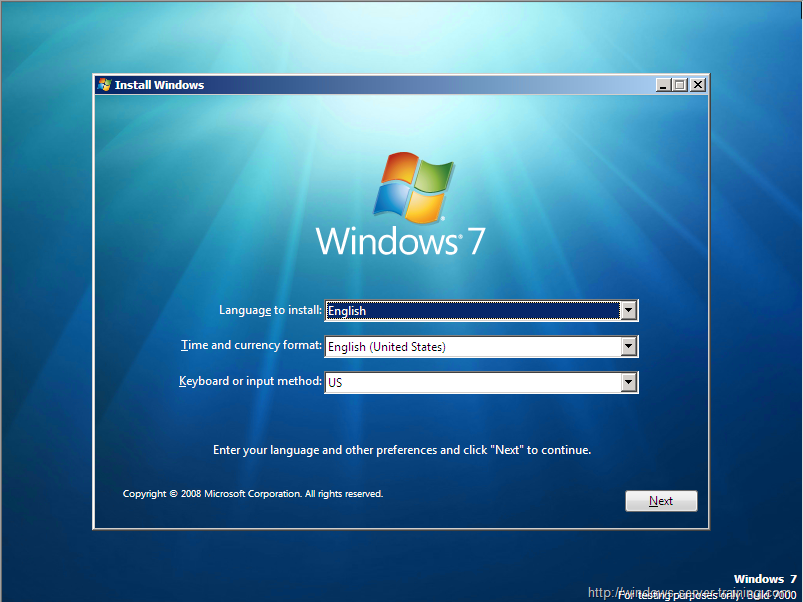
Windows 7’s guided installation process
After installing a fresh copy of Windows and finding yourself free to explore the desktop, you’ll find that the only programs installed are Windows basics like Internet Explorer. Any future programs require manual installation.
Installing the latest drivers is something you’ll want to do. Make sure your video card and other components are running up-to-date. Windows will typically inform you with visual prompts prominently displayed on the screen about any important updates that can be installed the next time you restart your PC.
Reinstalling Windows Over an Operating System Already Installed
There are many factors that can compromise an operating system already installed. Reformatting a PC means everything currently on the hard drive will be erased and the OS re-installed, correcting software-related issues. A fresh Windows install should correct most problems, but if there’s a problem with hardware components within the computer, replacing parts may be in order.
When re-installing Windows, it should be as simple as inserting your backup installation CD into the hard drive, which will start up the next time you reboot the PC. With Windows 7 and later, however, this process is made slightly easier by simply going into the Control Panel and choosing “Advanced Recovery Methods” under Recovery. A system image of the hard drive is needed; otherwise use an installation CD.
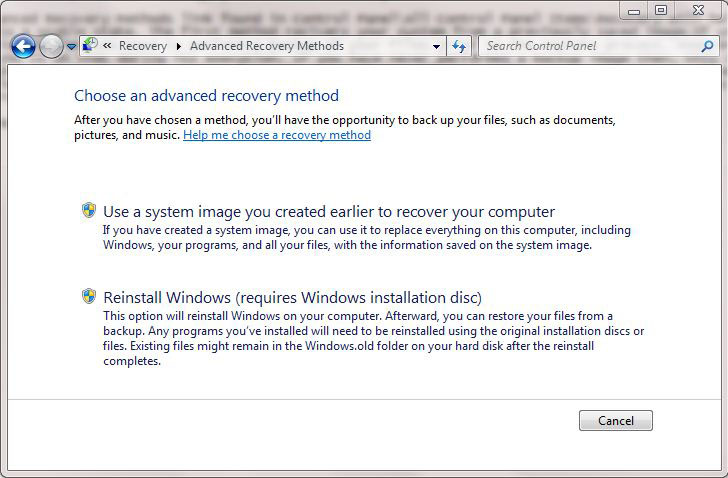
Advanced Recovery Methods
Here are a few steps to follow if you want a system image you can use to recover Windows, which is always advised immediately after a clean, fresh Windows install:
In Windows Vista or Windows 7:
- In the start menu, click Getting Started at the top, and in that list, click Back up your files
- Click Create a system image in the next menu that pops up
- Select the drives you want to create images of and save the image wherever you desire
- Creating a repair disc containing the image is suggested, which should be stored in a safe place
In Windows 8:
- Press Windows Key + X
- Click Search
- Click Settings
- Type backup
- Click Save Backup Copies of your Files with File History
Backup is the most important thing to take care of before reinstalling Windows. Saving all of your necessary files to a flash drive or external hard drive before installation will make sure your files aren’t destroyed in the process.
Was this post helpful?YesNoFree Driver Updates
Update your drivers in less than 2 minutes to enjoy better PC performance - Free.
Free Driver Updates
Update your drivers in less than 2 minutes to enjoy better
PC performance - Free.
Didn't find your answer?Ask a question to our community of experts from around the world and receive an answer in no time at all.most relevant recent articles Pin It on Pinterest