-
-
products
-
resources
-
support
-
company
-
How to fix Slow Internet on your Windows 10
By Chris January 12, 2020internet, internet connection, internet speedNo Comments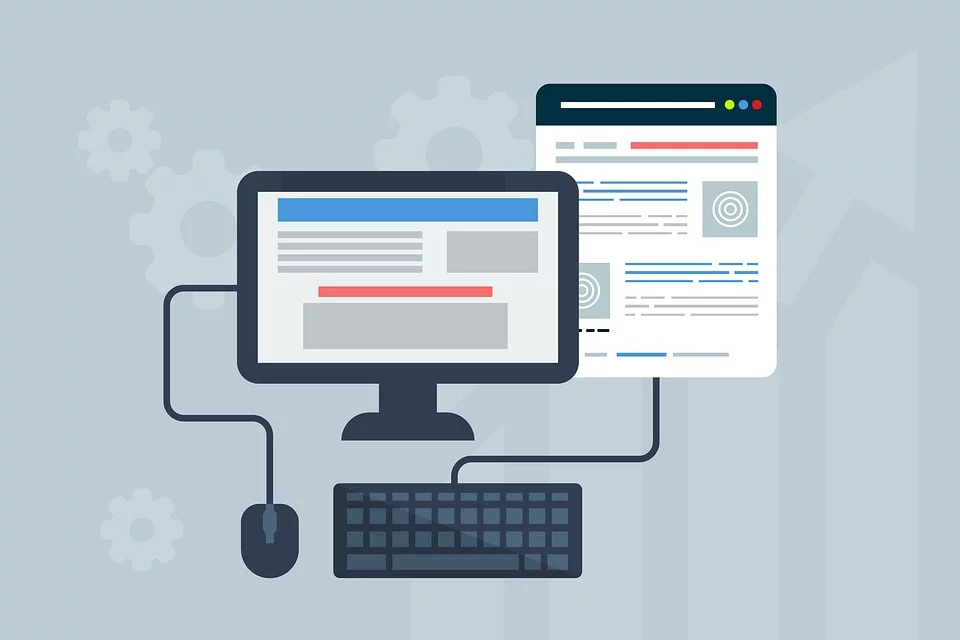
To fix Slow Internet on your Windows 10, please see the solutions provided below.
As you know, a slow internet connection could really be frustrating. You will be unable to watch videos without interruptions and browse the internet as you usually do.
You will also be having issues downloading files.
In addition, you might not be able to get your regular Windows update downloaded and installed with a slow internet connection.
But, I will be providing you an easy to follow guide for you to get this issue resolved.
Let’s get started.
Step 1: Disable Window Auto-Tuning
Window Auto-tuning in Windows 10 allows more efficient data transfers. Thus, could obstruct your network and would cause slow connectivity.
1. Please go to your Start and type CMD. Right-click Command Prompt and select run as administrator.
2. Copy or type the following command below.
netsh interface tcp show global
3. Proceed to check if the Receive Window Auto-tuning level is normal.
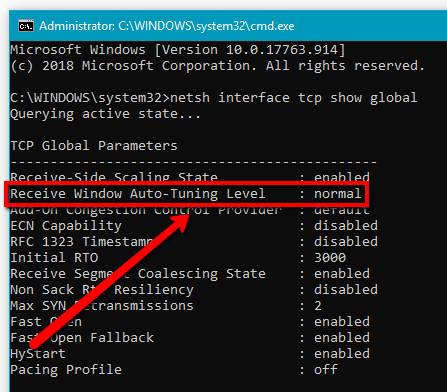
4. If it’s normal, please disable it. Here’s the command below.
netsh int tcp set global autotuninglevel=disabled
5. Now, please check if this does improve your internet connection
Step 2: Disable Peer to Peer Update
Peer to peer update feature of Windows is a feature that enables your computer to share Windows update peer-to-peer with other computers over the internet. This can affect your internet connection, thus, you’ll have a slow internet connection.
1. Please go to your Start and type: Check for updates
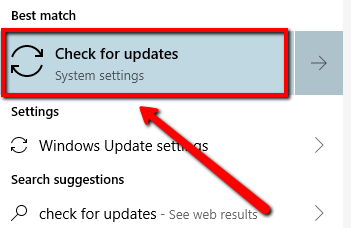
2. Select the top result, and click Advanced Options
3. Scroll down and select Delivery Optimization
4. Turn off the option that says “Allow downloads from other PCs”
5. Once done, please check your internet connection
Step 3: Update your Network Drivers
You might also be experiencing this issue due to incorrect or outdated network adapter drivers. To fix Slow Internet on your Windows 10, please consider updating your drivers to get the issue resolved.
Here, I would be suggesting a software program that you could use to automatically find outdated/missing drivers on your system.
Driver Reviver will safely install the correct and updated drivers for your system.
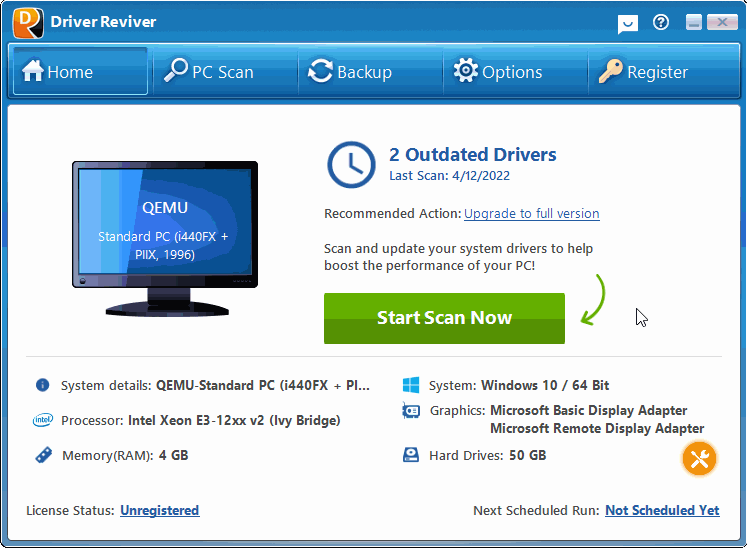
1. Please download Driver Reviver by clicking the link below.
Download Driver Reviver for FREE.
2. Install the program by double-clicking the download file
3. Once installed, please scan your system and update outdated or missing drivers
I hope this helps you with the issue you are experiencing.
Was this post helpful?YesNoFree Driver Updates
Update your drivers in less than 2 minutes to enjoy better PC performance - Free.
Free Driver Updates
Update your drivers in less than 2 minutes to enjoy better
PC performance - Free.
Didn't find your answer?Ask a question to our community of experts from around the world and receive an answer in no time at all.most relevant recent articles Pin It on Pinterest