-
-
products
-
resources
-
support
-
company
-
Fixing flicker problems on a PC’s monitor
By Steve Horton February 05, 2014No Tags7 CommentsYou’re probably reading this article on your phone or another PC, and you’d like to know how to fix a PC that’s flickering out of control. Here are some great troubleshooting steps you can take to correct your PC’s flickering monitor and get you up and running again!
Possible Causes
Your PC is flickering because of one of three things: a bad display driver, a bad connection between your PC or your monitor, or a monitor that has gone bad.
Here are steps you can take to correct each of these problems.
Bad Display Driver
In this case, the flickering is likely happening after Windows starts up, but not when the PC first starts. Good! What you need here is to restart in Safe Mode. Read that other article about how to do that, then come back here. In Safe Mode, your PC uses a generic display driver instead.
After you’re in safe mode, download the latest driver from your graphics card manufacturer, or for an easier method, run Driver Reviver to get the latest graphics driver for your PC.
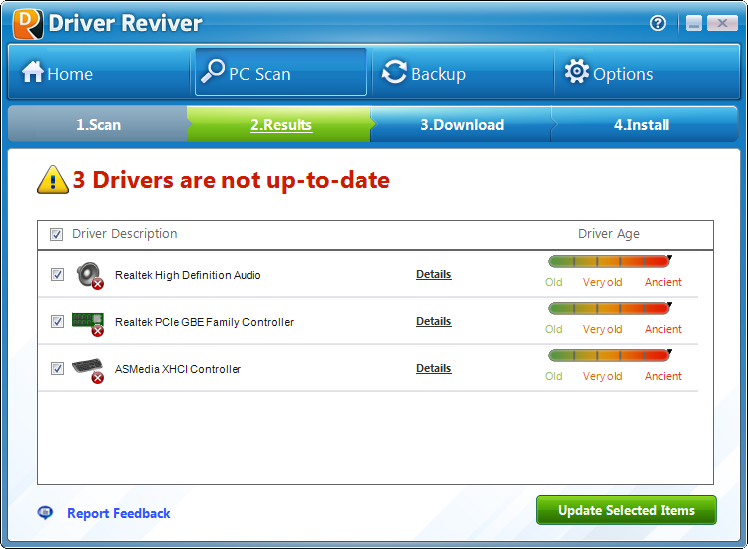
Driver Reviver is great for graphics card updates.Then, restart again in normal mode, and the flickering should disappear.
Bad Connection
This is especially likely when you’re using a VGA cable between your PC and monitor.
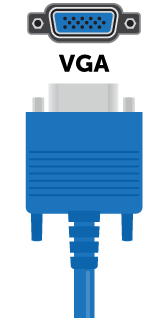
This is what a VGA cable looks like.
Since VGA cables are analog, any missing pin, loose connection or other obstruction will cause many display issues, like flickering, bad color and so on.
Try a different cable, or try the same cable on another PC, and see if the problems persist. If you try a different cable and it’s still flickering, the problem may be on the monitor’s end — see below. If you try the same cable on another PC and it flickers, replace the cable.
Bad Monitor
Monitors go bad after awhile, especially if you still have a larger CRT monitor, rather than a flat-panel LCD or LED monitor. Try a different screen on your setup and see if the flickering problems persist. If not, your old monitor is bad; if the problems are still there, try one of the other solutions.
Good luck!
Was this post helpful?YesNoFree Driver Updates
Update your drivers in less than 2 minutes to enjoy better PC performance - Free.
Free Driver Updates
Update your drivers in less than 2 minutes to enjoy better
PC performance - Free.
Didn't find your answer?Ask a question to our community of experts from around the world and receive an answer in no time at all.most relevant recent articles Pin It on Pinterest