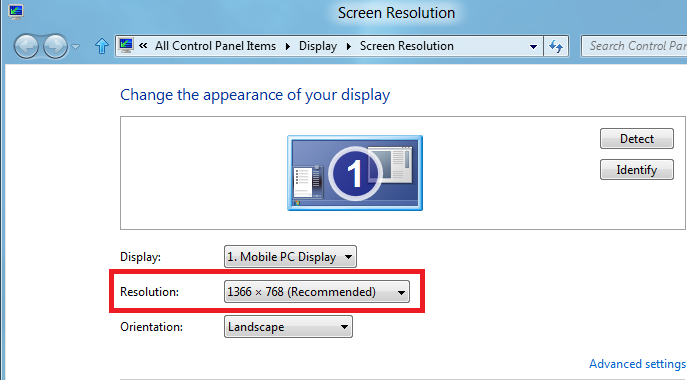-
-
products
-
resources
-
support
-
company
-
Repairing Windows 8 Apps that Don’t Work
By Steve Horton October 15, 2013apps, metro, modern, windows 86 CommentsWindows 8 apps can sometimes stop working, which can cause a lot of unneeded frustration. Aside from refreshing your Windows 8 machine, there are a few other solutions to this problem including fixing your Metro Tiles, updating your apps, syncing your app licenses and reinstalling your apps. Below are instructions on how to properly complete these fixes.
Refresh Your Machine
The Windows 8 refresh tool re-installs Windows 8 onto your computer but leaves most of your files, settings and apps in tact. If you are experiencing problems with your apps, a refresh should fix the issue. Follow these steps to refresh your machine.
- Open the Charms bar by moving your mouse cursor to the top right corner. You can also access the Charms menu by pressing the Windows key on your keyboard and C at the same time.
- Click Settings.
- At the bottom of the Settings window, click on Change PC Settings.
- Click General, located on the left edge of the Settings screen.
- Scroll down the right side of the General screen.
- Locate the section titled Refresh Your PC Without Affecting Your Files.
- Click the Get Started button.
- The following image will be displayed which details how a refresh will affect your system:
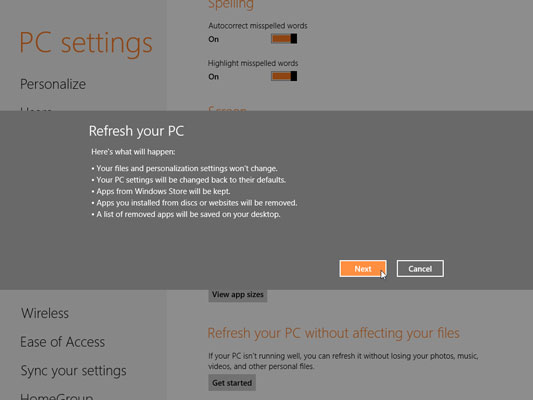
Here’s how a refresh will affect your system. - Click Next to begin the process.
- Insert your Windows 8 disc if asked.
- Click Refresh and wait the usual half an hour for the process to finish.
If you don’t want to perform a complete system refresh, below are some alternative solutions that may fix the problem with your apps.
Fix Your Metro Tiles on the Start Screen
- In many cases, your Metro Tiles may stop working due to having the wrong screen resolution size. For the Metro Tile to properly work, your screen resolution needs to be more than 1024×768. To change your resolution, complete the following steps:
- Some users report experiencing problems launching apps if the User Account Control feature is turned off. Check to see the status of this feature and change it if necessary.
- Open the Power User Menu by pressing the Windows key on your keyboard and X at the same time.
- Click Control Panel as seen in the image below.
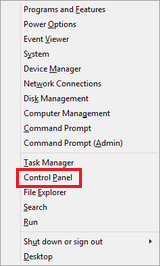
Click Control Panel. - Scroll down and click on More Settings.
- Click User Accounts and Family Safety.
- Click User Accounts.
- Click Change User Account Control Settings.
- To ensure that the User Account Control feature is turned on, move the slider to the Default position, which is the second position from the top.
Update Your Apps
Sometimes apps may stop working because they haven’t been updated. Try updating all of your apps to fix launch problems.
- Access the Start screen by moving your mouse cursor to the top right corner of the screen, moving the mouse cursor down, and clicking on Start. The Start screen can also be accessed by pressing the Windows key on your keyboard.
- Click Store, as seen in the screen shot below.
- Move your mouse cursor to the top right corner of the screen, move the cursor down, and click Settings.
- Click App Updates.
- Click Check for Updates.
- Right click on the updates that Windows indicates you need and click Install.
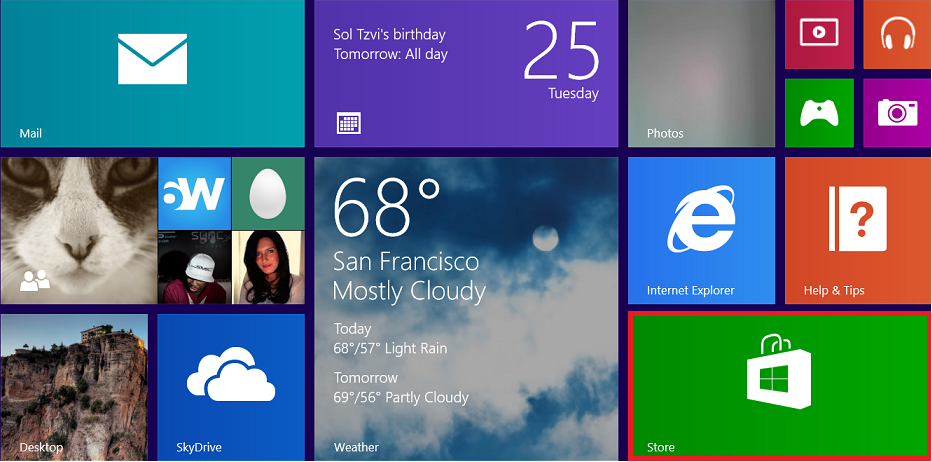
Click Store.Sync Your App License
If an app is out of sync with the app license that is installed on your computer, the app could also stop working.
- Access the Start screen by moving your mouse cursor to the top right corner of the screen, moving the mouse cursor down, and clicking on Start. The Start screen can also be accessed by pressing the Windows key on your keyboard.
- Click Store, as seen in the screen shot below.
- Move your mouse cursor to the top right corner of the screen, move the cursor down, and click Settings.
- Click App Updates.
- Click Sync Licenses
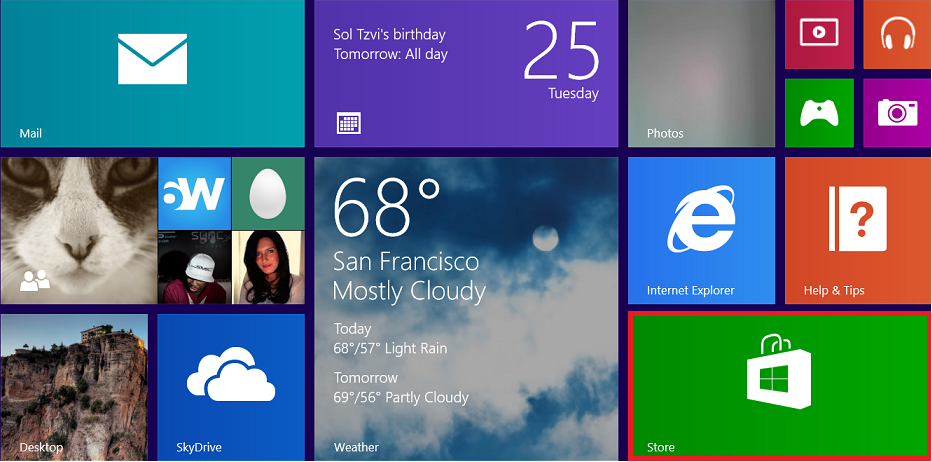
Click Store.Reinstall the App
If updating your apps and syncing your app licenses didn’t work, you may need to reinstall the Windows 8 apps that aren’t working.
- Access the Start screen by moving your mouse cursor to the top right corner of the screen, moving the mouse cursor down, and clicking on Start. The Start screen can also be accessed by pressing the Windows key on your keyboard.
- Right click on the app that you want to reinstall.
- Click Uninstall.
- Click Store to open the Windows Store.
- Move your mouse cursor to the top right corner of the screen, move the cursor down, and click Your Apps.
- Click the app you want to reinstall and click Install.
After completing the above steps, your apps should now function properly.
Was this post helpful?YesNoFree Driver Updates
Update your drivers in less than 2 minutes to enjoy better PC performance - Free.
Free Driver Updates
Update your drivers in less than 2 minutes to enjoy better
PC performance - Free.
Didn't find your answer?Ask a question to our community of experts from around the world and receive an answer in no time at all.most relevant recent articles Pin It on Pinterest