-
-
products
-
resources
-
support
-
company
-
All about Windows 7 Libraries
By Steve Horton August 22, 2013libraries, library, windows, Windows 7No CommentsWhile Windows 8 has broken new ground in bringing touch to a desktop OS, for many users there remains much yet to learn about its predecessor, Windows 7. Even after nearly four years, many users are still discovering tools and methods that make the operating system more powerful for many uses.
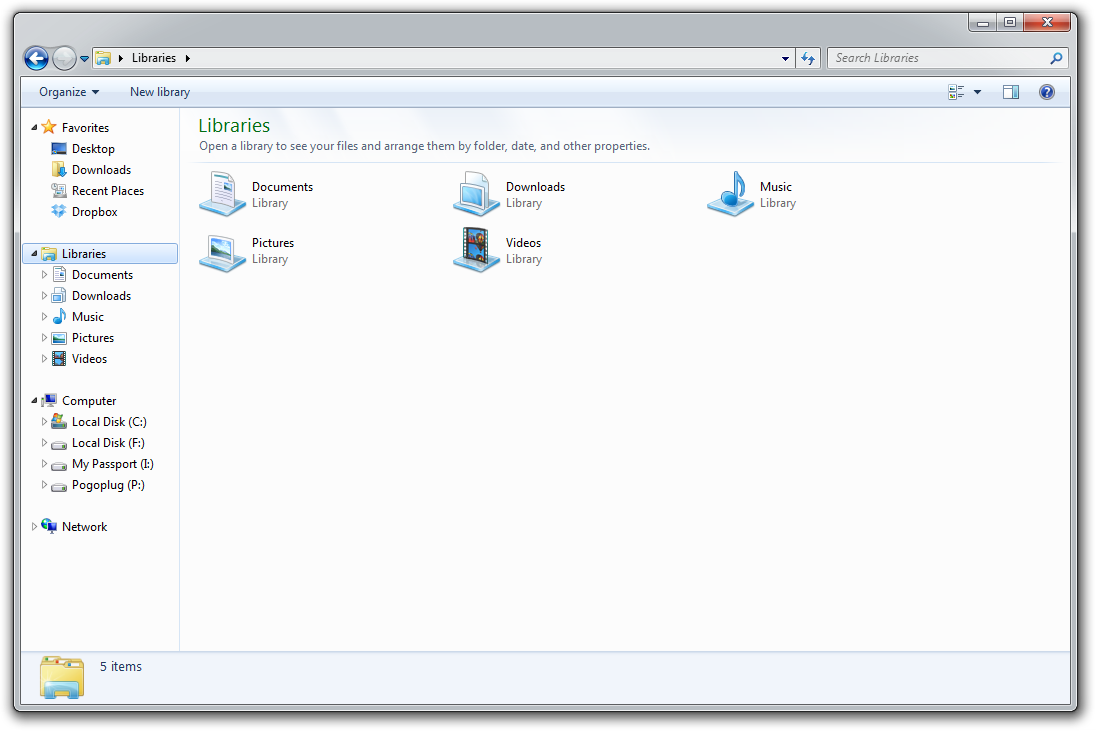
The library screen, which shows you all the library categories.What are Libraries in Windows 7?
One tool that could potentially become important for many users is the Windows Library. On the surface, Libraries look a lot like folders, which have been used to organize files since Windows 3.0 in the 1990s. In fact, Libraries can behave like folders: they can contain files and subfolders within them. The OS includes four libraries by default — Documents, Music, Pictures, and Videos. A user has the choice of using these, or they can also name new libraries tailored to their own particular uses.
However, other than being a location, like any directory, under which new folders can be placed, similarities to traditional folders end there. Introduced as a feature in Windows 7, Libraries are actually designed to bring files from several different places into one place. It can act as a bin to allow easy access for frequently-used documents, no matter where they might reside on your drive.
When directed to look in specific places, Libraries can also handle organizing large numbers of objects in one place, such as music files or a collection of digital pictures. As such, Libraries can be a warehouse for photos, or become the nerve center for a music or video collection. This organizing function, much more than any other, highlights the importance of having some or all files or folders be part of a particular Library.
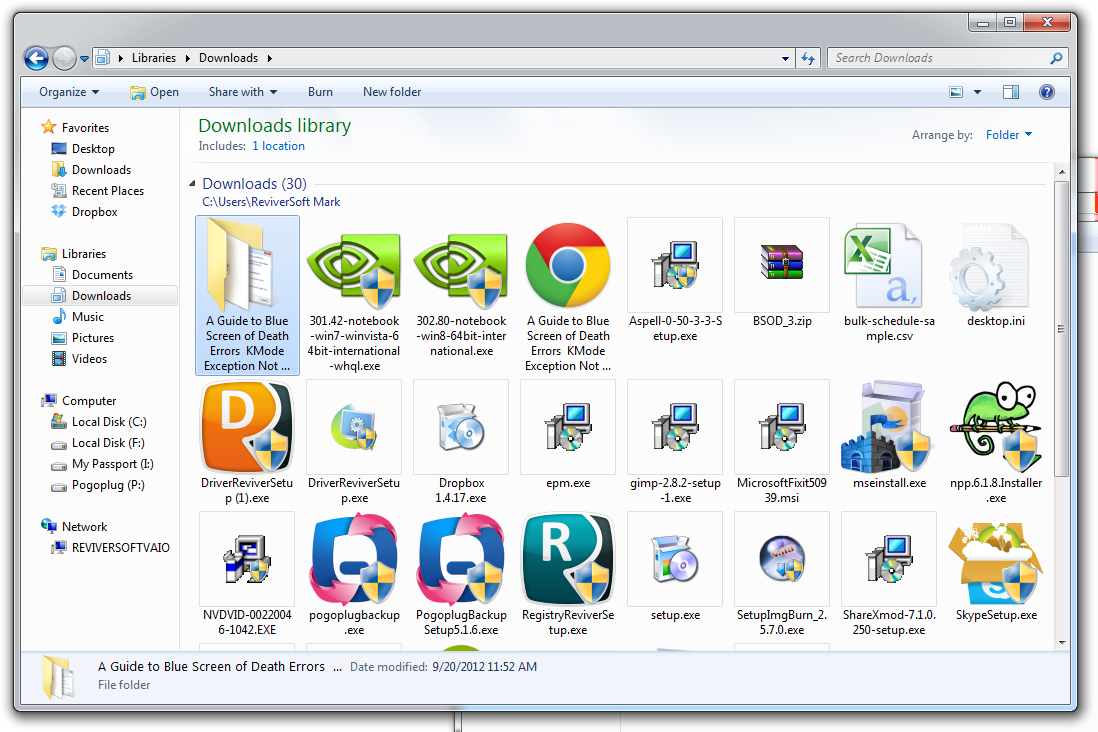
The Downloads library, which shows downloads from multiple locations on yoru PC.How a Library Works
When a file is part of a Library, that file doesn’t have to be in the same folder as the other files of a type on the same computer. Organizing a collection residing in several sources is a good example of how a Library can make organization of the entire collection much simpler.
Take digital photographs as one example. The overall photo collection for many families in the current day and age may consist of sub-collections stored among several smartphones as well as the memory cards of a dedicated camera. If a user downloads the photos from all three phones to their computer, their PC will likely have three file locations, or three separate folders, each containing photos. The archive of photos from a dedicated camera may be located in an external hard drive, with its own folders.
No matter where on the computer those phone files get dumped into, pictures from all three phones and the external hard drive can be part of the My Pictures Library. From within the Library, a user can track, organize or arrange their photographs residing in all four places in one place.
Limitations of a Library
One important distinction is that Libraries cannot see files across other machines that are only linked to a network but not indexed — see Microsoft’s complete explanation.
For example, files stored in the memory stick of a printer cannot be seen by a Library. Similarly, files on a second computer, even if it shares the same Wi-Fi network, cannot be seen as part of the Libraries on the main computer.
Much more than mere folders, Windows 7 Libraries can make the most unwieldy of electronic collections something more manageable. As more and more of our possessions become virtual, it’s increasingly important to keep them clearly in front, and in control.
Was this post helpful?YesNoFree Driver Updates
Update your drivers in less than 2 minutes to enjoy better PC performance - Free.
Free Driver Updates
Update your drivers in less than 2 minutes to enjoy better
PC performance - Free.
Didn't find your answer?Ask a question to our community of experts from around the world and receive an answer in no time at all.most relevant recent articles Pin It on Pinterest