-
-
products
-
resources
-
support
-
company
-
A Guide to the “Session3 Initialization Failed” Blue Screen of Death Error
By Steve Horton July 02, 2013Blue Screen of Death, bsod, SESSION3_INITIALIZATION_FAILEDNo CommentsERROR NAME: SESSION3_INITIALIZATION_FAILED
STOP CODE: 0x0000006F
You’ve got a Blue Screen of Death, called Session3 Initialization Failed, sometimes shown with a STOP Code of 0x0000006F. You’ve come to the right place. Whenever you encounter this particular error, it means that your computer can’t read a vital file needed for the launching of Windows. This normally happens during installation, reinstallation or repairs. It can be caused by anything from a scratched disc to bad sectors on a hard drive — it’s a big problem, and if you’re lucky, an immediate solution is available here. If not, you may need to call in a technician or your manufacturer for a replacement to your defective hardware.
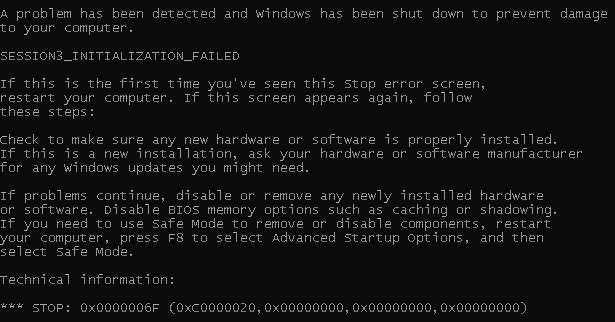
What this error looks like on versions of Windows predating 8.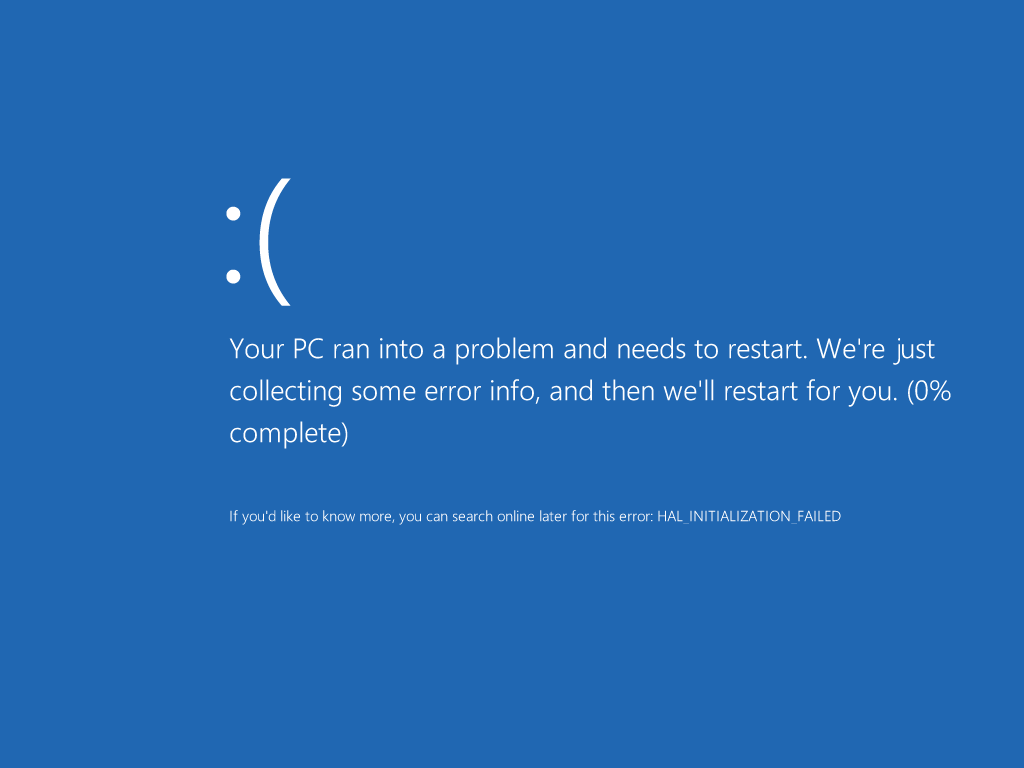
Something like what it looks like on Windows 8.This error can be caused by a bad installation CD/DVD, a bad disc drive, a bad hard drive, or faulty RAM. If this is a repair or upgrade installation, it could also be caused by Windows ReadyBoost or damaged OS files already on your computer.
If you have a bad installation disc, simply try to use another. If your computer already has another operating system running on it, you could also attempt to install Windows using a USB flash drive.
If you have a bad optical drive, you have a problem. Because if this is a new installation, you may have no way to test whether or not it’s the source of the problem. If you have no operating system already on your computer, you’re not going to be able to determine whether the drive is the culprit — but if you do, simply try using another disc and see if it reads properly.
If you have a bad hard drive, you’re going to need to boot from your Windows disc or a Recovery Disc. When prompted, go to the Recovery Console or Command Prompt (depending on Windows version). Once there, use chkdsk to attempt to repair your damaged drive. To use chkdsk, type chkdsk C: /r in Windows XP, or chkdsk C: /f in other versions of Windows. Replace C: with your drive letter, if you’ve installed Windows on a drive with a different letter.
If you have faulty RAM, you simply need to have it replaced. Contact your manufacturer or buy yourself a replacement — either should work.
If you’ve done all these and are still having problems, you should probably call up Tech Support or your manufacturer, because you’ve been given a bad machine.
Was this post helpful?YesNoFree Driver Updates
Update your drivers in less than 2 minutes to enjoy better PC performance - Free.
Free Driver Updates
Update your drivers in less than 2 minutes to enjoy better
PC performance - Free.
Didn't find your answer?Ask a question to our community of experts from around the world and receive an answer in no time at all.most relevant recent articles Pin It on Pinterest