-
-
products
-
resources
-
support
-
company
-
A common problem a user is faced with is that their computers are going agonizingly slow and they don’t know what to do about it. Alternately, they have strict bandwidth caps and they don’t know where all that usage is going.
Fortunately, we have exactly the information you need.
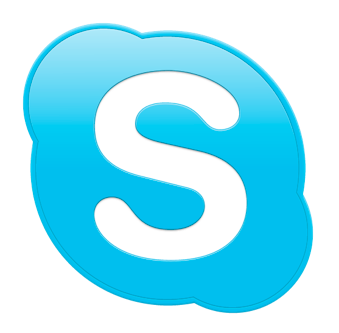
SkypeSkype
Skype: Not a resource hog per se, but definitely a bandwidth-consuming monster on certain connections. If your connection is stable, you usually don’t have to worry about this — but Skype and other IM programs can eat away at your ping (response time) while gaming, and also download a lot of background data that can result in you going over your cap if you have one that’s particularly strict. To fix this, simply limit your Skype usage or find another IM program to use. Be sure to click “Quit Skype” instead of simply X-ing out the window — Skype will remain open in the background if you don’t.
Torrent Managers and Mass Downloaders
Don’t worry, we’re not accusing you of pirating or anything. There’s plenty of legit reasons for you to use torrenting. However, on weaker machines and bad connections, these two can result in both performance drains and data overusage, especially if you seed a few torrents! Be careful about these. If you have a capped connection or are experiencing lag, open your torrent manager and click “Pause/Stop Torrent” until you’re done with the task at hand. If you finish the torrent and it begins to seed, you can delete it so it won’t consume your bandwidth.
“Free” Games, toolbars, etc
“Free” games and toolbars can contain more viruses than the common hospital ward. You want to avoid these with a wide berth — because while, on the surface, they appear harmless, they can install programs that run in the background and make constant usage of your bandwidth and/or system resources. You don’t want that. If somebody has installed these on your computer, they came with your PC, or they installed along with a piece of free software, remove them as soon as possible. Note that some toolbars have legitimate uses, so decide on a case by case basis.
Too Many Startup Programs/Shortcuts
A lot of programs — especially services like Skype — automatically start up whenever you turn on your machine, to keep you updated. There’s nothing inherently wrong with running a lot of programs simultaneously, but when you have them all trying to open at the same time — especially when your computer is just waking up — your machine can struggle under all the pressure.
In addition, too many shortcuts on your desktop can result in your computer constantly making sure those destinations are operational — while this isn’t readily noticeable on most machines, if you have an older computer or just a lot of shortcuts, this can be severely taxing. For startup programs, open the programs in question and find a way to disable them from launching at startup. Sometimes this option is available upon right-clicking their icon, but otherwise you’ll have to dig through the program’s options yourself. You can also disable startup programs free using Registry Reviver. Shortcuts just have to be highlighted and removed if they’re slowing you down.
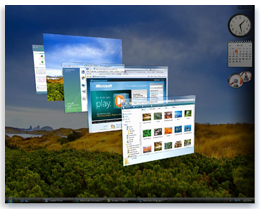
Aero rotation, a popular feature for Windows Vista and 7.Windows Aero
If you’re using Windows Vista or 7, you may notice that cool glassy effect in your taskbar or on the borders of the programs you have open. That actually consumes quite a bit of RAM, GPU and processor space — especially if you’re using an older machine or a less powerful one, like a netbook. To change this, right-click your desktop, click Personalize, and disable Aero Transparency.
These steps and others can reduce resource usage on your PC, making it start up and run much faster.
Was this post helpful?YesNoFree Driver Updates
Update your drivers in less than 2 minutes to enjoy better PC performance - Free.
Free Driver Updates
Update your drivers in less than 2 minutes to enjoy better
PC performance - Free.
Didn't find your answer?Ask a question to our community of experts from around the world and receive an answer in no time at all.most relevant recent articles Pin It on Pinterest