| We proberen onze website in zoveel mogelijk talen te lokaliseren, maar deze pagina is nu vertaald per machine met gebruik van Google Vertaal. | sluit |
-
-
producten
-
bronnen
-
ondersteuning
-
bedrijf
-
-
Beginpagina
-
Middelen
- Weblog
- Een gids voor de “Bad Pool Caller” Blue Screen of Death FoutA Guide to the “Bad Pool Caller” Blue Screen of Death Error
Een gids voor de “Bad Pool Caller” Blue Screen of Death FoutA Guide to the “Bad Pool Caller” Blue Screen of Death Error
Door Steve Horton April 05, 2013bad_pool_caller, Blue Screen of Death, bsod43 CommentsSoms besluit je computer een vreselijk krijsend geluid te maken en je ogen te vullen met een gevreesd Blue Screen of Death, hoewel op nieuwere computers de vormen veel vriendelijker zijn. Met de fout bad_pool_caller zou uw BSoD er als volgt uit moeten zien:
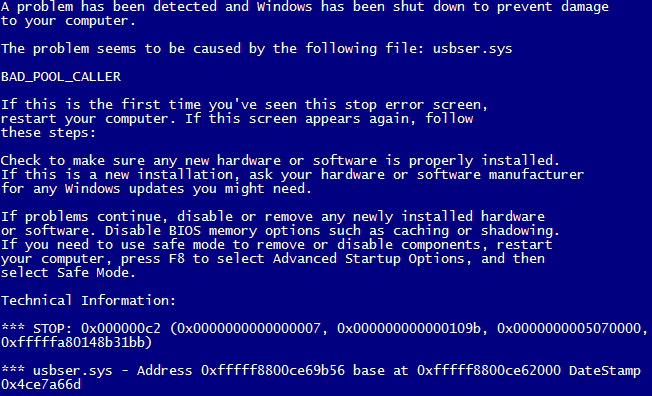
BAD_POOL_CALLER in Windows 7.Of dit:
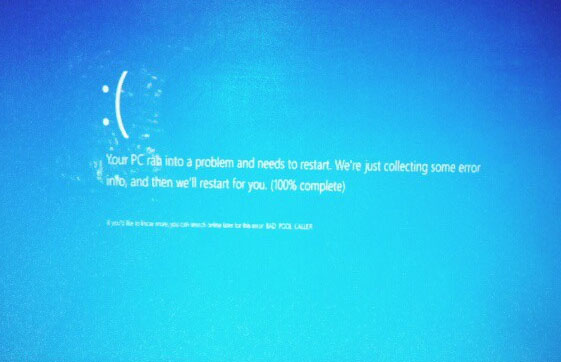
BAD_POOL_CALLER in Windows 8.Ondanks de naam hebben Blue Screens of Death meestal niet zulke nare gevolgen als de opgegeven naam. BSoD’s gebeuren wanneer uw computer wordt geconfronteerd met iets waarvan het niet weet hoe het moet worden verwerkt, dus schakelt het zichzelf uit om schade te voorkomen. Soms komt BSoDs maar één keer voor en je ziet ze niet meer wanneer je opnieuw opstart – deze oplossing is echter niet altijd betrouwbaar en wat je probleem ook veroorzaakt, is zo aanhoudend dat de BSoD herhaaldelijk opvalt.
In het geval van bad_pool_caller is wat er is gebeurd, dat een thread in uw processor een slecht zwembadverzoek heeft gedaan. Dit betekent dat het vraagt om bronnen te gebruiken die niet beschikbaar, niet bestaand of in gebruik door een andere thread zijn. Het kan ook betekenen dat de koptekst van het zwembad is beschadigd – ongeacht de specifieke fout, deze wordt, net als de meeste BSoD’s, veroorzaakt door problemen met de driver.
Stuurprogramma’s zijn, kortom, waardoor uw computer werkt. Elk apparaat dat op uw computer is aangesloten – en bijna elk onderdeel erin – heeft een stuurprogramma dat bepaalt hoe het op uw apparaat reageert. Dankzij een goede chauffeur worden uw muisklikken geregistreerd. Wanneer er problemen met stuurprogramma’s optreden, wat vrij vaak voorkomt op nieuwe besturingssystemen zoals Windows 8, kan dit veel problemen veroorzaken voor de computer en de eindgebruiker, maar gelukkig is er meestal een eenvoudige oplossing.
Als u kunt bepalen welk apparaat is gestart om deze fout te veroorzaken – normaal een nieuw randapparaat – ga dan naar Apparaatbeheer (in het Configuratiescherm) en zoek uw stuurprogramma. Vanaf daar kunt u Windows laten zoeken naar updates, u kunt het uitschakelen of u kunt het volledig verwijderen. U kunt ook onze Driver Reviver- software, die is geautomatiseerd, gebruiken om de problemen met de stuurprogramma’s in uw computer op te lossen en ze allemaal op te lossen, wat u in de toekomst aanzienlijk zou moeten helpen.
Als uw stuurprogramma’s echter niet het probleem zijn, kan een nieuw programma het probleem zijn. Als u kunt bepalen welk programma u hebt geïnstalleerd waarmee dit is gestart, verwijdert u het programma en na een herstart moet u goed zijn om te gaan.
Eventuele verdere problemen worden het best doorgegeven aan Microsoft of de technische ondersteuning van uw fabrikant. Als u Windows 8 gebruikt, moet u echter uw BIOS en stuurprogramma’s volledig bijwerken voordat u deze stappen uitvoert. Vanwege zijn positie als een nieuw besturingssysteem is het niet zo goed getest als de meeste. Instructies voor het bijwerken van uw BIOS kunt u vinden op de website van uw fabrikant of op het artikel hierboven.
Was this post helpful?YesNoVrij Updates van stuurprogramma's
Update uw stuurprogramma's in minder dan 2 minuten om beter te genieten PC-prestaties - Vrij.
Vrij Updates van stuurprogramma's
Update uw stuurprogramma's in minder dan 2 minuten om beter te genieten
PC-prestaties - Vrij.
Niet het juiste antwoord gevonden?Stel een vraag aan onze community van experts uit de hele wereld en een antwoord in een mum van tijd ontvangen.meest relevant recente artikelen Bedrijf| Partners| EULA| Juridische mededeling| Verkoop/Deel mijn gegevens niet| Beheer mijn cookiesCopyright © 2026 Corel Corporation. Alle rechten voorbehouden. Gebruiksvoorwaarden | Privacy | CookiesPin het op Pinterest
-