| Biz ancak bu sayfa şu anda Google Translate kullanarak çevrilen makine, mümkün olduğunca çok dilde web sitemizi lokalize için çaba. | yakın |
-
-
ürünler
-
kaynaklar
-
destek
-
şirket
-
Death Hata “İşçi Geçersiz” Blue Screen A GuideA Guide to the “Worker Invalid” Blue Screen of Death Error
Tarafından Steve Horton Ocak 28, 2013Blue Screen of Death, bsod, WORKER_INVALIDYorum yokHata Adı: WORKER_INVALID (0x000000E4)
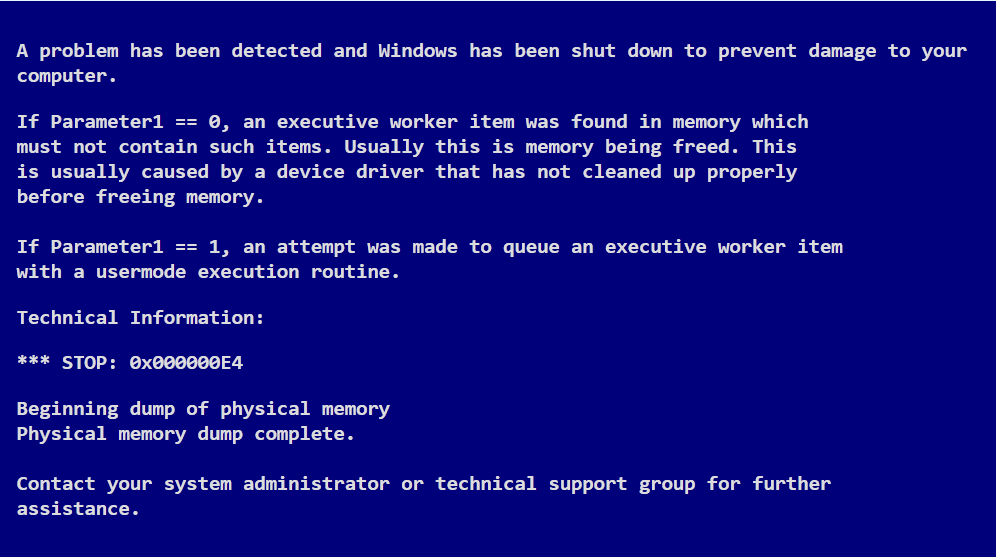
İşçi Geçersiz. Bazen 0x000000E4 olarak gösterilir.Burada sizi satın aldığınız Blue Screen of Death (BSoD) hatasını belgeleyen iyi bir iştir: WORKER_INVALID. Bazen, yalnızca hata kodu ile görünür: 0x000000E4.
Bunun için iyi haberlerim var: Bir, henüz bilgisayarınız ölü değil, ve iki, bunu düzeltmek için buradayım.
Temelleri ile başlayalım.
BSoD’ler, Windows’a takip edemeyeceği bir talimat verildiğinde gerçekleşir, bu yüzden dışarı uçar ve patlar, çünkü havaya uçurmak istemez. Bazen bu rastlantısal olabilir ve tekrarlanmayacaktır – başka zamanlarda, belirli bir görevi yapmaya çalıştığınızda gerçekleşir. Özellikle talihsizseniz, bilgisayarınızın kullanılamadığı noktaya sabit bir şekilde gerçekleşir. BSoD’ler, bilgisayarınızın öldüğü anlamına gelmezken, izleyicilerine asla iyi haber vermediler – ve ani doğası nedeniyle, karşılaştıkları şanssız kullanıcıları korkutuyorlar. Windows 8’de, BSoD’yi daha güzel bir ekranla değiştirdiler.
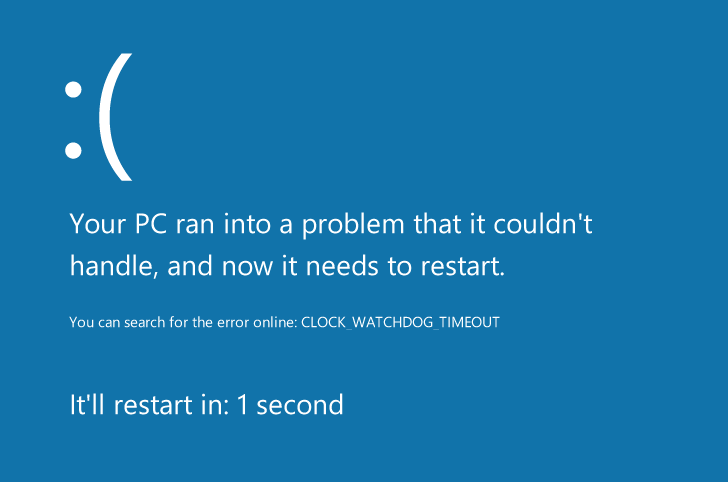
Windows 8 BSoD örneğiHangi, klasik BSoD aynı panik neden olmaz iken, hala sadece bilgisayarınızı kullanmaya çalışırken sizi rahatsız etmek istediğiniz bir şey değil. WORKER_INVALID hatası, belleğinizde olmaması gereken bir “yönetici çalışan öğesi” içeriyorsa veya halihazırda çalışan bir çalışan öğesi yeniden sıraya alındıysa oluşur.
Paniklemeye başlamadan önce, WORKER_INVALID’in kurduğunuz bir programın neden olduğu “yanlış” bir BSoD olma ihtimali vardır. “Yanlış” BSoD’ler, kötü şekilde optimize edilmiş programların istem dışı yan etkileridir ve Windows 7 ve 8 için, artık çalışmayan önceki sürümde gayet iyi çalışan bazı programlar vardır. Windows 8, özellikle, ağabeyi, Windows 7 ile karşılaştırıldığında ne kadar genç olduğu için birçok uyumluluk sorunu var
Böyle bir program AVG’dir ve aşağıdaki bağlantıyı kullanarak, sisteminizden kaldırmak için bir Çıkarma Aracı alabilirsiniz. Ayrıca başka bir antivirüs kullanmanız önerilir – kişisel olarak, Avast’ı tercih ederim – virüs taraması yapmak ve Malwarebytes’i kötü amaçlı yazılım taraması yapmak. Virüsler ve kötü amaçlı yazılımlar iki farklı şeydir ve her ikisi de “yanlış” BSoD’lere neden olabilir.
Tüm bunları yaptıktan sonra, “sahte” bir BSoD ile uğraşırken daha fazla sorun yaşamamalısınız.
Ardından, sürücülerinize ve güncellemelere göz atmanız gerekecek.
Sürücüler, donanımınızın bilgisayarınızla nasıl etkileşime gireceğine dair yönergelerdir – örneğin, farenizde, söz konusu imlecin sözcüklerimin üzerine gelmesini sağlayan bir sürücü vardır. Ayrıca, grafik kartları için sürücüler de vardır – bu ekranda gördüğünüz şeyi kontrol edersiniz – ve bilgisayarınızın hemen hemen her önemli yönü. BSOD’lar yanlış yapılandırılmış veya güncel olmayan sürücülerden kaynaklanabilir, dolayısıyla bunları güncellemeniz gerekecektir.
Öncelikle, önyükleme seçeneklerinden Ağ ile Güvenli Mod’u seçmek için Windows’a önyüklerken F4’e (veya ekranda görünecek başka bir tuşa) basın. Güvenli Mod’u kullanarak, Aygıt Yöneticisi’ne gidin:
- Başlat’a tıklayın (Windows 8’de Windows Tuşu + X )
- Ara ‘ yı tıklayın
- Türü Aygıt Yöneticisi
- Arama sonucunu tıklayın ve her bir sürücünüzü güncellemek için Windows’u edinin
Sürücü güncellemelerini çok sık kullanan grafik kartları ve kulaklıklar için, yeni sürücüleri kendiniz yüklemek ve yüklemek için üreticinin web sitesini kendiniz ziyaret edin.
Tüm sürücülerinizi tek adımda güncellemek için Sürücü Reviver’ı da kullanabilirsiniz. Bu uygulama BSoD’leri azaltma konusunda harika bir iş çıkarmaktadır.
Tüm sürücülerinizin güncellendiğini doğruladıktan sonra, eksik olan tüm sistem güncellemeleri için Windows Update’i kullanın ve bilgisayarınız yeniden başlatıldığında, tekrar BSoD ile karşılaşmadan gidip gideemeyeceğinizi görün.
WORKER_INVALID hatası geri dönerse, durumunuzla ilgili yardım almak için Microsoft veya bilgisayar üreticinizi aramanız gerekecektir. Talimatlarını tam olarak takip et ve iyi olmalısın.
Was this post helpful?YesNoÜcretsiz Sürücü Güncellemeleri
Daha iyi keyif almak için sürücülerinizi 2 dakikadan kısa sürede güncelleyin bilgisayar performansı - Ücretsiz.
Ücretsiz Sürücü Güncellemeleri
Daha iyi keyif almak için sürücülerinizi 2 dakikadan kısa sürede güncelleyin
bilgisayar performansı - Ücretsiz.
Cevap bulamadınız mı?Dünyanın dört bir yanından uzmanların eden bir soru sormak ve hiçbir zaman bir cevap alırsınız.most relevant yeni makaleler Pinterest'te Sabitle