-
-
products
-
resources
-
support
-
company
-
Updating the BIOS on a Windows PC
By Steve Horton January 02, 2013BIOS, pc, windows1 CommentBIOS is the acronym for Basic Input Output System. It is essentially a set of instructions for the computer on how it should work. This information is on the actual motherboard or “brains” of the computer and it is separate from the operating system, such as Windows XP, Windows 7 or Windows 8. When you first turn on your computer, the BIOS loads up. It tells the computer what needs to be set up so it can run properly. For example, the BIOS lets the computer know what the type of hard drive you have, how much memory is on the computer and whether or not the computer needs to have the NumLock feature on or off.
You can update and tweak the BIOS, but you have to be very careful when you do this. If you make one little mistake, you can render your computer useless. I have done this once many years ago when I didn’t know much, but wanted to tweak my laptop. I was modifying the BIOS without plugging in the laptop and the battery died. It was certainly a frustrating experience for me, so now I only go in there if I absolutely have to.
If you want to try to update the BIOS, here are some basic steps.
Step 1: Find out what version of the BIOS you have
The first thing that you will need to do is find out what version of the BIOS you have. You do this by running an application called msinfo32.
To find this application in Windows XP, Vista or 7:
- Click Start
- Click Run
- Type msinfo32 and press Enter
To find this application in Windows 8:
- Press Windows Key + Dto go to the Desktop
- Press Windows Key + Xto bring up the Expert Menu
- Click Run
- Type msinfo32 and press Enter
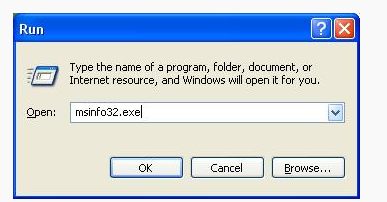
Enter msinfo32 in this box and press Enter.Step 2: Download the latest BIOS
The next step is to visit your computer manufacturer’s website to see if there are any updates to your computer BIOS. It is important that you find the right one since the BIOS will be different for each model. Fortunately, if you download the wrong one, the installation software is smart enough to know that and won’t install the update.
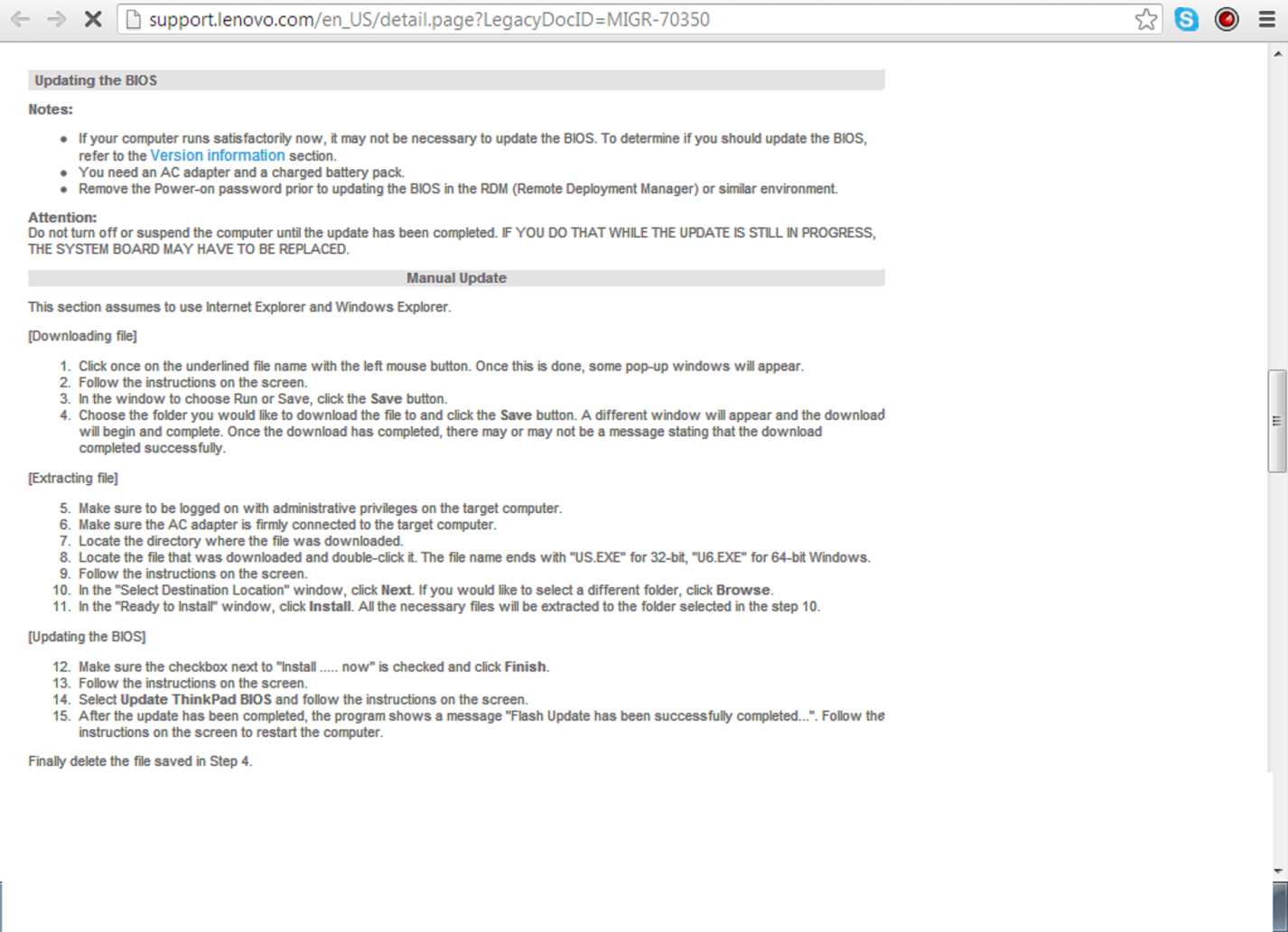
The manufacturer will have step by step instructions for updating their BIOS.Step 3: Update any hardware that’s part of your computer
Once you have downloaded the update, be sure to read the instructions before you actually install it. Usually it would be on the website or there may be a README file that came with the install. It will usually give you a list of what is being updated as well as any preparations you need to make. If you find that you need to update the drivers, you will probably need to go to a few websites to see if there are any. This can be a bit challenging if you don’t normally do this and you may be weary at the thought of downloading the wrong updates. An option that you have is using software like Driver Reviver. What this software does is it finds the latest drivers for your hardware. It takes the stress out of doing it on your own and it can do a better job than Windows Update.
Step 4: Install the BIOS update
Once you have your hardware updated, you can then update the computer’s BIOS. If all is good, you just simply launch the update that you downloaded and the application will do the rest. Happy BIOS updating!
Was this post helpful?YesNoFree Driver Updates
Update your drivers in less than 2 minutes to enjoy better PC performance - Free.
Free Driver Updates
Update your drivers in less than 2 minutes to enjoy better
PC performance - Free.
Didn't find your answer?Ask a question to our community of experts from around the world and receive an answer in no time at all.most relevant recent articles Pin It on Pinterest