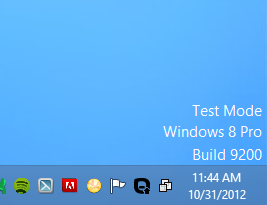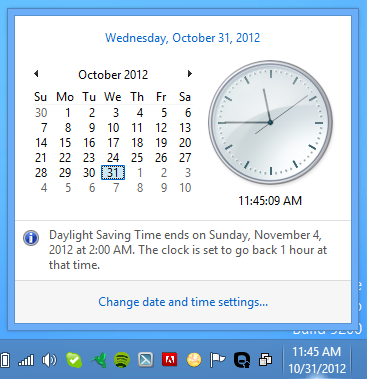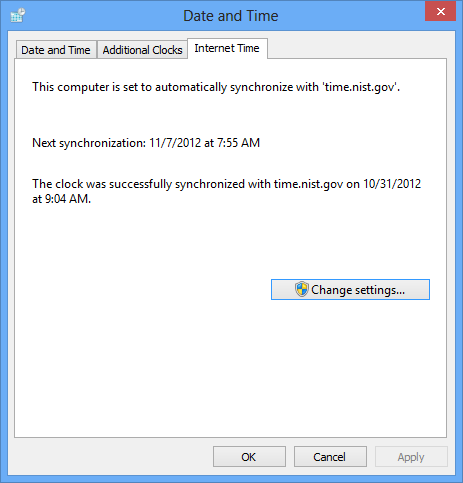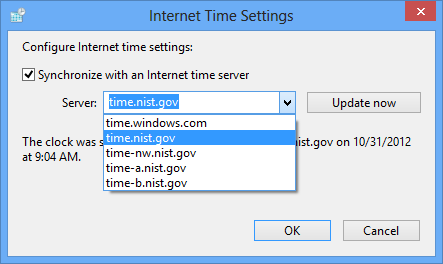-
-
products
-
resources
-
support
-
company
-
Are you having issues with your time settings in Windows 8?
By Mark Beare October 31, 2012time settings, windows 878 CommentsMany of you have already made the switch to Windows 8. As always we love to hear your feedback about what you think (please leave a comment in this article). I upgraded to Windows 8 on the release date (October 26), taking advantage of the upgrade promotion. The upgrade for me was extremely smooth and so far I have only nice things to say about my experience with Microsoft’s latest and greatest operating system, except for one small bug that I had.
Every time I booted up my computer and went into the Desktop my clock time was wrong, even when I had corrected it the day before. The time was always 7 hours ahead of the actual time even though my time zone was correctly set to PST. Not a hard thing to adjust but annoying to have to do it every time I start my computer.
Now I have spoken to other people using Windows 8 and they have not experienced the same problem but I experienced it 3 days in a row until I found a fix. Today I discovered it seems to be a problem with “Internet Time’ settings. If you are experiencing the same thing, here is how I fixed the problem.
1. Click on the time/date area in the Windows desktop task bar.
2. Click ‘Change date and time settings…’
3. Go to the ‘Internet Time’ tab and click ‘Change Settings’
4. By default my ‘Server’ that was selected was ‘time.microsoft.gov’. I changed the server to ‘time.nist.gov’ which is an alternative Internet Time Service (ITS).
After I made this change my clock time showed correctly and continued to work upon restarting the computer. I am unsure if there is a short term issue with the Microsoft service, but that one seems to be configured on GMT rather than PST for my computer.
For those of you that experienced this same issue, I hope this helps you!
Mark
Was this post helpful?YesNoFree Driver Updates
Update your drivers in less than 2 minutes to enjoy better PC performance - Free.
Free Driver Updates
Update your drivers in less than 2 minutes to enjoy better
PC performance - Free.
Didn't find your answer?Ask a question to our community of experts from around the world and receive an answer in no time at all.most relevant recent articles Pin It on Pinterest