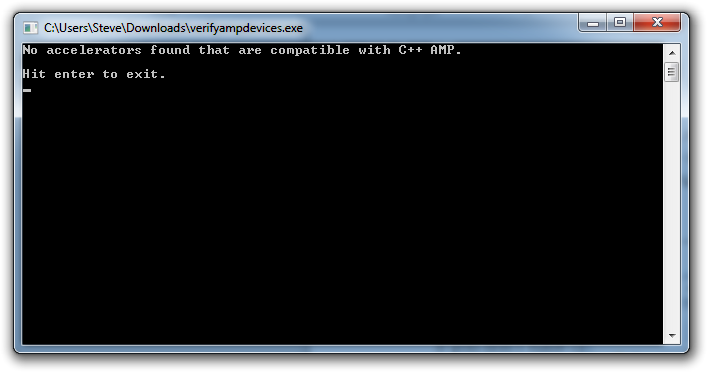-
-
products
-
resources
-
support
-
company
-
DirectX and Windows 8: What You Need to Know
By Steve Horton August 01, 2012directx, windows, windows 88 Comments
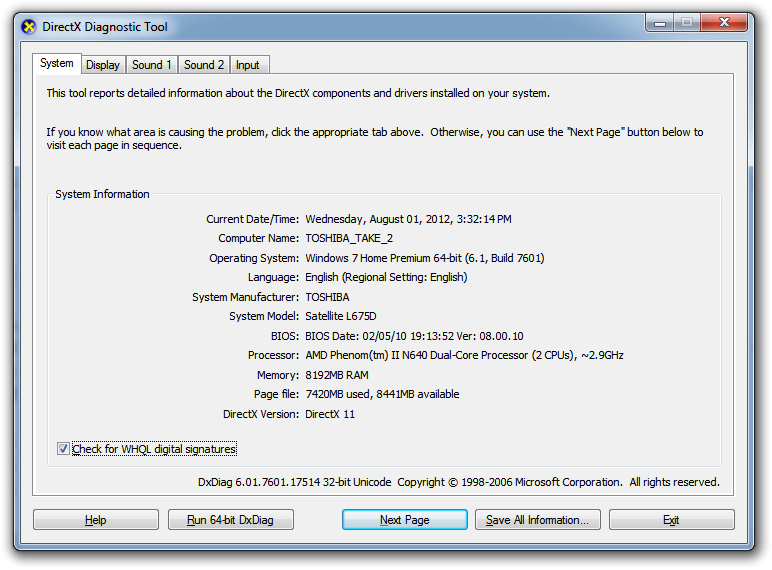
Under System Information, determine your DirectX version.
What is DirectX?
DirectX is Microsoft’s set of APIs, or application programming interfaces, that handle multimedia on Microsoft PCs. In plain language, DirectX allows any application to learn what your PC is capable of, and then adjusts the application’s settings to run best on that PC. DirectX scales the multimedia experience on a system based on its hardware.
Though originally designed for games, DirectX has now become important for users of other applications or Windows in general — especially Windows 8. So it’s important to know two things: whether your PC has the latest version, and whether your hardware can support the latest version — DirectX 11.1.
What version of DirectX do I have on my PC?
If you run Windows Update regularly, you likely have DirectX 11 installed, as this is the most current version on Windows Vista and Windows 7. (Officially, the last version for Windows XP is DirectX 9.) If you’d like to check on that:
- Click Start
- Type dxdiag in the box and press Enter
- Under System Information, look at the DirectX version
If you don’t have DirectX 11, it’s a good idea to get it. Run Windows Update and be sure and look in the Optional Updates, if it’s not in Important Updates.
Is DirectX 11 supported by my video hardware?
Sure, it’s likely that we all have the latest version of DirectX on our systems. But our PCs may not be able to handle all the features of the newest version at all. Many older PCs have video hardware that’s simply not fully compatible with DirectX 11. As we’ll explain in the next section, this could cause performance implications in Windows 8.
Whether your video hardware is DirectX 11 compatible is a little tricky to answer. You could use an app like CPU-Z to find out your video hardware, then attempt to Google the model number to find out if it’s compatible. Luckily, there’s an easier way.
Download and run this simple app. Don’t be scared off by the programming reference. C++ AMP is a language that’s designed for, and only works with, DirectX 11. This app tells you whether your hardware can run AMP, and therefore, whether it supports DirectX 11. It’s an easy yes or no answer. (The laptop I wrote this article on does not, in fact, support DirectX 11 in hardware.)
Windows 8 and DirectX 11
Windows 8 comes with the DirectX 11.1 software out of the box (or download). In fact, it’s designed to work with DirectX 11 in major ways, providing benefits in speed, efficiency, battery life, graphics and rendering. In order to get the optimal performance and user experience in Windows 8, your graphics card should have support for DX 11.1. That said, older dedicated cards will still provide a rich user experience if they have the minimal DirectX requirements.
It’s something to think about when you update to Windows 8 in October. If your video card doesn’t support DirectX 11, then you’ll miss out on a ton of speed and performance improvements that Windows 8 brings. However, the user experience will be scaled based on the supported hardware, so even the baseline experience will still be very nice.
Here are some of the improvements you’ll notice in Windows 8 running DirectX 11.1. You can read through this detailed article on Microsoft’s site for a complete rundown.
- There has been a substantial increase in text processing which not only makes text load quicker and look sharper, but also is less intensive on the CPU, which allows other applications to use the CPU while text is being processed.
- Tessellation (which refers to creating two-dimensional graphics by repeating the same triangle shape over and over). There has been a significant improvement in how Windows draws shapes and renders objects. They render more quickly with fewer resources.
- There has been a substantial improvement made in JPG and PNG image rendering (40% less time, according to their tests) which should significantly impact all users of Windows.
- There have been improvements in how DirectX processes screens that contain both text and embedded moving objects, which is typically seen on web pages with embedded videos.
Note that the better your PCs graphics are, the better Windows 8 will look. Though developers will be looking to make Metro apps look good for the majority of PC users, those with nicer graphics will notice details and features and additions that others just won’t see.
If you have a desktop PC, you might consider an inexpensive video card upgrade (DirectX 11 compatible cards can be had for as little as $35) when you upgrade to Windows 8. If you’re on a laptop, this isn’t an option, but you may want Windows 8 for its other features, though you’ll miss out on the speed differences.
Luckily, there are still 12 other great reasons to upgrade to Windows 8.
Bottom Line
It’s not enough to have the latest DirectX on your system for maximum video speed, graphics and efficiency. You also have to have a PC that can support DirectX 11.1, and since a lot of us are migrating to Windows 8 very soon, it’s a concern. Find out more about your system and keep this information in the back of your mind as Windows 8 spreads worldwide.
Was this post helpful?YesNoFree Driver Updates
Update your drivers in less than 2 minutes to enjoy better PC performance - Free.
Free Driver Updates
Update your drivers in less than 2 minutes to enjoy better
PC performance - Free.
Didn't find your answer?Ask a question to our community of experts from around the world and receive an answer in no time at all.most relevant recent articles Pin It on Pinterest