-
-
products
-
resources
-
support
-
company
-
Help! How do I Fix a Computer Crash?
By Steve Horton May 31, 2011crash, how to's, pc, registry reviverNo Comments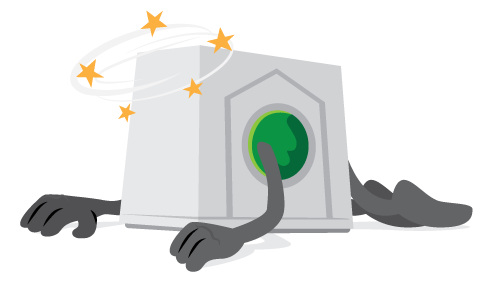 Illustration: Gordon McAlpin
Illustration: Gordon McAlpinStuck with a computer crash? It can be a frustrating situation to put up with. (Wait, how are you reading this? Let’s assume you have a secondary machine or you’re at a friend’s house.)
Here’s some key steps to take in order to, just maybe, get your machine back up and running, and if not, recover all your data and transfer it to a shiny new machine.
HOW IS IT CRASHING?
Are you getting the dreaded Blue Screen of Death, the screen filled with error messages that’s the last thing you see before your machine locks up? Take a digital camera photo of this screen and Google some of the error messages you see for some possible solutions.Is your computer running for awhile and then locking up? It might be an overheating problem. Check the fans on the back of the machine and inside. Are they still running? Are they clogged with dust? Clean it out and check the fan connectors. If your fan has died, your system will quickly overhead and freeze. You’ll need to get a replacement fan and plug it in.
If your machine runs and then freezes, bad memory might also be the culprit. Your PC has a memory test built in. When you restart the PC, enter the BIOS (usually F10 or F12) and run the memory test and see what it says. It’ll tell you if it’s gone bad, and if so, you’ll need to replace it. Go to crucial.com for the correct memory for your machine, as well as some well-written instructions for removing your memory modules and putting in new ones.
If your machine starts up, but you get an error related to a missing hard drive, then your hard drive has crashed. You’ll need to get a new one, put it in, and boot from your Windows DVD or CD (look for Startup Options when you first start up your computer and hit that key). Then, you’ll need to try and recover the data from your crashed drive. Doing that is somewhat complicated and may be best left to experts.
If your machine starts up, but reboots during the startup process, over and over again, then a program you installed may be the culprit. There’s a really easy fix for this: boot from the Windows DVD or CD (again, check for Startup Options when your machine first comes on) and click Repair your PC, then Boot Repair. Windows will automatically fix the boot process so it runs smoothly.
If the above doesn’t work, start up in Safe Mode (check those boot options again to see that option) and go to your Control Panel, and return to the most recent Restore Point. This will bring your machine back to the state it was in before a recent application was installed. Be sure and run a virus and spyware scanner when it does come back.
If your machine won’t start up at ALL, check the lights on the front. Are they coming on, or is everything dead? If the former, it might be your monitor. Check the monitor connection for broken pins, and see if the monitor lights are coming on at all. You may need to replace the monitor completely, and the PC might be running just fine.
If the lights on the front of the PC won’t even come on, but the monitor appears to be working, make sure all power cords are plugged in correctly into the PC and outlet. If everything looks in order, it appears a power surge or some other cause has killed your PC.
NOW WHAT DO I DO?
If your PC is completely dead, and won’t come on at all, there’s a good chance your hard drive is intact. If you’ve got a secondary or new machine, open up the case and move the old hard drive into the new machine. If you’ve got another drive in the new machine, you’ll have to make sure it boots from the old one (unless you got a fresh, new copy of Windows with your new machine, then by all means, use your newer hard drive as the primary one). Either way, all of your files should be there when your new machine starts up. Hopefully! Illustration: Gordon McAlpin
Illustration: Gordon McAlpinPREVENTATIVE MEASURES
Here’s some tips for preventing a crash from happening in the future.1. USE A GOOD SURGE PROTECTOR
Power surges are the cause of many PC crashes. Make sure your surge protector, or power strip, is newer and isn’t the cheapest you can buy. Make sure everything is plugged into it and not the wall.2. KEEP YOUR PC CLEAN
Check out our full suite of Spring Cleaning tips for keeping your machine’s hardware and software clean. Even if it isn’t springtime anymore.3. RUN VIRUS AND SPYWARE SCANNERS
We recently discussed our favorite spyware and virus scanners. Check out our recommendations, and run scans regularly. Viruses, trojan horses and spyware like to crash and slow down your machine. Don’t let them.4. RUN REGISTRY REVIVER & DRIVER REVIVER
Registry issues and outdated drivers can lead to many software crashes and Blue Screens of Death. Regular scanning and repairing with Registry Reviver, and driver updates with Driver Reviver, will reduce crashes and keep your machine running better.Good luck!
Was this post helpful?YesNoFree Driver Updates
Update your drivers in less than 2 minutes to enjoy better PC performance - Free.
Free Driver Updates
Update your drivers in less than 2 minutes to enjoy better
PC performance - Free.
Didn't find your answer?Ask a question to our community of experts from around the world and receive an answer in no time at all.most relevant recent articles Pin It on Pinterest
