| Snažíme se lokalizovat naše webové stránky v co největším počtu jazyků, jak je to možné, ale tato stránka je v současné době stroje přeloženy pomocí Google Translate. | zavřít |
-
-
produkty
-
prostředky
-
podpora
-
společnost
-
Jak opravit nefungující DVD nebo CD mechaniku v systému Windows 10How to fix not Working DVD or CD Drive in Windows 10
Podle Chris Prosinec 08, 2019dvd/cd issues, how to, windows 10 issuesŽádné komentáře
Pokud hledáte řešení, jak opravit nefunkční DVD, jste na správném místě.
Vaše optická mechanika DVD nebo CD je pro většinu z nás velmi užitečná. Někteří z nás jej používají k instalaci operačního systému. Málokdo z nás jej může používat ke sledování filmů, instalaci softwarových programů a mimo jiné.
Problémy s optickou jednotkou mohou být frustrující. Možná vás napadne vyměnit stávající jednotku DVD/CD za novou.
Než to však udělám, uvedu zde několik praktických oprav, jak problém vyřešit.
Krok 1: Zkontrolujte nastavení systému BIOS a aktualizujte jej
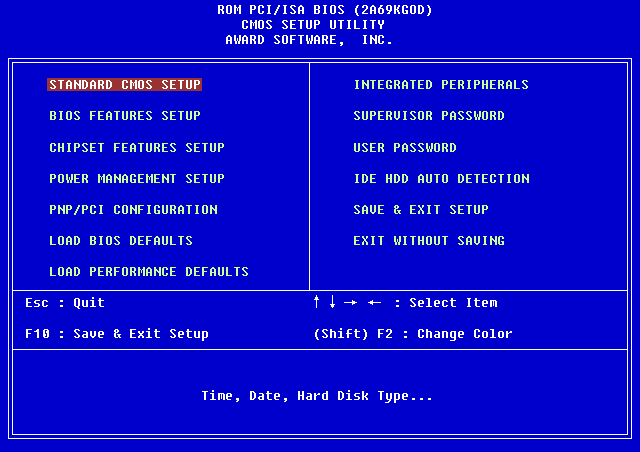
Ujistěte se, že je váš disk povolen v systému BIOS. Můžete zkontrolovat BIOS, pokud je tam uveden váš disk.
Pokud ano, systém Windows nerozpozná váš disk. Možná budete muset aktualizovat ovladač čipové sady, zejména základní desku.
Za tímto účelem přejděte na webovou stránku výrobce. Stáhněte si nejnovější čipovou sadu ovladače pro váš systém.
Krok 2: Získejte aktualizaci systému Windows
Windows 10 vydává aktualizace, které řeší podobné problémy. Konkrétně vydali aktualizaci pro „Windows 10 Anniversary Update“. Verze 1511, která řeší tento konkrétní problém s vašimi optickými jednotkami.
Chcete-li spustit aktualizaci systému Windows, postupujte podle níže uvedených kroků.
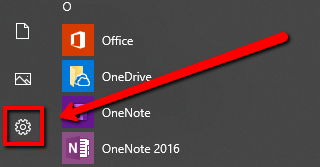
- Klikněte prosím na Start
- Vyberte Nastavení
- Klikněte na Aktualizace a zabezpečení
- Klepněte na Vyhledat aktualizace
Krok 3: Aktualizujte nebo přeinstalujte ovladač
Aktualizace ovladačů řeší problémy s počítačem a zlepšuje výkon počítače. Chcete-li opravit nefunkční DVD, můžete také zvážit následující kroky.
Aktualizujte ovladače podle následujících kroků.
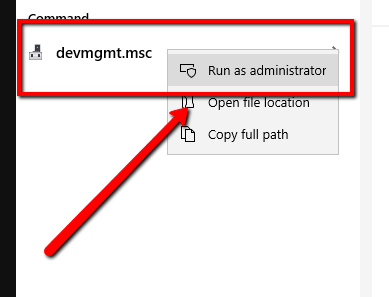
- Přejděte na Start a zadejte devmgmt.msc
- Výběrem nejlepšího výsledku otevřete Správce zařízení
- Ve Správci zařízení rozbalte položku Jednotky CD/DVD-ROM
- Klepněte pravým tlačítkem myši na zařízení CD a DVD a vyberte možnost Odinstalovat
- Když se zobrazí zpráva o odebrání zařízení, vyberte OK a restartujte počítač
Po restartu by měl nainstalovat ovladače.
Problém stále přetrvává?
Doporučuji aktualizovat ovladače. K tomu můžete použít Driver Reviver.
Driver Reviver ZDARMA vyhledá zastaralé a chybějící ovladače ve vašem systému.

Driver Reviver prohledá váš počítač a automaticky aktualizuje vaše ovladače a ŠETŘÍ VÁM ČAS!
Stáhněte si a nainstalujte Driver Reviver ZDARMA.
Was this post helpful?YesNoVolný, uvolnit Aktualizace ovladačů
Aktualizujte své ovladače za méně než 2 minuty, abyste si mohli užívat lépe výkon PC - Volný, uvolnit.
Volný, uvolnit Aktualizace ovladačů
Aktualizujte své ovladače za méně než 2 minuty, abyste si mohli užívat lépe
výkon PC - Volný, uvolnit.
Nenašli jste odpověď?Zeptejte se na naší komunity odborníků z celého světa a obdržet odpověď v žádném okamžiku vůbec.most relevant poslední články Připněte si to na Pinterest