| Nós nos esforçamos para localizar nosso site em tantas línguas quanto possível, no entanto esta página está traduzido usando o Google Translate máquina. | perto |
-
-
produtos
-
recursos
-
suporte
-
empresa
-
-
Página Principal
-
Recursos
- Blogue
- Como corrigir problemas de teclado do Windows 10How to fix Windows 10 Keyboard Issues
Como corrigir problemas de teclado do Windows 10How to fix Windows 10 Keyboard Issues
Por Chris Outubro 27, 2019keyboard issues, typing issues, windows 10No Comments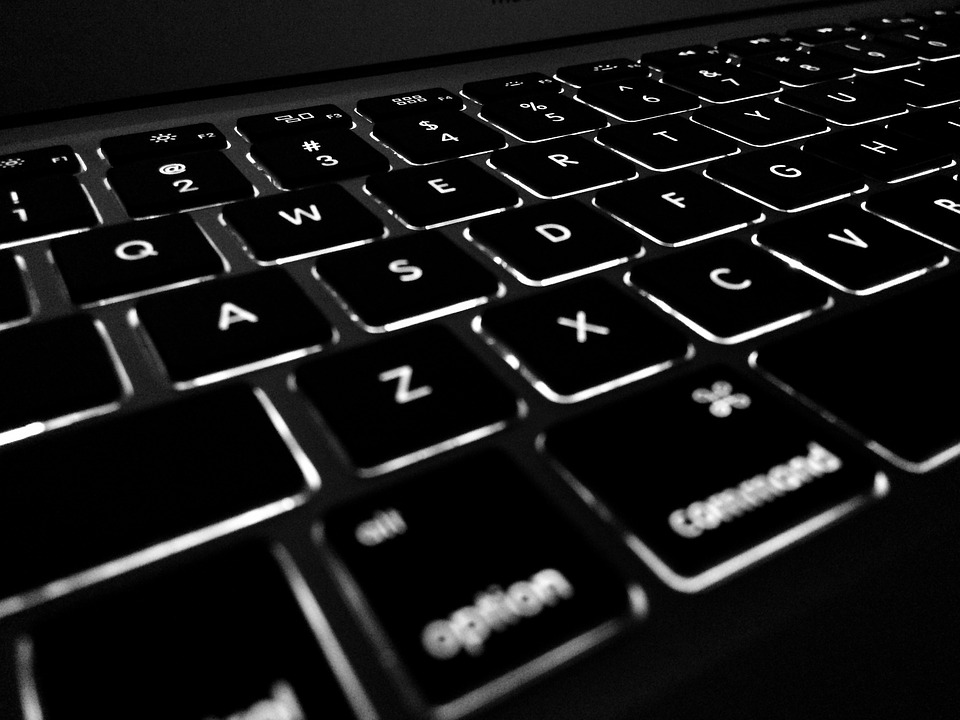
Para corrigir problemas de teclado do Windows, aqui estão as etapas fornecidas abaixo.
O teclado é um dos dispositivos essenciais do seu computador. Nós o usamos para navegar na internet, jogar e fazer nosso trabalho.
Quando você encontra problemas com este dispositivo, pode ser difícil continuar fazendo o que está fazendo.
Se você é um dos usuários que enfrentam esse problema com frequência.
Eu tenho três soluções simples e eficazes para você!
Etapa 1. Verifique a conexão e o cabo do teclado

Na maioria das vezes, seu teclado pode não ter sido conectado corretamente. Para corrigir isso, verifique se o teclado está conectado corretamente.
Se isso ainda não funcionar, tente desconectar o teclado, escolha outro hub USB e conecte-o. (Isto é aplicável apenas para teclados sem fio e do tipo USB.)
Etapa 2: usar o Solucionador de problemas
O solucionador de problemas do Windows é uma ótima ferramenta para obter problemas como
isso fixo.Esta correção também é aplicável se o seu teclado estiver aleatoriamente
digitando.1. Por favor, vá para o seu Iniciar e abra o aplicativo Configurações
(Para abrir rapidamente o aplicativo Configurações, pressione: Tecla Windows + I )
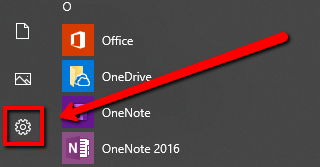
2. Navegue até a seção Atualização e segurança
3. Selecione Solução de problemas no menu à esquerda
4. No painel direito, selecione Teclado e clique em Executar a opção de solução de problemas
5. Siga as instruções na tela para concluir o processo de solução de problemas
Etapa 3: atualize os drivers do sistema
Se você ainda não conseguir fazer o teclado funcionar após a aplicação
as correções mostradas acima.Talvez seja hora de você verificar e atualizar seus drivers.
Para isso, recomendo usar o Driver Reviver.
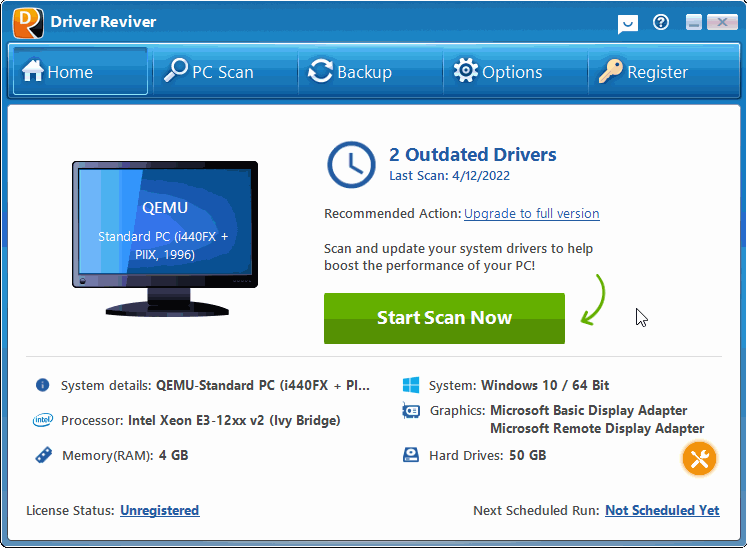
Driver Reviver verificará seu sistema em busca de drivers desatualizados e ausentes.
Driver Reviver é um programa absolutamente fácil de usar que pode fazer o trabalho quando se trata de corrigir problemas como esse.
Ele então entregará os drivers corretos diretamente dos fabricantes para o seu computador.
Baixe Driver Reviver GRATUITAMENTE!
Was this post helpful?YesNoLivre Atualizações de Driver
Atualize seus drivers em menos de 2 minutos para aproveitar melhor desempenho do PC - Livre.
Livre Atualizações de Driver
Atualize seus drivers em menos de 2 minutos para aproveitar melhor
desempenho do PC - Livre.
Não encontrou sua resposta?Faça uma pergunta para a nossa comunidade de especialistas de todo o mundo e receber uma resposta em nenhum momento a todos.most relevant artigos recentes Empresa| Sócios| EULA| Informações Legais| Não venda/compartilhe minhas informações| Gerenciar meus cookiesCopyright © 2026 Corel Corporation. Todos os direitos reservados. Termos de uso | Privacidade | CookiesFixe no Pinterest
-