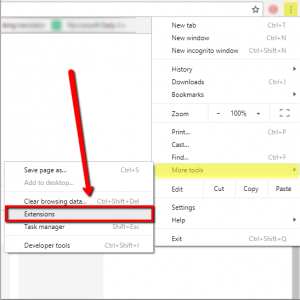-
-
products
-
resources
-
support
-
company
-
How to Remove Unwanted Browser Add-ons
By Chris June 01, 2018addons, browser extensions1 CommentRemove unwanted add-ons:
Add-ons or extensions are additional software programs you add on your existing programs to make your work easier. There are useful add-ons such as pop-up blocker or ad-blocker, it is use to block certain content when you are visiting certain sites.
However, as technology is constantly evolving, some developers are exploiting this feature of your browser; some are making add-ons that steals your personal information, some add-on installs third party plug-ins which changes your browsers homepage without your permission.
To remove unwanted add-ons on your computer, please see the following steps given below.
Google Chrome:
- Please open your Google Chrome
- Select the settings option
- Choose More tools tab
- Under More tools, select Extensions
5. Once selected, you will be redirected to a page where you could remove unwanted add-ons.
FireFox:
- Please launch your FireFox browser.
- Select the settings options which is near at the close/exit button.
- Choose Add-ons tab.
- Select the unwanted Add-ons and select remove.
Internet Explorer:
- Please open Internet Explorer, select the Tools/Settings button.
- Choose Manage add-ons.
- Under Show, select All add-on and then select the bad add-on you want to delete.
If you are having a hard time following the instructions listed above, I highly recommend using InstallSafe, the program will scan your browser extensions and you can remove them in a single click.
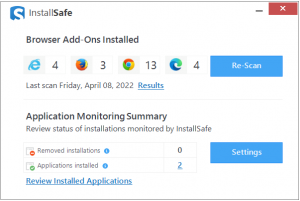
www.reviversoft.com/installsafe
Not only that, InstallSafe also monitors newly installed extensions on your browser, therefore, you will be able to see extensions that installs without your permission and remove them quickly.
Additionally, InstallSafe will notify you once there is a newly installed application on your computer system. If a certain program would automatically install by itself, you can quickly remove it.
I hope this article helps you!
Was this post helpful?YesNoFree Driver Updates
Update your drivers in less than 2 minutes to enjoy better PC performance - Free.
Free Driver Updates
Update your drivers in less than 2 minutes to enjoy better
PC performance - Free.
Didn't find your answer?Ask a question to our community of experts from around the world and receive an answer in no time at all.most relevant recent articles Pin It on Pinterest