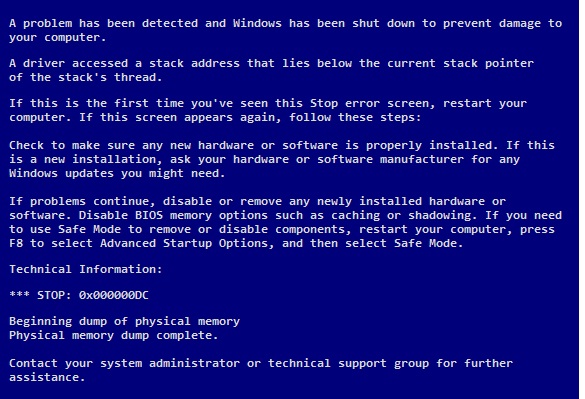-
-
products
-
resources
-
support
-
company
-
A Guide to DRIVER_INVALID_STACK_ACCESS Blue Screen of Death Error
By Mark Beare August 12, 2014blue screen, Blue Screen of Death, bsod, DRIVER_INVALID_STACK_ACCESSNo CommentsThis Blue Screen of Death (BSoD) error occurs when a bug is present in a device driver and tries to access a memory outside of its allowed area. It can be caused by Windows System file damage via incomplete installation, incomplete uninstall, improper removal of programs and applications, or if the computer recently recovered from a virus attack or an improper shutdown which will lead to the corruption and deletion of the entries in the Windows System file.
A solution to fix this problem is through Safe Mode. The initial process is to turn on the computer in Safe Mode and log on as administrator. Then you need to go to the System Restore section of Windows (here’s how). Once you are there select Restore My Computer to an Earlier Time and select the most recent system restore on the Click a Restore Point list. Click Next twice and restart the computer.
It is also recommended to perform updates for Windows, to do this open Internet Explorer, click on Tools, then Windows Update. Follow the instructions given. Check also if the hardware and the drivers being used are the most recent version.
Another way of avoiding the error is to make sure that the software and programs are installed properly. Uninstalling the application that was recently installed is also a way of eliminating the error. Here is how you can do that.
Lastly, if the earlier solutions did not work, consider disabling the driver. To do so, bring up the system information dialog by clicking the Start button and right click Computer. Click Properties and choose the Advanced System Settings on the left side of the window. In the System Properties window, select the Hardware tab and click on the Device Manager button. Locate the faulty driver (if you don’t know which one it is try the display driver first) and double click. Open the Driver tab and select the option to uninstall the driver. Click OK and restart the computer.
If you would like an easier way to manage your computer drivers we recommend Driver Reviver. It allows you to update and roll back drivers quickly and without any guessing.
Was this post helpful?YesNoFree Driver Updates
Update your drivers in less than 2 minutes to enjoy better PC performance - Free.
Free Driver Updates
Update your drivers in less than 2 minutes to enjoy better
PC performance - Free.
Didn't find your answer?Ask a question to our community of experts from around the world and receive an answer in no time at all.most relevant recent articles Pin It on Pinterest