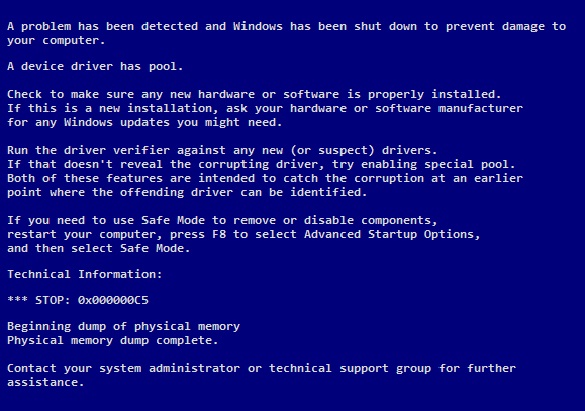-
-
products
-
resources
-
support
-
company
-
A Guide to DRIVER_CORRUPTED_EXPOOL Blue Screen of Death Error
By Mark Beare August 07, 2014blue screen, Blue Screen of Death, bsod, DRIVER_CORRUPTED_EXPOOL1 CommentThe usual reason that the DRIVER_CORRUPTED_EXPOOL error occurs is when a bug is present in a device driver and it attempts to access non-existent memory which leads to a registry error. System error display, appearance of pop up messages, sudden shutdown, failing computer start-up, explorer errors, browser issues, computer freezing, and overall slow performance are the symptoms of this error.
Getting rid of this error starts with making sure that all of the hardware and software, especially the new ones are properly installed. Then run a full virus and malware scan on your computer. (you can see our recommendations for good free options here). Proceed with restoring the system to the last good configuration point using system restore. Click the Start button, click All Programs, then go to Accessories, proceed and click System Tools, then System Restore and follow the instructions given. Restart the computer.
If the restoration process is not successful, go to the device manager by selecting the Start button again and type “devmgmt” on the Run dialog box. Uninstall the entire corrupted device and restart the computer.
Installing the latest Windows Updates is also important. A user can manually update by opening the Internet Explorer, click on the “Tools” button, then the “Windows Update” button. Follow the instructions given.
You can also try to update all of your computer drivers. Be easiest way to do this is to use Driver Reviver but you can also try doing it yourself by going to the support area of the website of each manufacturer of components of your computer.
A last ditch effort can be to completely remove a driver that you think is causing the problem. To do so, click the Start button, right click the Computer tab, and select Properties. A new window will appear with a variety of options. On the left side portion, choose Advanced System Settings. Another window will appear with the System Properties. Select the Hardware tab and proceed by clicking the Device Manager button. Find the faulty driver and double click it. Click the “Driver” tab. This is where the user can perform actions such as updating drivers, downgrading a driver into its older version, or disabling and uninstalling it. Choose the latter and click OK to exit. Close the Device Manager and other windows and restart the computer.
Was this post helpful?YesNoFree Driver Updates
Update your drivers in less than 2 minutes to enjoy better PC performance - Free.
Free Driver Updates
Update your drivers in less than 2 minutes to enjoy better
PC performance - Free.
Didn't find your answer?Ask a question to our community of experts from around the world and receive an answer in no time at all.most relevant recent articles Pin It on Pinterest