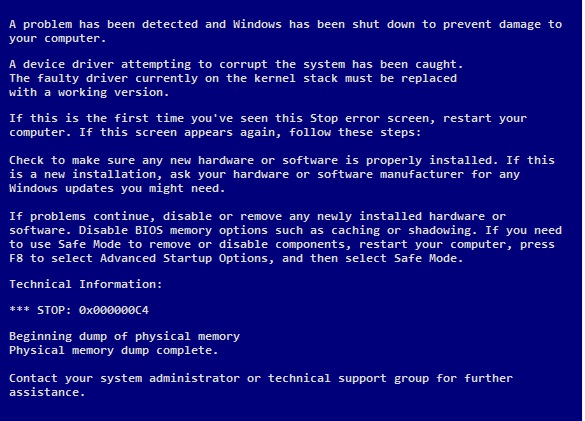-
-
products
-
resources
-
support
-
company
-
A Guide to DRIVER_CAUGHT_MODIFYING_FREED_POOL Blue Screen of Death Error
By Mark Beare August 06, 2014blue screen, Blue Screen of Death, bsod, DRIVER_CAUGHT_MODIFYING_FREED_POOLNo CommentsThis particular Blue Screen of Death error, also known as the DRIVER_CAUGHT_MODIFYING_FREED_POOL error usually occurs when the operating system found a faulty driver that attempts to access a freed memory pool. Manifestation of this error is a warning that a device is to be disabled and replaced as soon as possible.
The first thing to do in order to fix this error is to check whether the drivers and chipset are using the latest drivers because old drivers can contribute to this error. If not, then download the latest versions of drivers in the manufacturer’s official website. Afterwards, install the most recent Windows Update. By doing so in a manual manner, open the Internet Explorer, click “Tools” and choose Windows Update and follow the instructions given. Alternatively you can use Driver Reviver to update your drivers quickly an easily.
Uninstalling any recent application installed can also help in fixing this problem. Try accessing the operating system via Safe Mode. For Windows 8 users, click on the Windows button together with the ‘X’ key and go to the Control Panel. Proceed to the Programs and Features tab and select the recently installed application and uninstall it.
For Windows 7 users, the removal of software begins by clicking the Start button then going to the Control Panel. Proceed to the Add or Remove Programs tab and click the software of interest and uninstall.
Disabling or changing back a driver to a previously stable version can also be a solution to this problem. Bring up the system information dialog which can be found by clicking the Start button and use right click in the Computer tab. Choose Properties and go to the Advanced System Settings. Another window for the system properties will appear, then proceed in selecting the hardware tab. Click on the Device Manager. The next thing to do is to find the faulty driver (If you don’t know what driver it is then I would recommend starting with graphics drivers) and double click it. Select the Driver tab where a number of actions such as updating the hardware, uninstall, or revert to the older version can be performed. Select the action needed and click OK to exit and restart the computer.
Was this post helpful?YesNoFree Driver Updates
Update your drivers in less than 2 minutes to enjoy better PC performance - Free.
Free Driver Updates
Update your drivers in less than 2 minutes to enjoy better
PC performance - Free.
Didn't find your answer?Ask a question to our community of experts from around the world and receive an answer in no time at all.most relevant recent articles Pin It on Pinterest