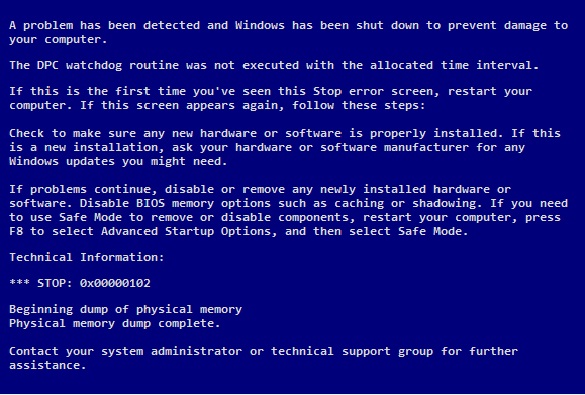-
-
products
-
resources
-
support
-
company
-
A Guide to DPC_WATCHDOG_TIMEOUT Blue Screen of Death Error
By Mark Beare August 05, 2014blue screen, Blue Screen of Death, bsod, DPC_WATCHDOG_TIMEOUT1 CommentThe DPC_WATCHDOG_TIMEOUT error is also known as the CLOCK_WATCHDOG_TIMEOUT error with the stop code 0x0000102. It is usually caused by the processor when it is experiencing difficulty in cooperating with its cores and threads. On a normal process, the cores wait for responses, but when this particular error is present, no response will be coming from the threads. It can also be caused by driver error or incompatibility among the software.
If the problem was not encountered before, simple solutions like using the System Restore and uninstalling recently installed applications. If the problem is recurring, turn on the computer and boot it to Safe Mode then update each driver into their latest versions. Also, installing Windows Update and using it frequently is vital to avoid this error in the future. If Windows Update is already installed into the operating system, proceed immediately in removing damaged drivers and corrupted programs.
If it is impossible to boot into the Safe Mode, go directly to the system or the motherboard manufacturer’s support website. Latest versions of SATA or ACHI drivers that are compatible with the operating system used are available on the website. Also download latest chipset drivers. After doing those tasks, you can now proceed to cleaning the software by first clicking the “Start” button and go to “Run.” Type SFC/SCANNOW on the dialog box and wait for the process to finish. Usually it takes up to an hour of processing time to completely eliminate the error. Restart the computer.
Remove any USB storage device from your computer and make sure the hard drive is correctly attached. The user should also make sure that the hard disk and other cables are connected properly. After doing this, go to the BIOS setup of the computer and locate the setting for the ACHI of SATA mode, then set it to cater both ACHI and SATA.
A much complex solution can be done if the simpler way failed. The user must first open the Windows MiniDump folder in My Computer. If a permission error is present, disable the UAC and restart the computer. Next is to download and install the MiniToolbox. This software will help identify the errors and malfunctions inside the programs and applications of the computer. Upon receiving the results of errors and malfunctions, delete the corrupted files and restart the computer. Lastly, scan for viruses.
In the driver update section of the initial solution to the error using safe mode, a simpler way of updating all drivers can be made by using an all drivers update and optimization software such as Driver Reviver.
Was this post helpful?YesNoFree Driver Updates
Update your drivers in less than 2 minutes to enjoy better PC performance - Free.
Free Driver Updates
Update your drivers in less than 2 minutes to enjoy better
PC performance - Free.
Didn't find your answer?Ask a question to our community of experts from around the world and receive an answer in no time at all.most relevant recent articles Pin It on Pinterest