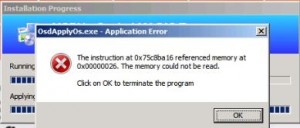| Arra törekszünk, hogy lokalizálni honlapunkon minél több nyelven lehetséges, de ez az oldal jelenleg gépi fordítása a Google Translate. | szorosan |
-
-
termékek
-
erőforrások
-
támogatás
-
cég
-
Útmutató az CDFS FILE SYSTEM Blue Screen of Death hibaA Guide to the CDFS FILE SYSTEM Blue Screen of Death Error
Által Mark Beare Június 17, 2014blue screen, Blue Screen of Death, bsod1 CommentA Windows Vista, XP és 2000, valamint a Windows 7 és a 8 inicializálási folyamat során előfordulhat a CDFS_FILE_SYSTEM BSOD hiba (Blue Screen of Death). Ez akkor fordul elő, ha az operációs rendszer hibát észlelt az adatok CD-n vagy DVD-n való elérésekor, vagy ha CD / DVD-meghajtót használ, és a számítógép automatikus kikapcsolását eredményezi, hogy megakadályozza a megtakarított munkákból származó adatok károsodását és esetleges elvesztését.
Ezt a hibát a CD-ROM-fájlrendszerben lévő probléma okozza, például amikor nem indítja el közvetetten az útvonal meghatározását, miközben közvetett elérési útvonalon próbál hozzáférni egy CD-hez. Ez azt jelenti, hogy sérült adatok és / vagy fájl struktúrák léteznek a CD / DVD meghajtón.
Ez a BSOD hiba más néven “CDFS_FILE_SYSTEM” és “STOP 0x00000026” néven. Néhány Windows-felhasználó ezt a hibát jelentette, amely rendszerint a képernyőn megjelenik a rendszer inicializálásakor:
A CDFS_FILE_SYSTEM BSOD hibát úgy oldhatja meg, hogy futtat egy lemezellenőrzést vagy lemezellenőrző programokat, és javítja a segédprogramot a meghajtón. Ezt a Sajátgép vagy az Intéző megnyitásával teheti meg, és a jobb oldali ablaktáblában jobb kattintással kell kattintania a meghajtón, amelyet érvényesíteni kíván. Kattintson a menü Tulajdonságok és Eszközök lapjára, majd kattintson a Hibaellenőrzés alatt a Check Now gombra. A képernyőn megjelenő párbeszédpanelen kattintson a “Fájlrendszer hibák automatikus javítása” gombra, majd kattintson a start gombra a folyamat megkezdéséhez. A hibás meghajtó alaposabb és teljes körű érvényesítését a “Szűrés és a hibás szektorok helyreállításának kísérlete” opcióval lehet elvégezni, de ez a folyamat sokkal hosszabb időt vesz igénybe az első opcióhoz képest.
A BSOD hibáját a Microsoft Hardverkompatibilitási listájának újraindításával és ellenőrzésével ellenőrizheti, hogy ellenőrizze, hogy a nemrégiben telepített illesztőprogramok és a hardver kompatibilis-e a használt operációs rendszer verziójával. Le kell venni és kicserélni azokat az eszközöket és illesztőprogramokat, amelyek nem kompatibilisek az operációs rendszerrel.
Was this post helpful?YesNoIngyenes Illesztőprogram frissítések
Frissítse illesztőprogramjait kevesebb mint 2 perc alatt, hogy jobban élvezze PC teljesítmény - Ingyenes.
Ingyenes Illesztőprogram frissítések
Frissítse illesztőprogramjait kevesebb mint 2 perc alatt, hogy jobban élvezze
PC teljesítmény - Ingyenes.
Nem találja a választ?Kérdés, hogy a szakértői közösség a világ minden tájáról, és választ kapni, nincs idő egyáltalán.most relevant Friss cikkek Copyright © 2025 Corel Corporation. Minden jog fenntartva. Használati feltételek | Magánélet | CookiesRögzítse a Pinteresten