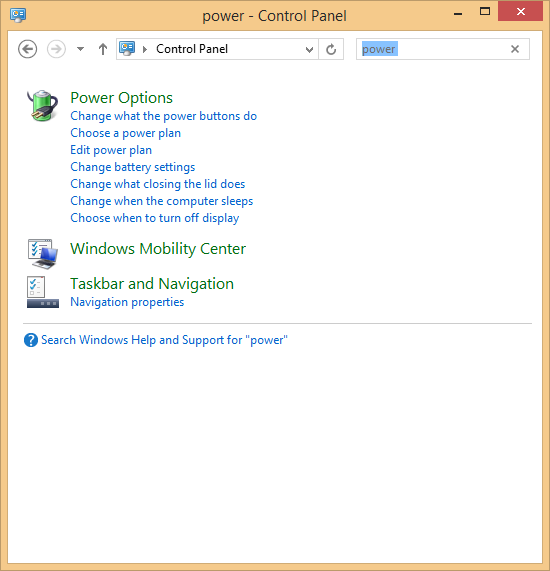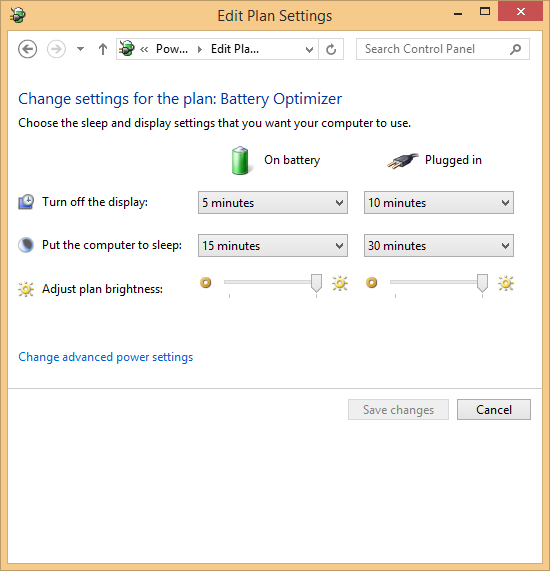| 我们致力本地化我们在尽可能多的语言的网站越好,然而这一页是机器使用谷歌翻译翻译。 | 关闭 |
-
-
产品
-
资源
-
支持
-
公司
-
如何当您的电脑进入睡眠状态改变How to change when your computer goes to sleep
通过 Mark Beare 四月 01, 2014hibernate, power plan, power settings, sleep没有评论您的计算机并不像您想象的那么聪明。在决定何时进入睡眠状态的情况下,它无法读懂您的想法并使自己进入睡眠状态,从而不会浪费电池寿命。那你为什么要使用睡眠模式呢?
睡眠模式使您的PC处于低功耗状态,并且从睡眠状态恢复非常快。睡眠模式确实可以消耗电池电量,但速度非常慢,这使得它成为一个理想的状态,如果您想快速开始使用计算机(您可以在这里准备睡眠,休眠和关机之间的差异 )。
以下是如何为计算机设置睡眠设置,以便在需要时进入睡眠状态。
请记得尝试使用ReviverSoft的电池优化器免费为您提供先进的电池管理!
希望这有助于您正确设置电源设置。与往常一样,如果您对此有任何疑问,请在下面留言。如果您有其他问题,请在ReviverSoft Answers上发布 。
Was this post helpful?YesNo
没有找到答案?问一个问题向我们的专家社区来自世界各地,并得到在任何时间在所有的答案。把它钉在 Pinterest 上