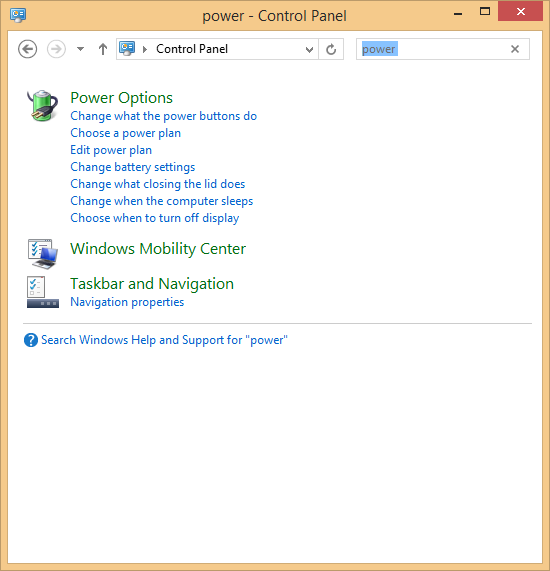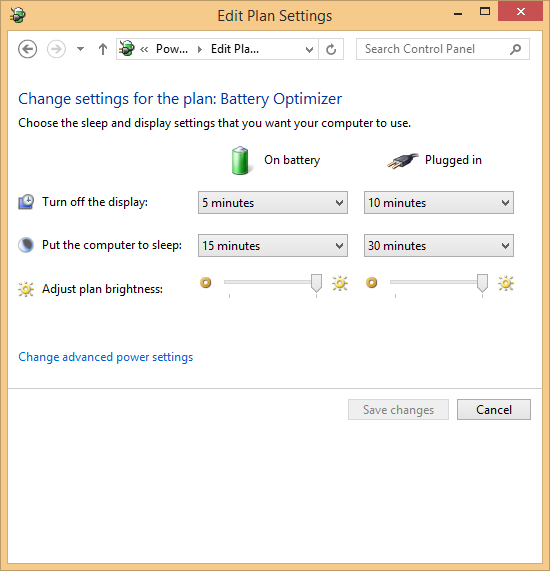| เราพยายามที่จะ จำกัด วงเว็บไซต์ของเราในภาษามากที่สุดเท่าที่เป็นไปได้ แต่หน้านี้ในปัจจุบันคือเครื่องแปลโดยใช้ Google แปล | ใกล้ |
-
-
ผลิตภัณฑ์
-
แหล่งที่มา
-
สนับสนุน
-
บริษัท
-
วิธีการเปลี่ยนเมื่อคอมพิวเตอร์ของคุณไปนอนHow to change when your computer goes to sleep
โดย Mark Beare เมษายน 01, 2014hibernate, power plan, power settings, sleepไม่มีความคิดเห็นคอมพิวเตอร์ของคุณไม่ฉลาดเท่าที่คุณคิด ในกรณีของการตัดสินใจเมื่อเข้านอนไม่สามารถอ่านใจของคุณและใส่ตัวเองเพื่อการนอนหลับเพื่อให้แบตเตอรี่ไม่ได้ถูกทำลาย เหตุใดคุณจึงควรใช้โหมดสลีปเลย
โหมดสลีปจะทำให้พีซีของคุณใช้พลังงานต่ำและการกลับมาทำงานใหม่จากการนอนหลับเกิดขึ้นอย่างรวดเร็ว โหมดสลีปจะดึงพลังงานจากแบตเตอรี่ แต่ช้ามากซึ่งทำให้สถานะที่เหมาะที่จะออกจากคอมพิวเตอร์ของคุณถ้าคุณต้องการเริ่มใช้งานได้อย่างรวดเร็ว (คุณพร้อมที่นี่ในความ แตกต่างระหว่างการนอนหลับไฮเบอร์เนตและปิดเครื่อง )
นี่คือวิธีการตั้งค่าการตั้งค่าสลีปสำหรับคอมพิวเตอร์ของคุณเพื่อให้เครื่องนอนหลับเมื่อคุณต้องการ
- เปิดแผงควบคุม
- ค้นหาคำว่า Power ในช่องค้นหาที่มุมบนขวาของกล่องโต้ตอบ Control Panel
- เลือก แก้ไขแผนการใช้พลังงาน
- ตอนนี้คุณจะเห็นหน้าจอที่แสดงการตั้งค่าแผนการใช้พลังงานปัจจุบันของคุณ เปลี่ยนการตั้งค่าเหล่านี้ให้เป็นชุดเมื่อคุณต้องการให้คอมพิวเตอร์เข้าสู่โหมดสลีป
อย่าลืมลอง ใช้เครื่องมือเพิ่มประสิทธิภาพแบตเตอรี่ ReviverSoft เพื่อให้การจัดการแบตเตอรี่ขั้นสูงของคุณฟรี!
หวังว่าจะช่วยให้คุณสามารถตั้งค่าพลังงานได้อย่างถูกต้อง และเช่นเคยหากคุณมีคำถามใด ๆ เกี่ยวกับเรื่องนี้โปรดฝากความคิดเห็นไว้ด้านล่าง หากคุณมีคำถามอื่นโปรดโพสต์คำถามที่ ReviverSoft Answers
Was this post helpful?YesNoฟรี อัพเดตไดร์เวอร์
อัปเดตไดรเวอร์ของคุณในเวลาน้อยกว่า 2 นาทีเพื่อความสนุกที่ดีขึ้น ประสิทธิภาพของพีซี - ฟรี.
ฟรี อัพเดตไดร์เวอร์
อัปเดตไดรเวอร์ของคุณในเวลาน้อยกว่า 2 นาทีเพื่อความสนุกที่ดีขึ้น
ประสิทธิภาพของพีซี - ฟรี.
ไม่พบคำตอบของคุณหรือไม่ถามคำถามต่อชุมชนของเราของผู้เชี่ยวชาญจากทั่วโลกและได้รับการตอบในเวลาที่ทุกคนmost relevant บทความที่ผ่านมา ปักหมุดบน Pinterest