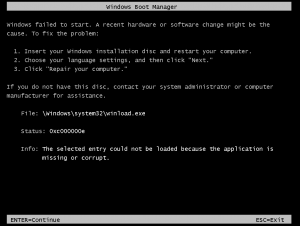-
-
products
-
resources
-
support
-
company
-
A Guide to the ACPI BIOS ERROR Blue Screen of Death Error
By Mark Beare January 11, 2014Blue Screen of Death, bsodNo CommentsThe “ACPI BIOS ERROR” BSOD (Blue Screen of Death) error may appear during the installation of Windows XP. This error message may also appear when you resume computing after a period of hibernation. In the first instance, the Advanced Configuration and Power Interface (ACPI) Basic Input / Output System (BIOS) being not compliant with ACPI prompts the error message. Differences between the ACPI in the operating system and in the BIOS affect the outcome of simultaneous read/write operations, and features like Plug and Play (PnP) and Power Management.
In the second situation, the BSOD error may occur when Random Access Memory (RAM) has been added during the hibernation state, which is detected by the operating system when the fileHiberfil.sys is loaded. The change in the memory state prompts the error message.
This BSOD error is also known as “ACPI_BIOS_ERROR” and “Windows STOP0x000000A5. Some Windows XP users have reported this BSOD error, which normally appears on the screen during system installation as:
To fix the “ACPI BIOS ERROR” BSOD error during system installation, you should check with the computer manufacturer and secure a BIOS that fully complies with ACPI. Since this error involves an interaction of the operating system with the BIOS through the HAL (Hardware Abstraction Layer) driver, you can also resolve the problem through the manual installation of the Standard PC HAL, which automatically disables the ACPI HAL. You can do this by rebooting the computer to restart Setup and pressing F7 when the screen message “Press F6 to install a third party driver” appears on the screen.
To fix the BSOD error that pertains to a change in RAM during the hibernation stage, you should delete the Hiberfil.sys file from the system. To do this, insert the Windows XP CD-ROM in the CD-ROM drive to restart the computer. Access the Recovery Console by pressing R when the message “Welcome to Setup” appears on the screen. Type the command del hiberfil.sys when the command prompt appears, then press ENTER to delete the file.You can prevent his error by shutting down the computer before making additions to the RAM.
As always please leave any comments or questions below in the comments section or ask us a questions at ReviverSoft Answers.
Was this post helpful?YesNoFree Driver Updates
Update your drivers in less than 2 minutes to enjoy better PC performance - Free.
Free Driver Updates
Update your drivers in less than 2 minutes to enjoy better
PC performance - Free.
Didn't find your answer?Ask a question to our community of experts from around the world and receive an answer in no time at all.most relevant recent articles Pin It on Pinterest