-
-
products
-
resources
-
support
-
company
-
How do I create a full Windows installation disc or thumbdrive?
By Mark Beare October 31, 2013Installation Disk, microsoft, windows, Windows 7, windows 8, windows vista, Windows XPNo CommentsAt some point, you may find yourself needing the installation disc of the Operating System of your Windows computer. If you don’t have it stored somewhere, the easiest way of getting an installation disc is to order it directly from Microsoft, your PC manufacturer, or any other retailer (or e-tailer) selling OS’s, as they will conveniently ship the disc(s) to you. However, this does not mean that you cannot make it yourself. It’s pretty easy really, all you need to so is download the ISO file (an ISO file is a complete image or package of your software that is recognized internationally for creating a usable version of the software on a DVD or CD) and create the disc on a CD or thumb-drive yourself.
What you will need
You will need the installation ISO file for the version of Windows your computer is running on. If you don’t have it, you can always download it from Microsoft or Digital River, the official retailer for Microsoft Products. You can do a search online for your Windows Version ISO file, and check where the file is hosted. If it’s an official Microsoft or Digital River site, then you’re set.
You will also need your license, usually sent by email when you make the purchase online from Microsoft. Or, if you want to create a disc for your computer that has a Windows operating system already installed, it is found on a sticker on the side of your desktop computer or the underside of your laptop. You may also want to check in your battery bay if you still can’t spot it.
This license will be required when using the disc or the thumb drive you will create to do a fresh install of Windows.
If you are creating a disc or thumb-drive for a computer that already has a Windows operating system installed, make sure you have the correct version of your Windows ISO file before you download it from Microsoft or Digital River. You can check your Windows OS version under “System” in your Control Panel, or simply check the license sticker from the step before.
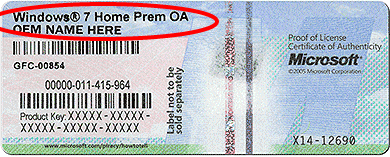
“Your Operating System License Code Directly On Your Machine”Finally, you will also need a blank DVD or an empty 4GB (or larger capacity) Thumb Drive, and a computer that can burn files to a DVD.
In this article, we will use a Windows 7 system to illustrate the various steps, but they generally apply to creating an Installation disc or Thumb Drive on Windows XP, Windows 7 and Windows 8 Version Computers.
Create the DVD
- Take the blank DVD disc and place it in your computer’s DVD burner.
- Use the right mouse button to click on the ISO image file for Windows installation.
- A menu will pop up with the various options you have, move your mouse cursor over to “Burn disc image” and click on it with the left mouse button.
- The native Windows Disc Burner window will open. It will show you the name of the ISO file as it is named, and right below that it will indicate the DVD drive where the blank disc was placed in step 1. You may want to put the DVD into the drive if you haven’t done so already.
- Click on the “Verify disc after burning” check-box to activate that option. This will make sure that your DVD is free from errors once the burn process is completed.
- Click on the “Burn” button to begin the process. It may take up to 15 minutes (give or take). The progress bar, which fills up progressively with a green color, should tell you when the process will be completed.
- Click on the “Close” Button once the process is completed. The DVD drive should have popped out and presented the completed disc, so go ahead and label it, just in case you forget what it is you burnt.
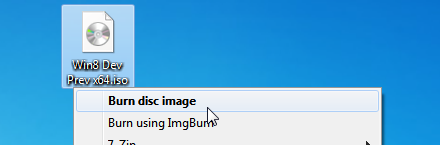
“Click on “Burn Disc Image””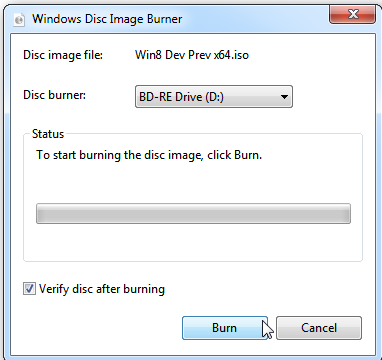
“Ensure your CD is in the driver, then choose “Burn””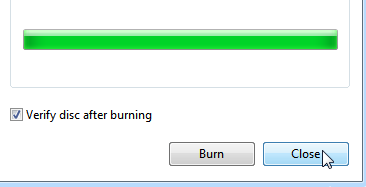
“Once Burn is completed, click Close to finish”Create a Thumb Drive
This method uses a Microsoft tool called the Windows 7 USB/DVD Download Tool setup Wizard. This tool can also be used to create a Thumb Drive as well as the DVD from an ISO file.
- Make sure that your Thumb Drive does not have any files that you will need later, because this process will delete everything stored in the thumb drive forever.
- Make sure it is 4GB in size or more. You may insert it on an available USB port. Close any windows that might be opened when you insert the thumb drive to the computer.
- Download the Windows 7 USB/DVD Download Tool Setup Wizard.
- Double click on the downloaded file to begin the installation process.
- Click on “Install” and wait for it to complete, then click on “Finish” once the process is complete.
- A shortcut will have been created on your desktop called the “Windows 7 USB DVD Download Tool”. Double click on the shortcut it to open the tool.
- This will open a new window which shows you the first step in the process. Click on the “Browse” button to direct the tool where your Windows installation ISO file is. Once you have selected it, click on “Next” to proceed.
- In the second step, click on “USB device” to select where you want the Installation to be copied to.
- Step 3 will select the thumb-drive that you connected earlier. If it indicates the path and name of the thumb-drive that you connected earlier (the path is the assigned letter that windows gives your thumb-drive when you connect it, you can find out which it is by clicking on “start” – “Computer”, which will display the number of devices connected to the computer ).
- Click on the “Begin copying” to copy the ISO files to the Thumb Drive. You will get a warning that all the files on the thumb-drive will be erased, click on “Erase USB Device” when asked. The process will take about 15 minutes to complete.
- Once step four is competed, you may click on the close button to close the window, and your thumb-drive will be ready for use!
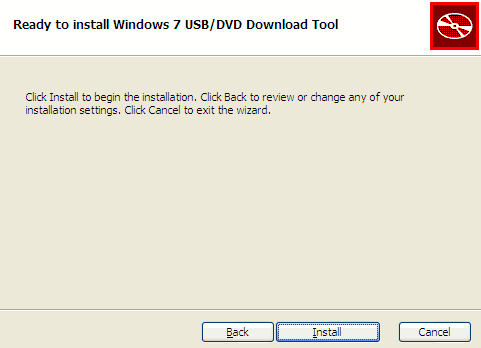
“Download and Install the Windows Download Tool”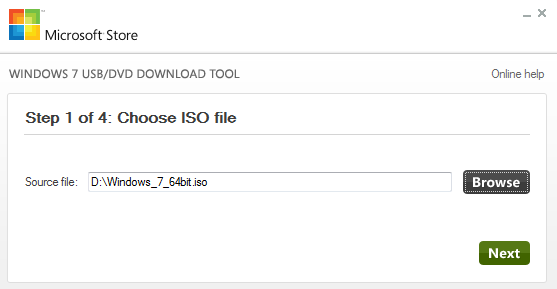
“Creating a USB image using the Windows Download Tool”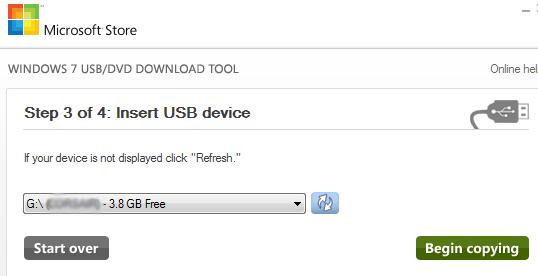
“Choose which Drive to create the image”There are many tools which can deliver the same results, and some of the processes that are quite technical, but this is one of the easiest ways of creating an installation DVD or thumb-drive for your Windows ISO file.
When you use either the disc or the thumb-drive, remember to have your license key near as it will be required to activate the Windows installation for your computer.
Was this post helpful?YesNoFree Driver Updates
Update your drivers in less than 2 minutes to enjoy better PC performance - Free.
Free Driver Updates
Update your drivers in less than 2 minutes to enjoy better
PC performance - Free.
Didn't find your answer?Ask a question to our community of experts from around the world and receive an answer in no time at all.most relevant recent articles Pin It on Pinterest