-
-
products
-
resources
-
support
-
company
-
Switching From Mac to PC – From Activity Monitor to Task Manager
By Steve Horton August 29, 2013activity monitor, mac, pc, task managerNo CommentsAs a Mac user, you are probably familiar with the OS X Activity Monitor as a useful tool to view and monitor the processes and applications running on your computer.
If you are switching to a PC, you will need to use the Windows Task Manager to keep an eye on the performance of programs, spot problems with memory usage, and so on. This guide introduces you to Task Manager and its features. For the purposes of this article, we’re looking at the Windows Vista and Windows 7 Task Manager.
Opening Task Manager
The fastest way to open Task Manager is to hold Ctrl and Shift and press Esc. The Task Manager window will then immediately open on your desktop.
Quit an Unresponsive Program
Probably the most common use for task manager is to stop and close a program when it has frozen. In the Task Manager window, you can see all the running programs in the Applications tab. See the image below.
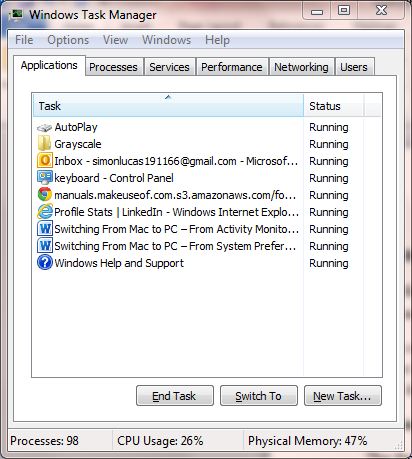
See all the running programs in the Applications tab.To kill an unresponsive program, just highlight the offending application in the list then click End Task. This will immediately close the highlighted program.
Monitor CPU and Memory Usage
To check how much of your computer’s resources are being used, click the Performance tab in the Task Manager. You will see two rows of graphs. The top row shows your PC’s CPU usage; the bottom row shows memory usage. At the bottom of the window, you can also see the CPU and memory usage expressed as percentages of the total available.
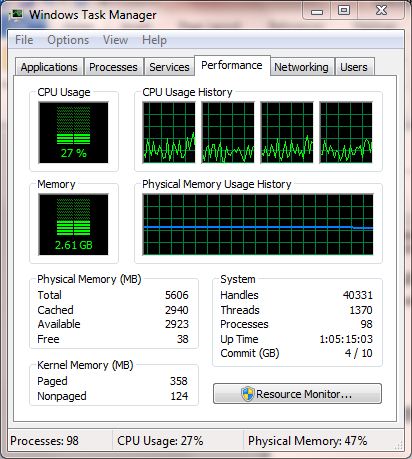
The Performance tab shows your PCs CPU and memory usage.View Processes and Services
You can view and monitor the processes associated with a running program by right-clicking an application in the Applications tab, then clicking Go to processes in the menu that appears. This will take you to the Processes tab, where the processes shown are the ones supporting the application you selected.
Similarly, you can view the running services associated with a process by right clicking a process in the Processes tab, then clicking Go to services. You will be taken to the Services tab, and will be able to see any services associated with the process you selected. (Learn more about the differences between Processes and Services.)
The Task Manager also has tabs where you can view all users who are logged into the PC (The Users tab), and monitor network status if your PC is part of a networked system (The Network tab).
Was this post helpful?YesNoFree Driver Updates
Update your drivers in less than 2 minutes to enjoy better PC performance - Free.
Free Driver Updates
Update your drivers in less than 2 minutes to enjoy better
PC performance - Free.
Didn't find your answer?Ask a question to our community of experts from around the world and receive an answer in no time at all.most relevant recent articles Pin It on Pinterest