-
-
products
-
resources
-
support
-
company
-
Improving the Speed of Streaming Video in your Web Browser
By Steve Horton August 07, 2013browser, chrome, firefox, internet explorer, netflix, streaming, video, webNo CommentsWhether you’re looking up sports scores, the latest world news or just want to watch an episode of a favorite television show you missed from a previous night, there are literally millions of videos available online for streaming purposes. Of course, there is nothing worse than attempting to stream a video, only to have it continually stop, buffer, freeze, play for a few moments, and then repeat the entire process. While a deathly slow Internet connection can be the problem, there are several other quick fixes you can utilize in order to improve the speed of streaming video on your PC.
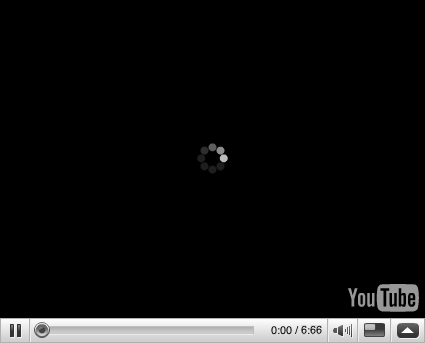
Nothing worse than your YouTube videos buffering into infinity.Download Updates
You might experience a slowdown in streaming video because the Web browser you are using is not completely up to date. When this is the case the browser is going to greatly suffer in performance and start to slow down your video feeds. While your computer generally reminds you of possible updates, it is possible you either closed out an update window when it popped up, or you just never received the information. Thankfully updates are free, and don’t take long to download. Whether it is Internet Explorer, Safari, Opera or Chrome, just navigate to the product website, download the latest version and restart the computer. This may correct the streaming video problem you are running into.
Try a New Browser
Some Internet browsers are just faster than others. Chrome and Firefox are two of the fastest Internet browsers available, and you can see an immediate improvement in the streaming video speed of your computer. On top of this, try to avoid adding a large number of plugins to your browser. A browser that is bogged down with weather, shopping and travel updates requires more realtime information and memory / CPU usage, slowing down video playback.
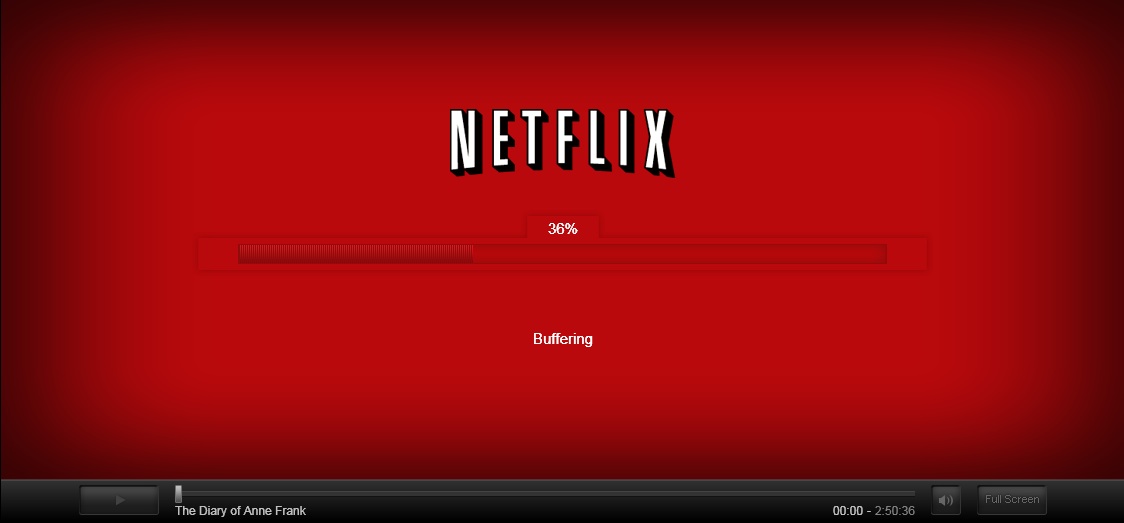
Netflix running in an Internet browser can also experience buffering issues.Close Other Windows
Your computer only has a set amount of Internet connection speed, depending on your equipment and the service you’re paying for. By running multiple Internet-using applications at once, you are going to split up the Internet connection each has access to, and just a small amount of bandwidth diverted away from the streaming video could cause it to pause or buffer continually.
Buffer the Entire Video
If these options still haven’t corrected the situation you can always buffer out the entire video, and then play the video. To do this select the video you wish to watch, allow it to play for a second, then click Pause. When you do this the video is going to continue to buffer out. You can see a progress line at the bottom of the video that shows how far you have watched, and how far the buffer has progressed. Allow the buffer line to complete if it is a short video (a few minutes) or allow it to travel far ahead of the play line in a longer video before clicking Play. Now that the video has finished buffering, or nearly so, you shouldn’t have trouble watching the video.
Update Graphics Drivers
The graphics card on your computer powers video playback on the system. However, over time, the manufacturer of the graphics card does release updates for the driver in order to work with the latest computer software and features. Due to this, it is very important to update your graphics driver. To help you stay on top of all your computer’s drivers, you can download Driver Reviver, which helps you ensure the latest manufacturer’s driver is installed on your computer, thereby improving the speed of your video downloads.
If all else fails, you can always contact your Internet Service Provider and request an upgrade in service. You might not have a fast enough Internet connection to support streaming video.
Was this post helpful?YesNoFree Driver Updates
Update your drivers in less than 2 minutes to enjoy better PC performance - Free.
Free Driver Updates
Update your drivers in less than 2 minutes to enjoy better
PC performance - Free.
Didn't find your answer?Ask a question to our community of experts from around the world and receive an answer in no time at all.most relevant recent articles Pin It on Pinterest