| ウェブサイトをできるだけ多くの言語で地域化しようとしていますが、このページは現在Google Translateにより機械翻訳されています。 | 終了 |
-
-
製品
-
資料
-
サポート
-
会社
-
すべてのWindowsのコントロールパネルについてAll About the Windows Control Panel
バイ Steve Horton 8月 19, 2013control panel, vista, windowsコメントはまだありませんWindowsのコントロールパネルに問い合わせるたびに、あなたはそれをどれだけ達成できるか疑問に思うかもしれません。
答え?
ちょうどすべてについて。コントロールパネルは多かれ少なかれ、PC上で実行できるさまざまなタスクにアクセスできます。問題の解決策を探すときは、コントロールパネルの各項目を参考にして学習してください。この記事の項目はWindows Vistaのコントロールパネルからのものですが、Windows XP、7および8のコントロールパネルは似ています。
さあ。
システムとメンテナンス
システムとメンテナンスでは、オペレーティングシステムの簡単なガイドが表示され、コンピュータのバックアップも実行できます。また、ドライバの更新やハードドライブの管理などの他のタスクを実行することもできます。ハードディスクを微調整するなど、危険な作業を行う直前にバックアップを作成することもあるかもしれませんが、定期的なバックアップを作成することをお勧めします。
セキュリティパネル
[ セキュリティ]パネルには、Windowsのアップデートをチェックし、コンピュータのセキュリティをチェックし、ファイアウォールを設定するオプションが用意されています。 PCのオペレーティングシステムに関する問題に気付いている場合はここに来てください。Windows Updateやドライバのチェックが頻繁に行われることもあります。
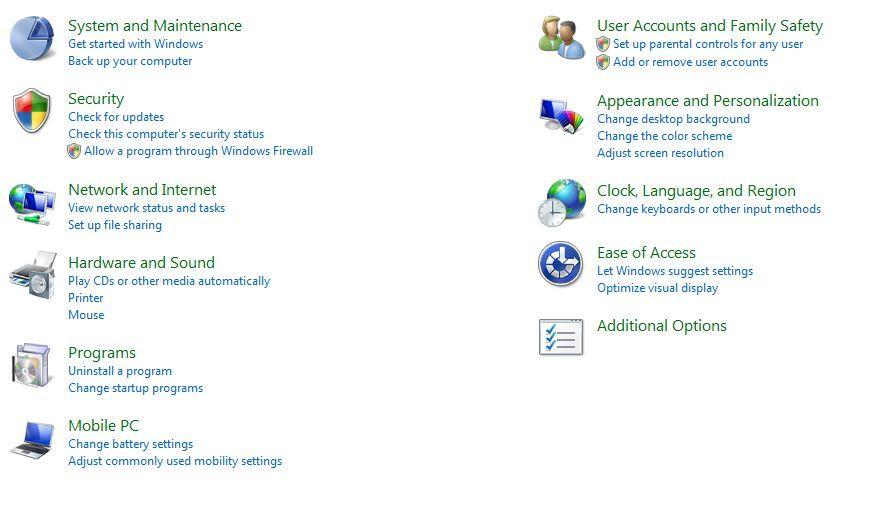
Windows Vistaのコントロールパネル。ネットワークとインターネット
ネットワークとインターネットでは、ローカルとワイヤレスのネットワーク、およびWindowsのファイル共有を設定できます。ルーターのパスワードを変更したり、ネットワークのセキュリティ/ファイル共有を設定する場合は、ここに来てください。
ハードウェアとサウンド
ハードウェアとサウンドは、キーボードとマウスの設定を調整するだけでなく、ゲームパッド、スピーカー、ヘッドフォン、ヘッドセット、その他のアクセサリの設定にもつながります。デバイスドライバを管理するためのデバイスマネージャもここにあります。
プログラム
プログラムは、インストールされているプログラムのアンインストールや変更、コンピュータの起動時に起動するプログラムの管理、ガジェットやWindows Defenderなどの機能の管理を可能にします。
ユーザーアカウント
ユーザーアカウントを使用すると、コンピュータ上のアカウントを管理し、プログラムのインストールを許可された管理者アクセス権を持つアカウントを判別できます。パスワードの問題がある場合や、プロフィール画像を変更したい場合に備えて、このインターフェースを使用して新しいアカウントを作成したり、既存のアカウントを変更することもできます。
外観とパーソナライゼーション
外観とパーソナライゼーションを使用すると、モニタの設定を微調整し、タスクバー、開始画面、およびオペレーティングシステムの操作に役立つその他の設定を管理できます。
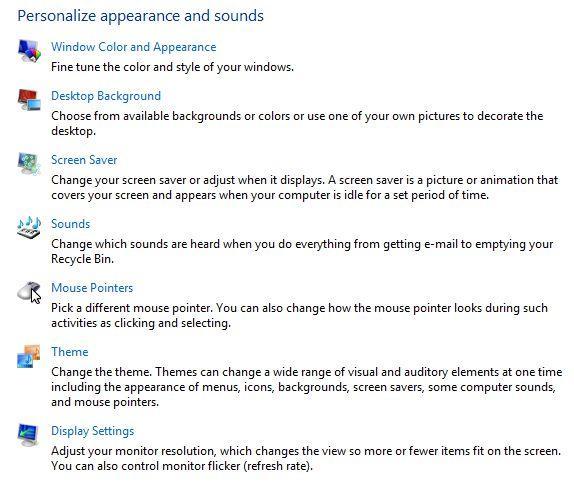
Windows Vistaのパーソナライズ画面。時計、言語、地域
時計、言語、地域では、コンピュータの内部時計と言語を管理できます。必要な場合を除いて、言語や地域を混乱させないでください。あなたのコンピュータをあなたが理解していない言語に変更したり、海外からのアップデートを受け取ったりすることは望ましくありませんか?
アクセスの容易さ
最後に、 「アクセスの容易さ」では、オンスクリーンキーボード、ナレーション、拡大鏡、その他の便利なWindowsのナビゲーション機能の設定を調整できます。
Was this post helpful?YesNo
あなたの答えを見つけられませんでした?世界中からの専門家の私たちのコミュニティに質問をする、全く時間がないの答えを受け取る。most relevant 最近の記事 Pinterestにピン留めする