-
-
products
-
resources
-
support
-
company
-
A Guide to the “Driver Unloaded Without Cancelling Pending Operations” Blue Screen of Death Error
By Steve Horton July 10, 2013Blue Screen of Death, bsod3 CommentsError Name: DRIVER_UNLOADED_WITHOUT_CANCELLING_PENDING_OPERATIONS
STOP Code: 0x000000CE
You’ve got an unusual Blue Screen of Death, and the name is quite a mouthful: “Driver Unloaded Without Cancelling Pending Operations.” This means that there are operations running on your PC when a driver stops working, causing a major conflict, and thus, a blue screen of death.
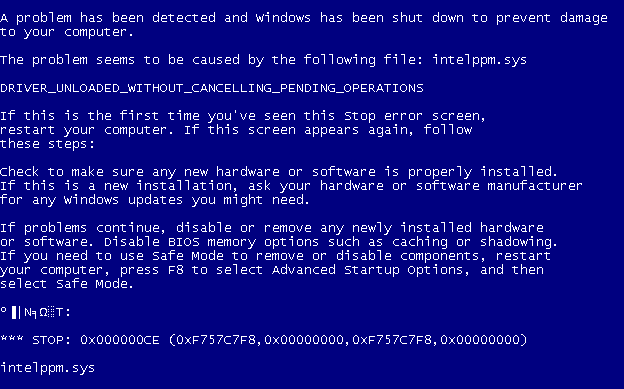
The error in Windows prior to Windows 8.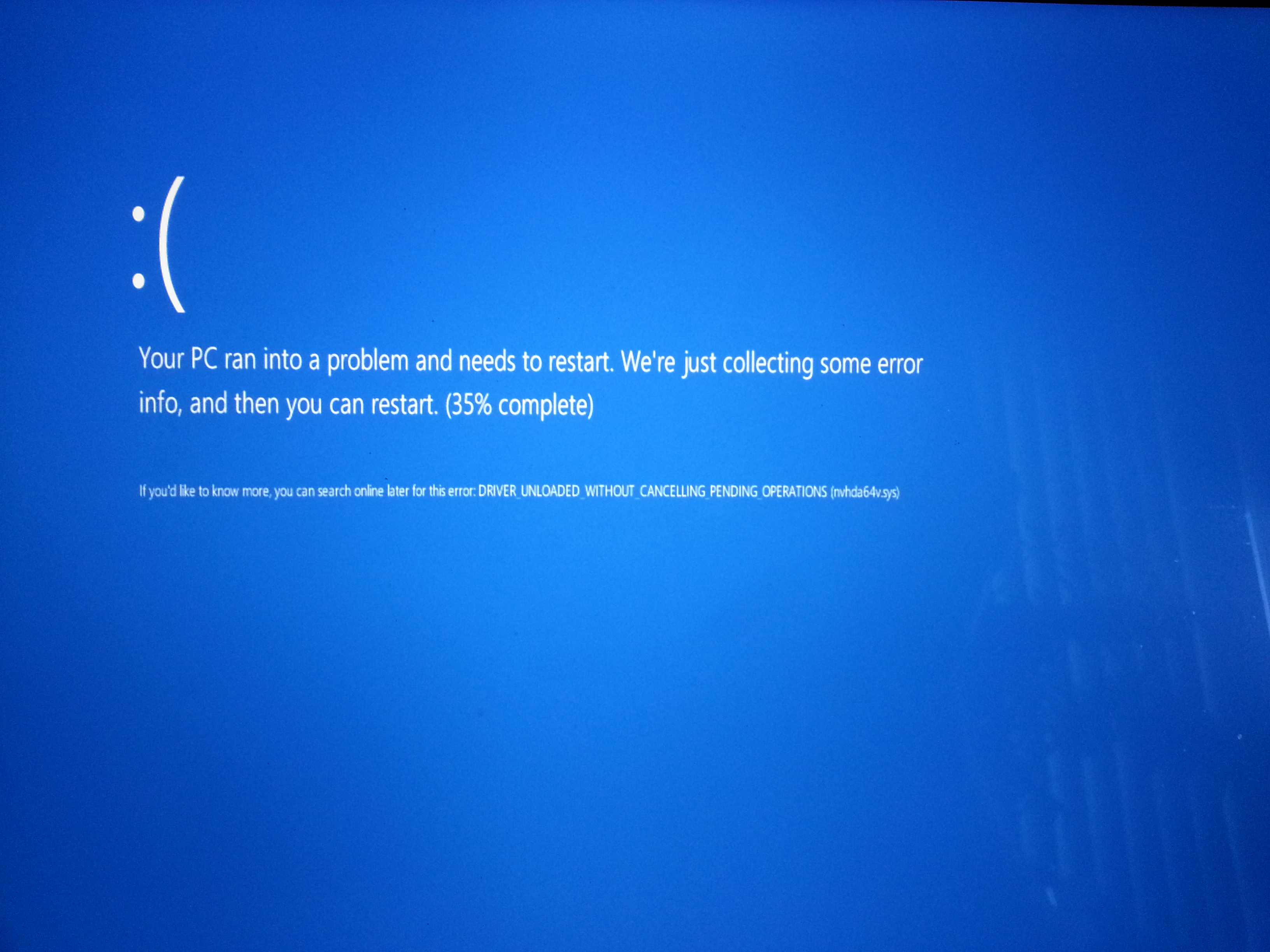
The error in Windows 8.1.This error seems to appear a lot when running an operating system inside a virtual environment, such as VirtualBox, OracleVM, or when running Windows in a non-standard environment, such as through Bootcamp, which relies on BIOS emulation. If you’re running a virtual OS inside another version of Windows, or you’re dual-booting Windows 8.1 on your Mac, there’s a chance you’ll run into this Blue Screen.
This Blue Screen also seems to happen mostly on Intel-based systems (like all modern Macs and about half of all PCs) rather than AMD-based systems.
Fixing This Error
There are several solutions to the DRIVER_UNLOADED_WITHOUT_CANCELLING_PENDING_OPERATIONS issue, depending on the environment in which it occurs.
Update your Drivers
Be sure all your drivers are updated, especially important system drivers and video drivers. If Windows Update doesn’t find anything and you’re still getting the issue, try our own Driver Reviver for a more thorough update.
Delete or Disable the Offending Driver
- Go into the virtual environment that’s having the issue. Boot into Safe Mode + Networking by pressing F8 at startup.
- Go into the Command Prompt from the Start Menu.
- Delete all instances of the driver causing the issue. Usually, it’s intelppm.sys. Find copies in C:\windows\ and C:\windows\system32.
- Also, delete the temporary files associated with this device by typing CD %Systemroot%\Inf\ and DEL OEM*.inf
- OR disable the driver by opening a Command Prompt in the Start Menu and typing sc config intelppm start= disabled.
- If using VirtualBox, reinstall Guest Additions.
- Restart.
Update Virtual Software or BootCamp
Be sure your virtual software (such as VirtualBox) or BootCamp is updated to the latest version. This has the effect of removing a lot of crash bugs such as this one.
If the problem persists, you may need to try another approach to getting your favorite OS on your machine. Good luck!
Was this post helpful?YesNoFree Driver Updates
Update your drivers in less than 2 minutes to enjoy better PC performance - Free.
Free Driver Updates
Update your drivers in less than 2 minutes to enjoy better
PC performance - Free.
Didn't find your answer?Ask a question to our community of experts from around the world and receive an answer in no time at all.most relevant recent articles Pin It on Pinterest