| Snažíme se lokalizovat naše webové stránky v co největším počtu jazyků, jak je to možné, ale tato stránka je v současné době stroje přeloženy pomocí Google Translate. | zavřít |
-
-
produkty
-
prostředky
-
podpora
-
společnost
-
Ovládání Windows 8 s TrackpadControlling Windows 8 with a Trackpad
Podle Steve Horton Květen 08, 2013touchscreen, trackpad, windows 8Žádné komentářeFunkce multitouch trackpadu se stala nezbytnou součástí mobilních a přenosných počítačů a její integrace do Windows 8 nabízí větší produktivitu a radost. Stejným způsobem, jak se dotýkáte a manipulujete s dlaždice, aplikacemi a nabídkami na dotykovém displeji Windows 8, můžete pohodlně provádět totéž s gestami aplikovanými na plochu trackpadu. Některé standardní gesta poskytující tuto multitouch funkcionalitu zahrnují:
Pinch zoom – Dokončeno tím, že přiložíte prsty k dráze, toto gesto vám umožní okamžitě přiblížit nebo oddálit text nebo obrázky.
Posunování a posunutí – Můžete horizontálně posouvat přes dlaždice aplikace přetažením dvou prstů zleva doprava na plochu trackpadu nebo naopak při posunutí. Procházení zahrnuje tažení dvou prstů nahoru a dolů.
Charms – posunutím dovnitř z pravého okraje trackpadu přicházíte s lištou Charms, základní operační nabídkou systému Windows 8. Zde naleznete základní ikony a funkce Windows 8 pro vyhledávání, sdílení, spuštění, zařízení a Nastavení, což umožňuje plný přístup a kontrolu zařízení.
Přepínač – Přistoupením posunutím prstu z levého okraje plochy trackpadu umožňuje přepínač aplikací přepínat mezi spuštěnými aplikacemi a také je přitahovat do viditelných pozic obrazovky. S dvěma nebo více aplikacemi spuštěnými současným zobrazením můžete jeden nebo druhý zvětšit jednoduchým posunutím prstu.
Panel aplikací – Pro každou spuštěnou aplikaci můžete přenést panel App na povrch posunutím prstu z horní části aplikace. Panel aplikací je nabídka aplikace nebo navigační panel a umožňuje přístup k jeho hlavním funkcím.
Otočit – Umožňuje otáčet obrázek, což umožňuje více ovládání fotografie nebo výkresu.
Vlastní vývoj
Několik výrobců nabízí proprietární myši a touchpady, které obsahují schopnost gest. Logitech má několik bezdrátových modelů myší, které umožňují vertikální i horizontální posouvání, které napodobují dotykovou obrazovku a metody trackpadu. K dispozici jsou zkratky pro hardware, které umožňují jedno nebo dvě jednoduché nebo dvojité klepání, které vás mohou vrátit zpět na úvodní obrazovku, přepínat aplikace nebo automaticky přejít na tradiční pracovní plochu. Bezdrátová dotyková plocha Logitech umožňuje ovládání kurzorů prstů a jednotlivé klepnutí vpravo a vlevo, které napodobují pravé a levé ovládací prvky myši.
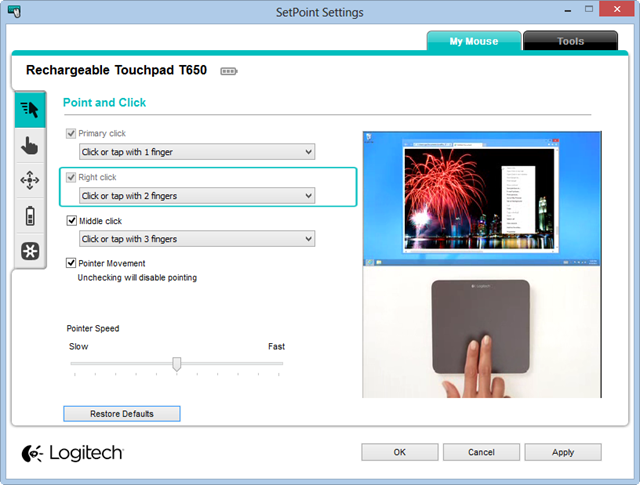
Příklad konfigurační obrazovky společnosti Logitech.Synaptics poskytuje touchpady řady ClearPad, které představují několik kategorií gest. Obsahují ovládací prvky myši / kurzoru s jedním prstem, pravým tlačítkem myši, posouvání se dvěma prsty a přiblížení a přetáčení z pravého okraje, horní hrany a levého okraje. Produkty společnosti slouží Dell, HP a Lenovo mezi několika výrobci.
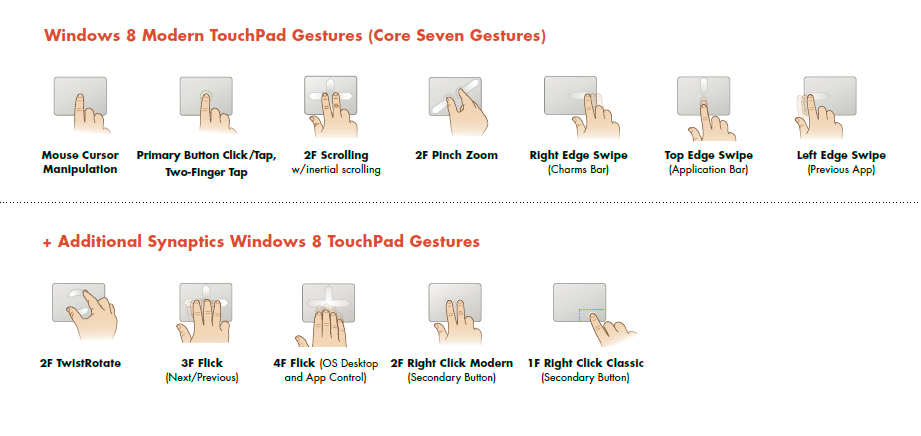
Synaptics nabízí několik nových gest na touchpadu.Nadměrně citlivé trackpady
U mnoha gest, které mohou být přecitlivělé, mohou být dotykové funkce vyladěny a ovládány pomocí přístupu k myši, které lze nalézt pomocí ovládacího panelu nebo pomocí vyhledávání. Několik modelů umožňuje přizpůsobit citlivost gesta zoomu, zatímco jiné vám umožňují deaktivovat jedno nebo více gest.
Asus má okno Smart Gesture přesně pro tento účel. Je přístupná pomocí ikony trackpadu na hlavním panelu v dolní části plochy Windows 8. U nedávných modelů notebooků Lenovo vyhledávejte kartu Ultranav, abyste získali přístup k funkcím trackpadu. V pravé dolní části obrazovky je ikona ultranav.
Existuje mnoho výzkumů a remodelací, které zlepšují ovladače trackpadu pro ještě lepší kontrolu gest. Udržujte aktuální informace o aktualizacích systému Windows a informacech od výrobců o nedávných změnách. Tím, že budete držet krok s aktuálními zprávami, zjistíte, že techniky bezdrátové technologie trackpadu se neustále vyvíjejí s velkým množstvím vstupů uživatelů, kteří jsou nadšení z nových funkcí.
Was this post helpful?YesNoVolný, uvolnit Aktualizace ovladačů
Aktualizujte své ovladače za méně než 2 minuty, abyste si mohli užívat lépe výkon PC - Volný, uvolnit.
Volný, uvolnit Aktualizace ovladačů
Aktualizujte své ovladače za méně než 2 minuty, abyste si mohli užívat lépe
výkon PC - Volný, uvolnit.
Nenašli jste odpověď?Zeptejte se na naší komunity odborníků z celého světa a obdržet odpověď v žádném okamžiku vůbec.most relevant poslední články Připněte si to na Pinterest