-
-
products
-
resources
-
support
-
company
-
A Guide to the “System Thread Exception Not Handled” Blue Screen of Death Error
By Steve Horton April 11, 2013Blue Screen of Death, bsod, SYSTEM_THREAD_EXCEPTION_NOT_HANDLED4 CommentsError Name: SYSTEM_THREAD_EXCEPTION_NOT_HANDLED
If you’re reading this article, that means you’ve stumbled across the System Thread Exception Not Handled Blue Screen of Death error. Despite the name, BSoDs aren’t nearly as terrible as you may be led to think- most of the time, they’re fixed with a simple reboot, but if you’re reading this article than this one must have been giving you trouble.
Fortunately, we’re here to help. On earlier versions of Windows, your BSoD should’ve looked something like this:
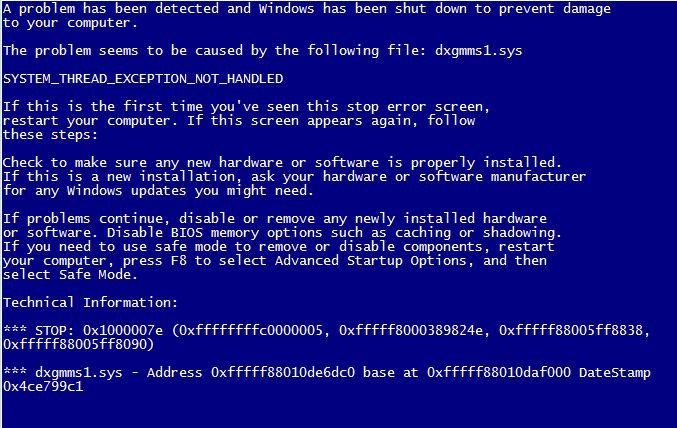
On versions of Windows before 8.But if you’re using Microsoft’s latest operating system, it should look like this:
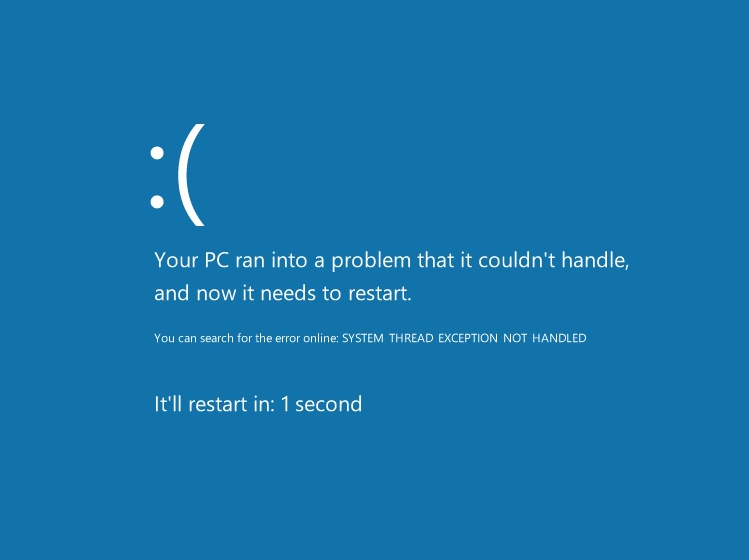
On Windows 8.What is SYSTEM_THREAD_EXCEPTION_NOT_HANDLED?
The SYSTEM_THREAD_EXCEPTION_NOT_HANDLED error happens when a system thread generates an exception that an error handler fails to catch. Because this error went unnoticed, your computer threw up some red flags and decided to shut itself down to prevent any further damages.
Like most BSoDs, this error usually happens due to outdated drivers or bad programs. Drivers are what allows the parts of your computer and its peripherals to communicate with your motherboard, and misconfigured drivers can lead to a multitude of problems, BSoDs included.
How do I fix this error?
This particular error tends to be caused by outdated programs, such as WinRing. ISO burner software and processor overclocking software (such as EVGA Precision or MSI Afterburner) can also lead to BSoDs, so be sure to uninstall them as well.
If, after verifying that your drivers are updated and your system is secure of harmful programs, you’re still encountering this BSoD, then your operating system itself may need a fresh install (which is likely if you’re using Windows 8) or you have faulty RAM (Random Access Memory) within your machine.
Before attempting to reinstall Windows, be sure to update your BIOS and ensure that all of your drivers have received the proper maintenance. Our Driver Reviver and Registry Reviver software can help ensure that your machine is properly updated, and you can also use Windows Update and Device Manager (accessed from the Control Panel) to do these things yourself. BIOS upgrade procedures varies depending on your manufacturer, but usually there’s instructions on the manufacturer’s website to follow.
If you’ve verified that everything in your system is up-to-date and you’re still having problems, re-install Windows. If, after this, you’re still having the same issue, get a technician or call Microsoft or your manufacturer for support with faulty memory or motherboards.
Was this post helpful?YesNoFree Driver Updates
Update your drivers in less than 2 minutes to enjoy better PC performance - Free.
Free Driver Updates
Update your drivers in less than 2 minutes to enjoy better
PC performance - Free.
Didn't find your answer?Ask a question to our community of experts from around the world and receive an answer in no time at all.most relevant recent articles Pin It on Pinterest