| Καταβάλλουμε κάθε δυνατή προσπάθεια να εντοπίσουν την ιστοσελίδα μας σε όσο το δυνατόν περισσότερες γλώσσες, ωστόσο αυτή η σελίδα είναι μηχανή μεταφραστεί χρησιμοποιώντας το Google Translate. | κοντά |
-
-
προϊόντα
-
πόροι
-
υποστήριξη
-
εταιρία
-
-
Αρχική Σελίδα
-
Πόροι
- Ιστολόγιο
- Χρησιμοποιήστε σπάζοντας απότομα για να τρέξει Δύο Windows 8 Apps Side By SideUse Snapping to Run Two Windows 8 Apps Side By Side
Χρησιμοποιήστε σπάζοντας απότομα για να τρέξει Δύο Windows 8 Apps Side By SideUse Snapping to Run Two Windows 8 Apps Side By Side
Με Steve Horton Οκτώβριος 30, 2012multitasking, windows 8, windows 8 appsΔεν ΣχόλιαΟι εφαρμογές των Windows είναι κανονικά πλήρους οθόνης, είτε είναι κατάλληλο για αυτές τις εφαρμογές να καταλαμβάνουν ολόκληρη την οθόνη είτε όχι. Παρόλο που δεν μπορείτε να εκτελέσετε τις εφαρμογές σε λειτουργία Παράθυρο, όπως συμβαίνει με τα Windows 7 και παλαιότερα, εξακολουθεί να είναι δυνατή η εκτέλεση δύο εφαρμογών δίπλα-δίπλα.
Για να εκτελέσετε δύο εφαρμογές δίπλα-δίπλα στα Windows 8 χρησιμοποιώντας τη δυνατότητα Snapping:
- Μετακινήστε το δείκτη του ποντικιού προς την κορυφή της εφαρμογής μέχρι να την δείτε να μετατρέπεται σε ένα χέρι
- Κάντε κλικ και κρατήστε πατημένο το κουμπί του ποντικιού στην κορυφή και, στη συνέχεια, μετακινήστε την εφαρμογή στην αριστερή ή δεξιά πλευρά της οθόνης
- Η εφαρμογή καταλαμβάνει τώρα μια λωρίδα της αριστερής ή της δεξιάς πλευράς της οθόνης
- Πατήστε ξανά το πλήκτρο Windows και επιλέξτε μια άλλη εφαρμογή και η δεύτερη εφαρμογή θα πάρει την υπόλοιπη οθόνη
- Μπορείτε να αλλάξετε τις πλευρές για την εφαρμογή “sliver” και να αλλάξετε θέσεις με την κύρια εφαρμογή, αλλά έχετε κολλήσει με δύο πλάτη: το μεγαλύτερο μέρος της οθόνης και μια λωρίδα της οθόνης
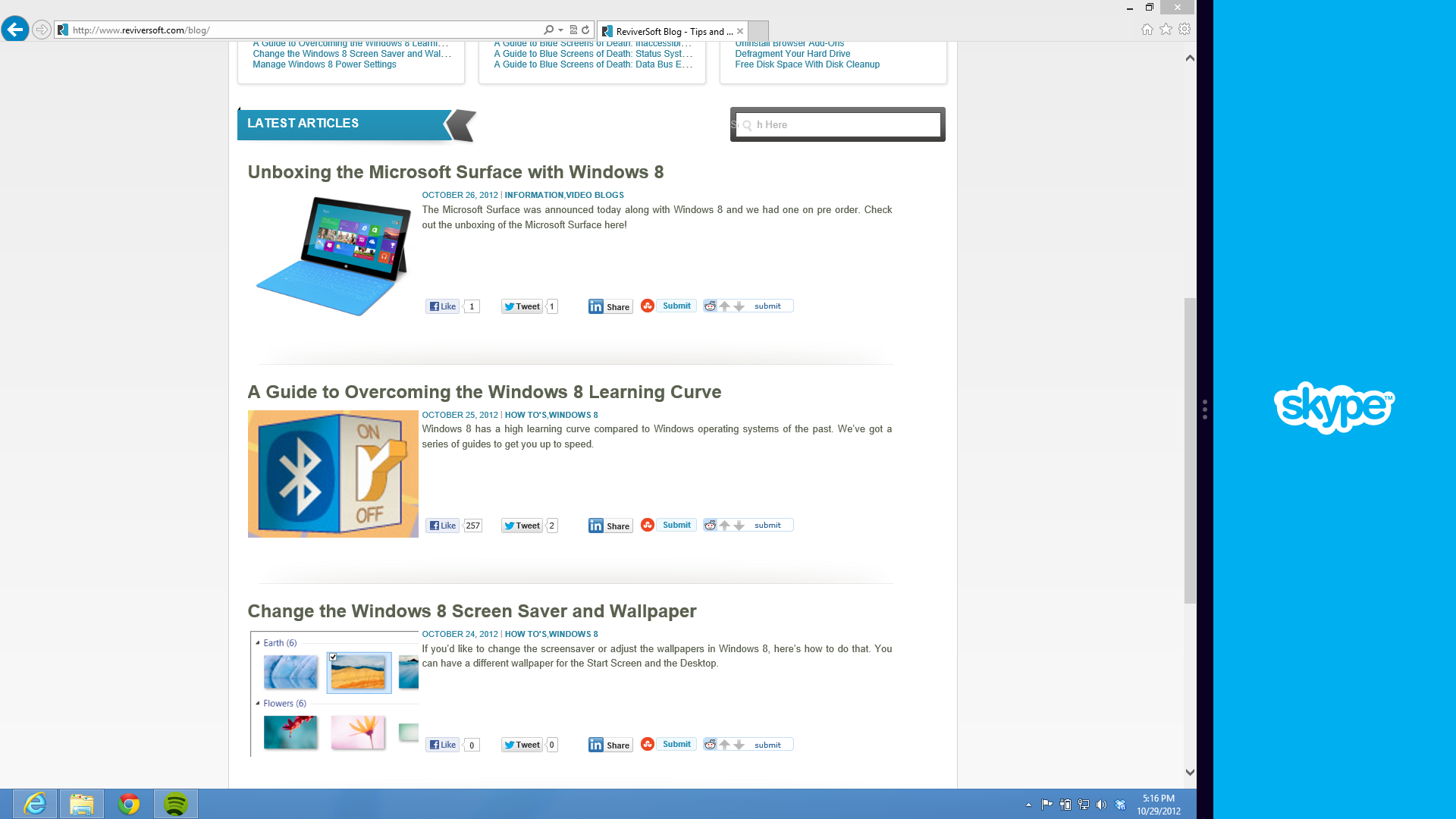
Σε αυτήν την περίπτωση, έχουμε το Chrome στο κέντρο και το Skype στα δεξιά.Αυτή η λειτουργία δίπλα-δίπλα αλληλεπιδρά με την επιφάνεια εργασίας των Windows. Εάν εκτελείτε εφαρμογές που βρίσκονται στην επιφάνεια εργασίας (όπως το Office 2013 ή το Spotify) και, στη συνέχεια, τοποθετώντας μια εφαρμογή των Windows δίπλα στην επιφάνεια εργασίας, θα εμφανίζονται όλες οι ανοιχτές εφαρμογές της επιφάνειας εργασίας που στοιβάζονται στη δεξιά πλευρά. Καθαρός!
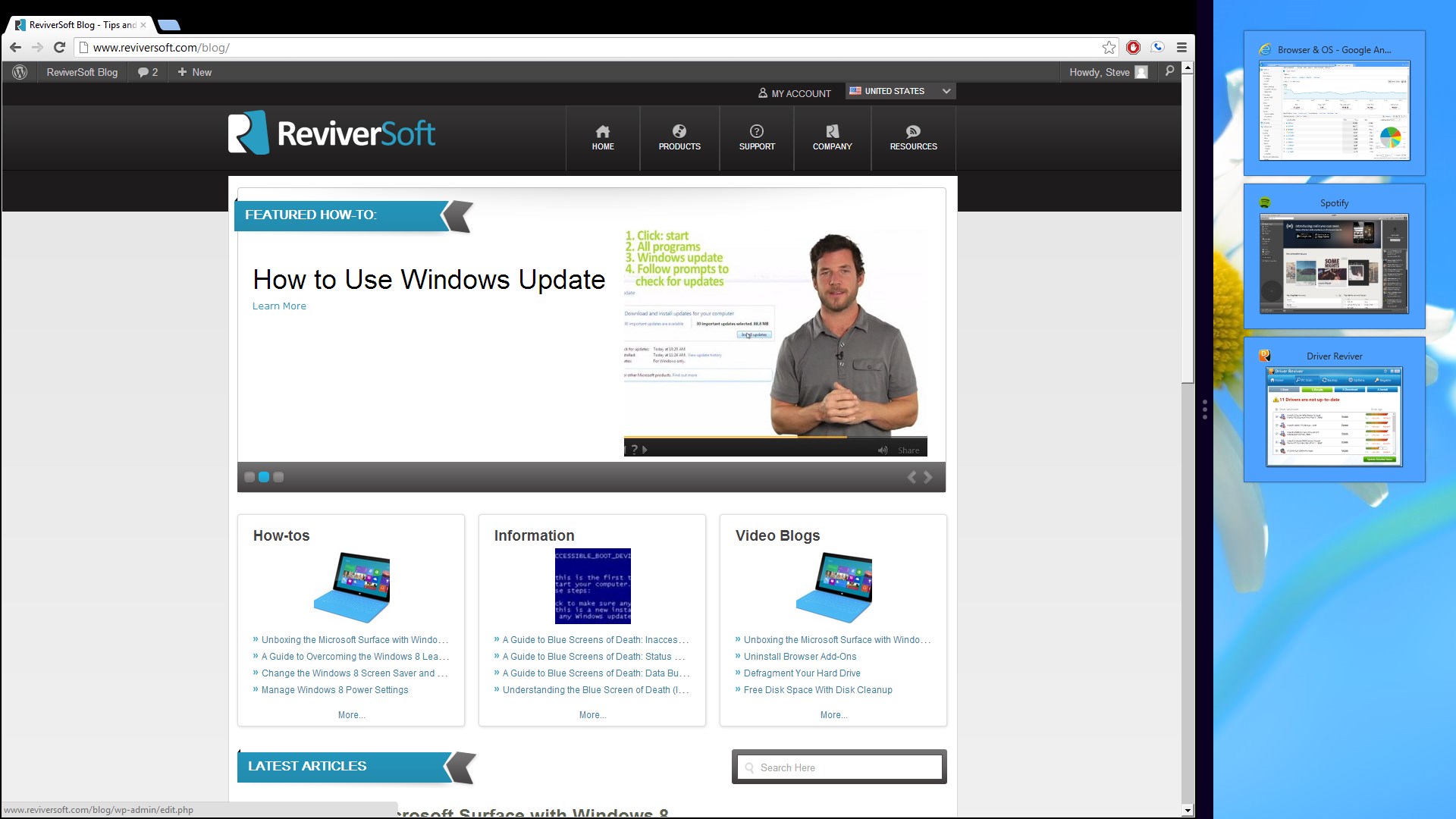
Το Chrome βρίσκεται ακόμα στο κέντρο, αλλά τώρα το Desktop είναι στα δεξιά.Σημειώστε ότι οι εφαρμογές Desktop δεν μπορούν να αλληλεπιδρούν με τις εφαρμογές των Windows 8 με αυτόν τον τρόπο. Θα πρέπει να εναλλάξετε μεταξύ τους με έναν άλλο τρόπο. Δημοσιεύσαμε ένα άρθρο σχετικά με την περιήγηση σε εφαρμογές που θα σας βοηθήσουν να μετακινηθείτε μεταξύ των παλαιότερων εφαρμογών σας.
Was this post helpful?YesNoΔωρεάν Ενημερώσεις προγραμμάτων οδήγησης
Ενημερώστε τα προγράμματα οδήγησης σε λιγότερο από 2 λεπτά για να απολαύσετε καλύτερα Απόδοση υπολογιστή - Δωρεάν.
Δωρεάν Ενημερώσεις προγραμμάτων οδήγησης
Ενημερώστε τα προγράμματα οδήγησης σε λιγότερο από 2 λεπτά για να απολαύσετε καλύτερα
Απόδοση υπολογιστή - Δωρεάν.
Μήπως δεν βρείτε την απάντηση σας;Κάντε μια ερώτηση στην κοινότητα των ειδικών μας από όλο τον κόσμο και να λάβουν μια απάντηση σε καμία περίπτωση δεν σε όλα.most relevant πρόσφατα άρθρα Περισσότερα άρθρα →- Επιδιόρθωση μη λειτουργικής γραμμής αναζήτησης των Windows 11
- Επίλυση προβλημάτων ενημέρωσης των Windows 11
- Πώς να διορθώσετε την αργή εκκίνηση του συστήματος στα Windows 11
- Πώς να διορθώσετε τα πιο συνηθισμένα προβλήματα προγραμμάτων οδήγησης στα Windows 10
- Επιταχύνετε τον υπολογιστή σας με Windows 11
Εταιρεία| Συνέταιροι| EULA| Νομική Σημείωση| Μην πωλείτε/Κοινοποιείτε τις πληροφορίες μου| Διαχείριση των cookies μουCopyright © 2026 Corel Corporation. Ολα τα δικαιώματα διατηρούνται. Οροι χρήσης | Μυστικότητα | CookiesΚαρφιτσώστε το στο Pinterest
-