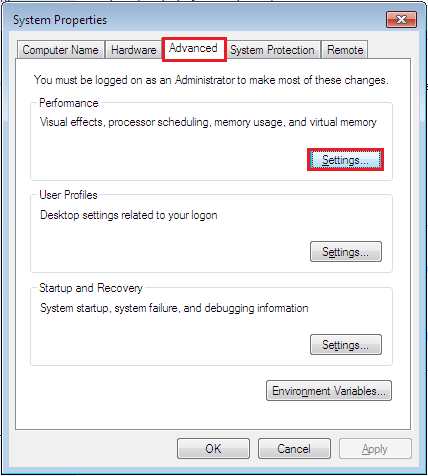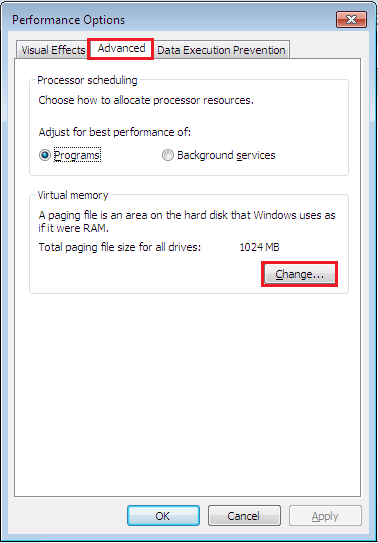-
-
products
-
resources
-
support
-
company
-
Adjust Virtual Memory in Any Version of Windows
By Steve Horton August 27, 2012virtual memory, Windows 7, windows vista, Windows XPNo CommentsWhen the working memory of a computer (RAM, or Random Access Memory) reaches its full capacity because of too many applications running, some of that memory is transferred over to the hard disk as virtual memory. This transfer helps in ensuring the quality of your computer’s performance. At certain times, though, you need to allocate the memory that goes into the hard disk for optimum computing experience. This is done by adjusting the virtual memory on your computer. To do this, just follow these steps.
To adjust virtual memory in Windows XP:
- Right-click My Computer and select Properties.
- Click the Advanced tab, and under Performance, click the Settings button.
- In the new window, click the Advanced tab, and under the heading Virtual Memory, click Change. From here, you can allocate a minimum and maximum size in megabytes (MB) for a particular drive. Also, you can choose to have it customize the minimum and maximum allocation on a drive or have it system-managed.
To adjust virtual memory in Windows Vista and Windows 7:
- Click Start
- Right-click Computer and click Properties
- Click Advanced System Settings
- Click the Advanced tab
- Under Performance, click Settings…
- Click the Advanced tab again
- Click Change to modify the minimum and maximum size in megabytes (MB) for a particular drive.
For short-term purposes, increasing the virtual memory allocation is beneficial. For the long term, you should upgrade your RAM to the maximum your PC can handle, for a quality multitasking computer experience.
Note that the rule of thumb is to set the virtual memory at twice your RAM. So if you’ve got two gigabytes of memory, set the virtual memory to four gigabytes.
Was this post helpful?YesNoFree Driver Updates
Update your drivers in less than 2 minutes to enjoy better PC performance - Free.
Free Driver Updates
Update your drivers in less than 2 minutes to enjoy better
PC performance - Free.
Didn't find your answer?Ask a question to our community of experts from around the world and receive an answer in no time at all.most relevant recent articles Pin It on Pinterest