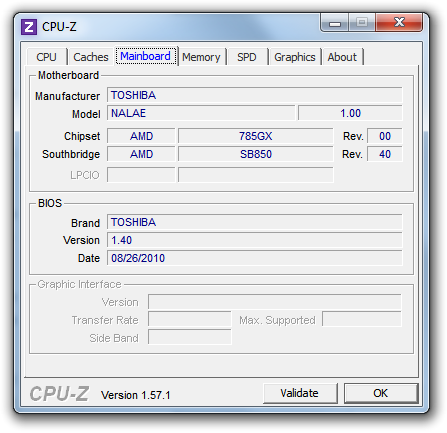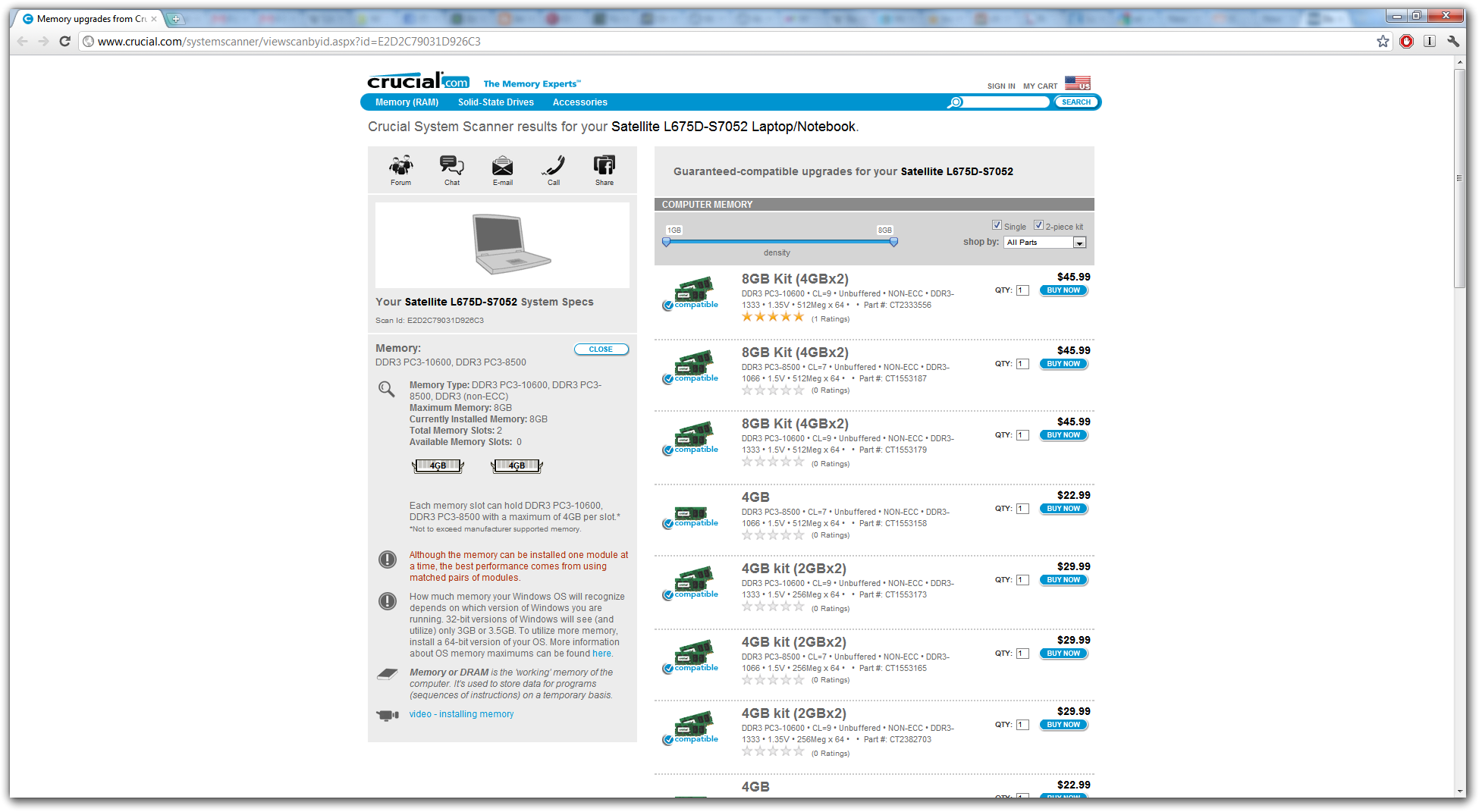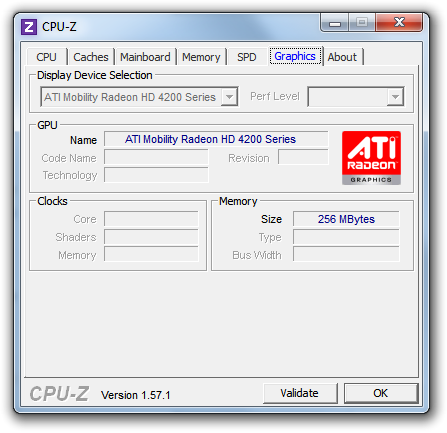| Biz ancak bu sayfa şu anda Google Translate kullanarak çevrilen makine, mümkün olduğunca çok dilde web sitemizi lokalize için çaba. | yakın |
-
-
ürünler
-
kaynaklar
-
destek
-
şirket
-
Nasıl Eski PC canlandırmaya – Bölüm 3How to Revive an Old PC – Part 3
Tarafından Steve Horton Aralık 13, 2011optimizing, pc, revive an old pc, revivingYorum yokEski Bir PC Nasıl Yenilenir – Yükseltmeler
Eski bir PC’yi yeniden canlandırmaya yönelik beş bölümlük dizimizin 3. Bölümüne hoş geldiniz. Bölüm 1 ve Bölüm 2’ye bakın ve PC’niz için ucuz yükseltmeleri nasıl seçeceğiniz ve satın alacağınız için okuyun.
Seç ve Satın Al
CPU-Z ve Crucial’ın hafıza uygulamalarından bahsettiğimizi hatırlıyor musunuz? Bu uygulamaları tekrar çalıştırın ve birkaç şeyi not edin.
CPU-Z’de, ne tür bir anakartın olduğunu bilmek istiyoruz. Öncelikle, söz konusu ana kart türü için bir Google araması yapın ve anakartın form faktörünü veya boyutunu ve şeklini öğrenebilirsiniz. Daha sonra, aynı büyüklükteki kutuya sığacak bir yedek bulabilirsiniz. Şimdiye kadar, en yaygın form faktörü ATX olarak adlandırılır.
PC’niz Dell veya Compaq gibi bir markadan geliyorsa, standartlaştırılmak yerine, özel olarak, bu bilgisayar modeli için özel olarak üretilmiş veya özel olarak üretilmiş olabilir. Bu durumda, yükseltme yapmak zor olacaktır.
Eski sabit diskinizi veya disket sürücünüzü korumak istiyorsanız, IDE konektörlü yeni bir anakart bulmak önemlidir, çünkü bunların hepsi artık mevcut değildir. Modern günlük sabit diskler bunun yerine SATA kullanıyor.Mevcut anakartınızı tutmaya karar verirseniz, buna uyan en iyi CPU’yu da öğrenebilirsiniz. CPU’lar genellikle herhangi bir güç olmaksızın kolayca değiştirilebilir. Anakartlar genellikle idare edebilecek maksimum çekirdek sayısına sahiptir.
Önemli bellek uygulamasını çalıştırarak, bilgisayarınızda hangi belleğin olduğunu ve maksimum değerin ne olduğunu bulabilirsiniz. Anakartınız 1 GB veya daha düşük bir değere sahipse, Web’de veya modern başka herhangi bir şey üzerinde çok fazla sorun yaşanır. Muhtemelen anakartı değiştirmeniz ve daha sonra hafızayı boşaltmanız gerekecektir.
Bununla birlikte, mevcut ana kartınıza iki ila dört GB koyabilirsiniz, bu durumda tutmak mümkün olur. Çok önemli olan yedek marka için bir marka ve fiyat önerecektir. Genellikle, bellek modülleri çift olarak kurulmalıdır, bu nedenle bunu göz önünde bulundurun.
Ardından, güç kaynağınızın watt değerini belirleyin. Onu tekrar açıp etikete bakmalısın. 450W’ın altında bir şey varsa, diğer yükseltilmiş donanımınızı etkin bir şekilde güçlendirmek için yenisiyle değiştirmeniz gerekir.
CPU-Z’ye geri dön, grafik sekmesine bakın. Ne tür grafik kartlarınız olduğunu, PC’nize nasıl bağlandığını ve bellekte ne kadar bellek olduğunu belirleyebilirsiniz. İşi güzelce yapacak yedek kartlar son derece ucuzdur.
Yükseltme istek listenizi bir araya getirdikten sonra, bunları frys.com veya newegg.com gibi bir yerden satın alın. Para kazanmak ve gönderimden tasarruf etmek için çevrimiçi kuponlar arayın. Dizimizin 4. kısmı, tüm yeni donanımlarınızı elinize aldıktan sonra gerçekleşecek. Seninle konuş o zaman!
Was this post helpful?YesNoÜcretsiz Sürücü Güncellemeleri
Daha iyi keyif almak için sürücülerinizi 2 dakikadan kısa sürede güncelleyin bilgisayar performansı - Ücretsiz.
Ücretsiz Sürücü Güncellemeleri
Daha iyi keyif almak için sürücülerinizi 2 dakikadan kısa sürede güncelleyin
bilgisayar performansı - Ücretsiz.
Cevap bulamadınız mı?Dünyanın dört bir yanından uzmanların eden bir soru sormak ve hiçbir zaman bir cevap alırsınız.most relevant yeni makaleler Pinterest'te Sabitle