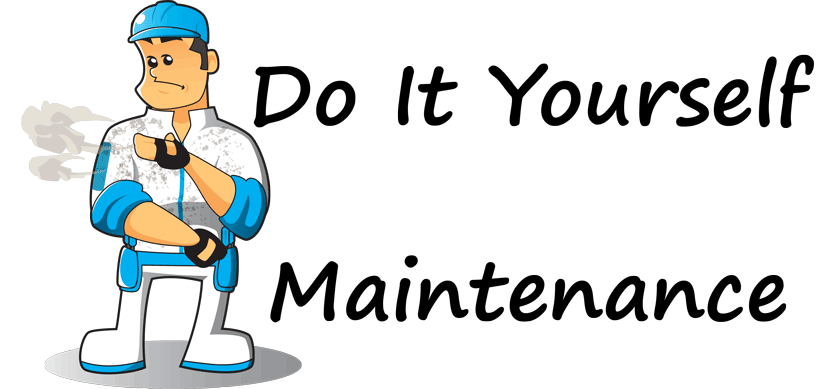-
-
products
-
resources
-
support
-
company
-
ReviverSoft Maintenance Plan: Delete Temporary Files
By Steve Horton August 12, 2011maintenance, maintenance plan, temporary filesNo CommentsMaintenance: Delete Temporary Files
Recommended Frequency: Once Every Other Week
Estimated Time: Five MinutesWindows creates a lot of temporary files through the course of normal operation. Sometimes these temp files can get pretty huge, especially if Windows crashes and doesn’t delete them correctly. It’s a good idea to go in and delete temporary files when you can. Note: It helps to have your web browsers closed while you’re doing this, as they’ll often be using these temporary files.
To delete temporary files in any version of Windows, click Start, then type %temp% in the Search Programs and Files box. (In Windows XP, click Start, then Run… and type %temp% in the box.) Select all the folders with Control-A and press the DEL key. You’ll clear up a ton of hard drive space.
Was this post helpful?YesNoFree Driver Updates
Update your drivers in less than 2 minutes to enjoy better PC performance - Free.
Free Driver Updates
Update your drivers in less than 2 minutes to enjoy better
PC performance - Free.
Didn't find your answer?Ask a question to our community of experts from around the world and receive an answer in no time at all.most relevant recent articles Pin It on Pinterest