-
-
products
-
resources
-
support
-
company
-
Login
-
ReviverSoft
Answers
Get Answers from our
Community of Computer Experts-
Home
-
Resources
-
Questions & Answers
- Windows xp support is over? My grandfather has already xp and he needs some help
0 votes
00Hi Irfan,
If you have an external hard drive plugged into your computer, you can back up some or all of the files from your computer to the external drive.
Please use below steps to create a backup.
1. Open the Backup Utility on your computer by pressing the "Start" button, clicking on "All Programs," selecting "Accessories," clicking "System Tools" and clicking "Backup."2. Click the "Next" button and then select what type of backup you want to make. If you wish to back up all of the files on the computer (the recommended operation), select "All information on this computer" and then click the "Next" button.
3. Click the "Browse" button and then select your external drive. Click the "OK" button and then click the "Next" button.4. Click on the "Finish" button to initiate the backup process.
To manually copy your files to a network location or to removable media on a computer that is running Windows 7, Windows Vista, Windows XP, or Windows Server 2003, follow these steps:- Click Start
, click Computer and then double-click the drive where you currently have Windows 7, Windows Vista, Windows XP, or Windows Server 2003 installed.
- Open the Users folder, and then open the user folder that contains the files that you want to back up.
- Copy the necessary folders from the user folder to a network location or to removable media.
Regards,
Lokesh
0 votes
00Hi Mohammad,
Thank you for posting here.
If you would like to know how to save your data and files on your Windows XP before formatting your computer, please consider the suggestions provided below.
Note: Before doing the steps given below, please prepare a device such as External Hard Disk Drive, DVD, USB drive that could be used to save your files to.
Microsoft has created a built-in file transfer tool to most of their Windows OS which is the "Windows Easy Transfer", but, unfortunately, Windows XP does not have this pre-installed on your system, you need to download the program from the link below.
http://windows.micro...
After downloading the program, please install it by following the on-screen instructions.- Windows Easy Transfer
1. Please go to your StartMenu > Easy Transfer.
2. You will be able to see the application interface, please click Next.
3. Please select appropriate option to proceed.
4. Follow the on-screen instructions to complete the transfer.- EaseUS Todo PCTrans
- Please download the software by visiting the link provided below.
https://www.easeus.c... - Once downloaded, please install the file by double-clicking it and follow the on-screen instructions. (Make sure that the tool is being installed to the two computers for them to be able to communicate and transfer the file.)
- Please select the first option which is the “Via Network Connection” and follow the on-screen instructions to transfer the files.
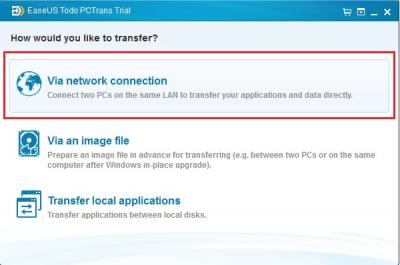
I hope this helps!
If you have any other questions, please let me know.
Best Regards,
Christian
Welcome to Reviversoft Answers
ReviverSoft Answers is a place to ask any question you have about your computer and have it answered by the expert community.Post your question
Ask your question to the community nowSimilar questions
Show full questionpour désactiver la mémoire virtuelle: Clic droit sur Ordinateur "Propriétés" Ensuite "paramètres système avancés". Dans la partie Performances, clique sur Paramètres. Dans l'onglet avancé de performances, partie "Mémoire virtuelle" clique sur modifier Ça va afficher quelle quantité de mémoire virtuelle et à quel endroit... si c'est sur C:, clique sur la ligne C: et choisis "aucun fichier d'échange" puis Définir Ferme en validant par OK, Appliquer OK et redémarre la machineVIEW ANSWERS1Show full questionBonjour, depuis quelque temps mon ordinateur plante (écran bleu). Il plante en donnant une des 4 erreurs ci-dessous: MEMORY_MANAGEMENT KERMEL_SECURITY_CHECK_FAILURE SYSTEM_SERVICE_EXEPTION PFN_LIST_CORRUPT mon pc plante en moyenne toute les 10 mins je ne peux plus rien faire. MerciVIEW ANSWERS3Show full questionHaving trouble with your PC?Complete a free PC scan using Driver Reviver now.DownloadStart Free Scan -
